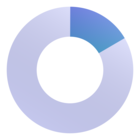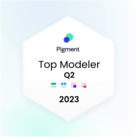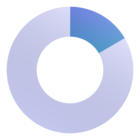Introducing Pigment Sheet View!
After much anticipation, Sheet View is finally live in Pigment! 🥳
Sheet View is a new view option that allows you to make use of Pigment’s flexibility and real-time updates in a familiar spreadsheet layout, making it easier to use Pigment as your single source of truth and collaborate productively within the platform.
“Sheet View gives you that last-mile flexibility without leaving Pigment.”
– Jose Ramon Iglesias, VP of FP&A at Uberall
Click here to read the technical documentation and discover the full functionality of Sheet View!
Who is Sheet View for?
Sheet View is for all Pigment users, but depending on what you’re trying to achieve, it may be useful to different people in different ways.
For modelers, Sheet View is most useful as a sandbox-style environment to help make modeling decisions by running calculations on existing data. This can provide context for your logic and thinking for later reference.
For those using Pigment primarily for insights and inputs, Sheet View allows you to view metrics and tables in a more familiar format and enter data and calculations right there within the spreadsheet.
Sheet View tips from our beta testers and product team
1. Use “configure view” permissions to control which additions persist
Calculations and inputs within the pivot can be fed back into your Pigment model. However, you may want to give access to different view options to individuals for quick calculation and collaboration purposes outside the pivot, especially within boards. The “configure view” permission is where this is controlled; keep in mind this is an application-wide setting. Without this permission, their edits, calculations and inputs outside the pivot won’t persist for other users or future sessions.
2. Use Sheet View as the default view in boards
To prevent your colleagues from having to navigate to Sheet View on their own, you can make it even easier by choosing to display Sheet View by default in boards. This means they won’t have to click to get to this view and functionality. Just be careful to avoid vertical scrolling, as it makes the Save button at the bottom less visible, meaning it’s easy to overlook.
3. Use familiar shortcuts for easier inputs
While not all shortcuts from popular spreadsheet tools are supported, the following have been included in Sheet View and can make your Sheet View use even more convenient:
-
F2 – this activates “editing mode” for a cell
-
F4 – this allows you to toggle between locking the cell, row, column, or nothing when typing or editing a formula
4. If you want to see the formulas behind your values, run them outside the pivot
Because Sheet View uses cell-level syntax for its formulas, these cannot be pushed to the rest of Pigment. This means that any formulas within the pivot will only retain the result values, not the underlying calculations. If you want to retain these for future reference, run the calculation outside the pivot and then input the result into the pivot separately.
Got questions or feedback about Sheet View?
Let us know in the comments! We’ll add any FAQ to this article or the official documentation. Also, keep an eye out for a post in a couple of weeks’ time, where we’ll put out a call for your Sheet View tips and success stories!