Depending on your use case, the ability to add items to a dimension list is a powerful feature. This article explains how to use the ability for users to add items to lists without needing the ability to configure Boards.
Table of Contents
In order for users to be able to add items to a list on a Board, users must have the Add & remove List Items permission.
To activate Forms, or the Add item button functionality, Members must have the “Can configure” permission for that Board.
May Release update! When adding an item through a Board, you can configure to use a Form or add items through the grid
How it works
If a Member has the correct permissions, they can right-click on a published list from a Board and add new items. The item's location will be determined by which item is clicked on and if the user chooses to Add item above or Add item below. You can also enable an Add Item or add multiple items button at the top of the list widget. With this enabled, when a Member hovers over a published list, they will see the option to add one or more items to that list. You can also choose to enable the adding new items through a form.
When adding items to a list from a Board, within the widget settings is the option to add In the Grid or Through form. The form option will prompt a popup modal with the visible properties listed and the ability to prefill based on other items.
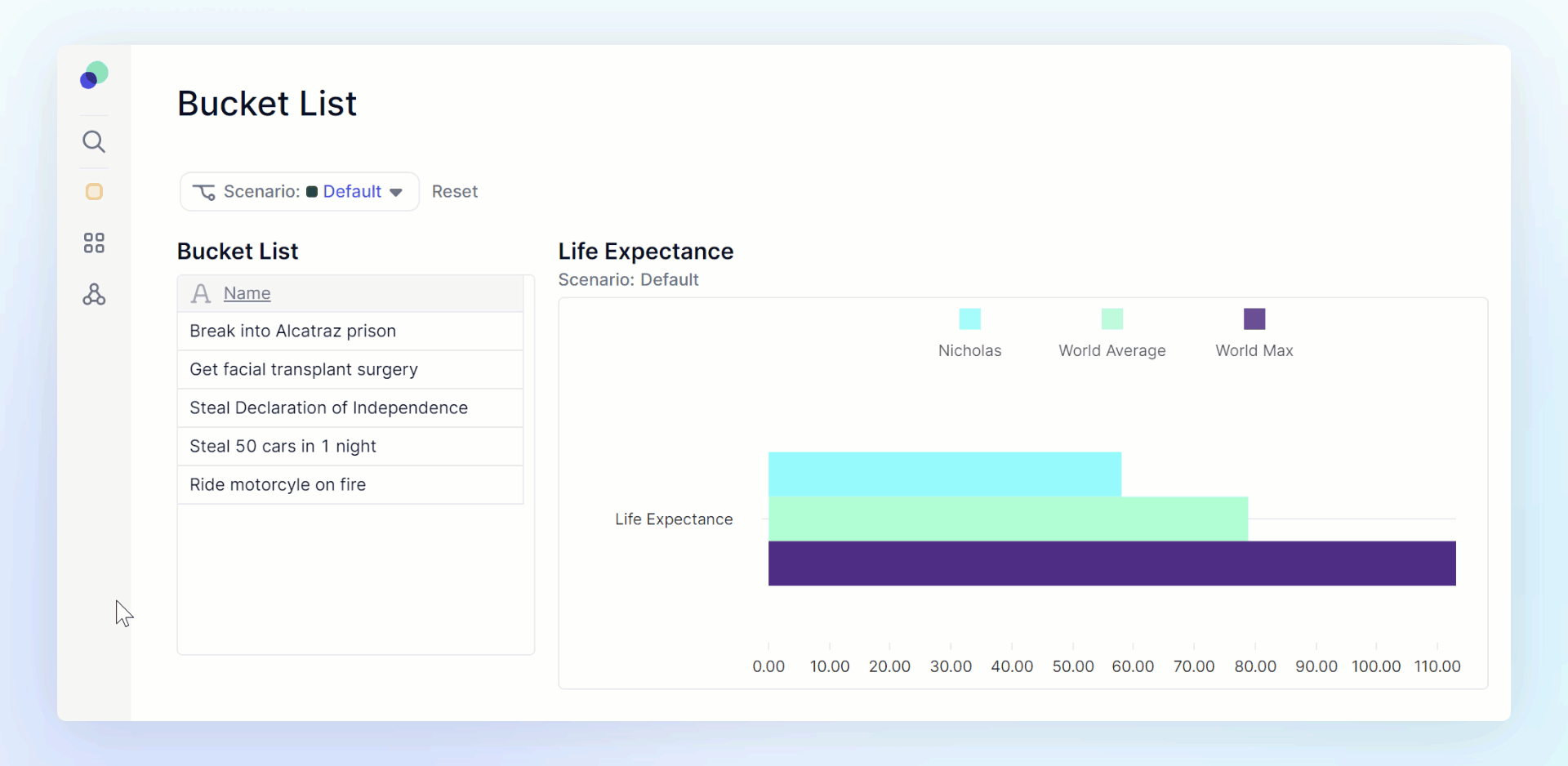
Display Add items button and activating forms.
-
To activate these options, you must first click the “Edit Board” button in the top right.
-
Select the settings icon for a published List widget. It will appear once you hover over the widget.
-
Here you can adjust your view if you don’t want to use the default. If you choose to use a form, only the visible properties will be located on the form.
-
Toggle the Display “Add Items” button if you wish to have the button appear to Members on the Board.
Add items will give the option to add In the grid or Through form. If you select Through form, you will be given an option to also apply that to Editing items
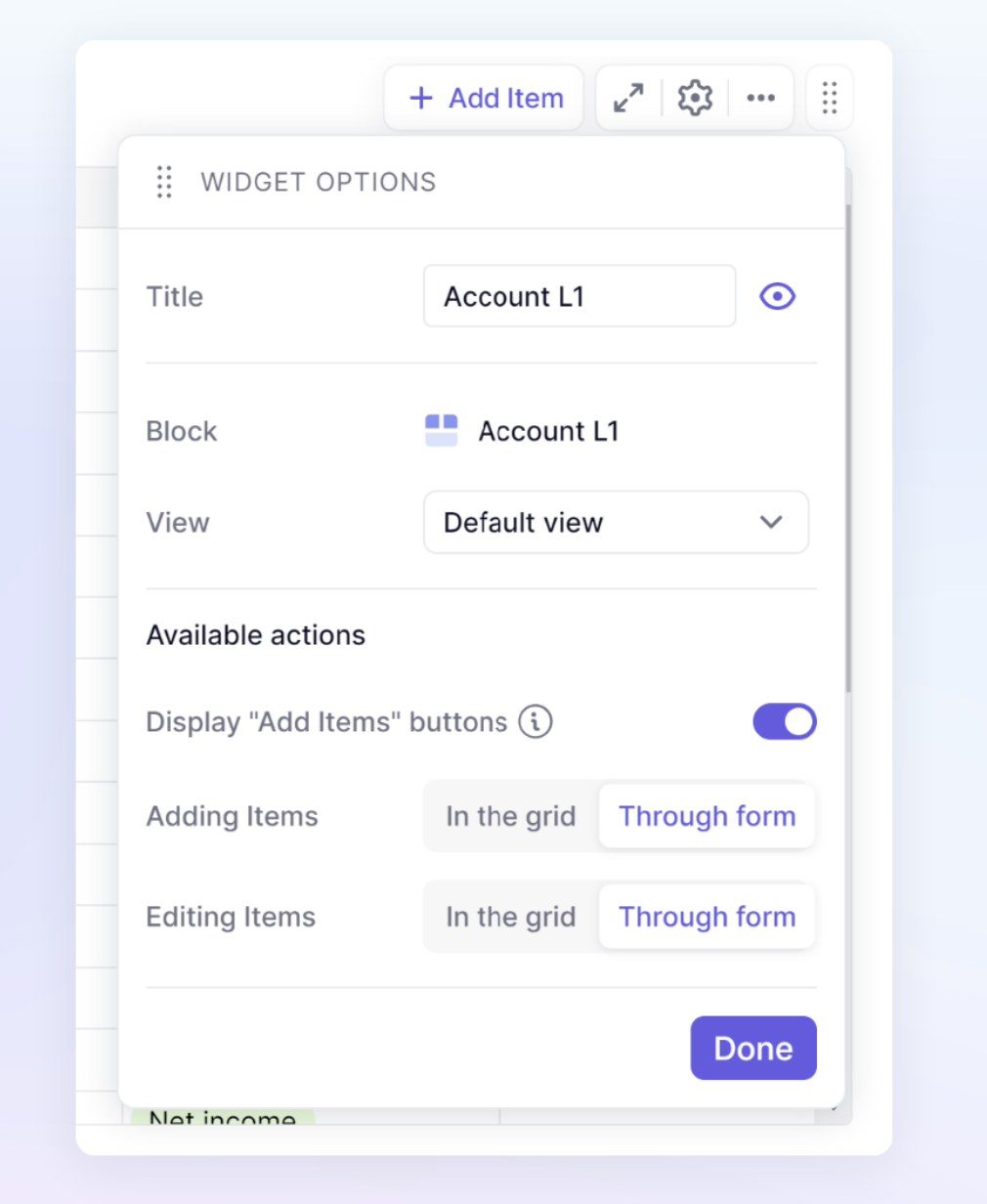
Using a Form to add and edit items.
When adding an item from a Board through a form, you can click the Add item button or right-click to add a list item. Once you have added an item a popup form to help guide Members through filling out all visible properties and provide the option to Prefill from an Item. Prefilling allows you to copy properties from an existing item and then edit them.
When Edit Items is set to Through form, if you double-click on an item, the form will be displayed again. When editing, you will not be able to prepopulate.
Control what appears on the form
You can control what appears on the form by configuring the List view that is published. Only properties that are visible in the view published to the Board will be in the form. Also, any properties that use a formula will be left off of the form.
Change the default display name to control which property is used in Form prefill option.
When you use the prefill form option, you can adjust which property is used to control the drop drop-down. Use the steps below to adjust the default display name.
-
Navigate to the List, click on the cogwheel in the top right to open Block Settings.
-
Click on the Special Properties.
-
Use the Default display name drop-down to change the default display name.
Automatically add List Properties
If you are using a grouping property as a page selector on a Board and that only one page option is selected, adding a new item to that list will automatically fill in that property with the page option selected.
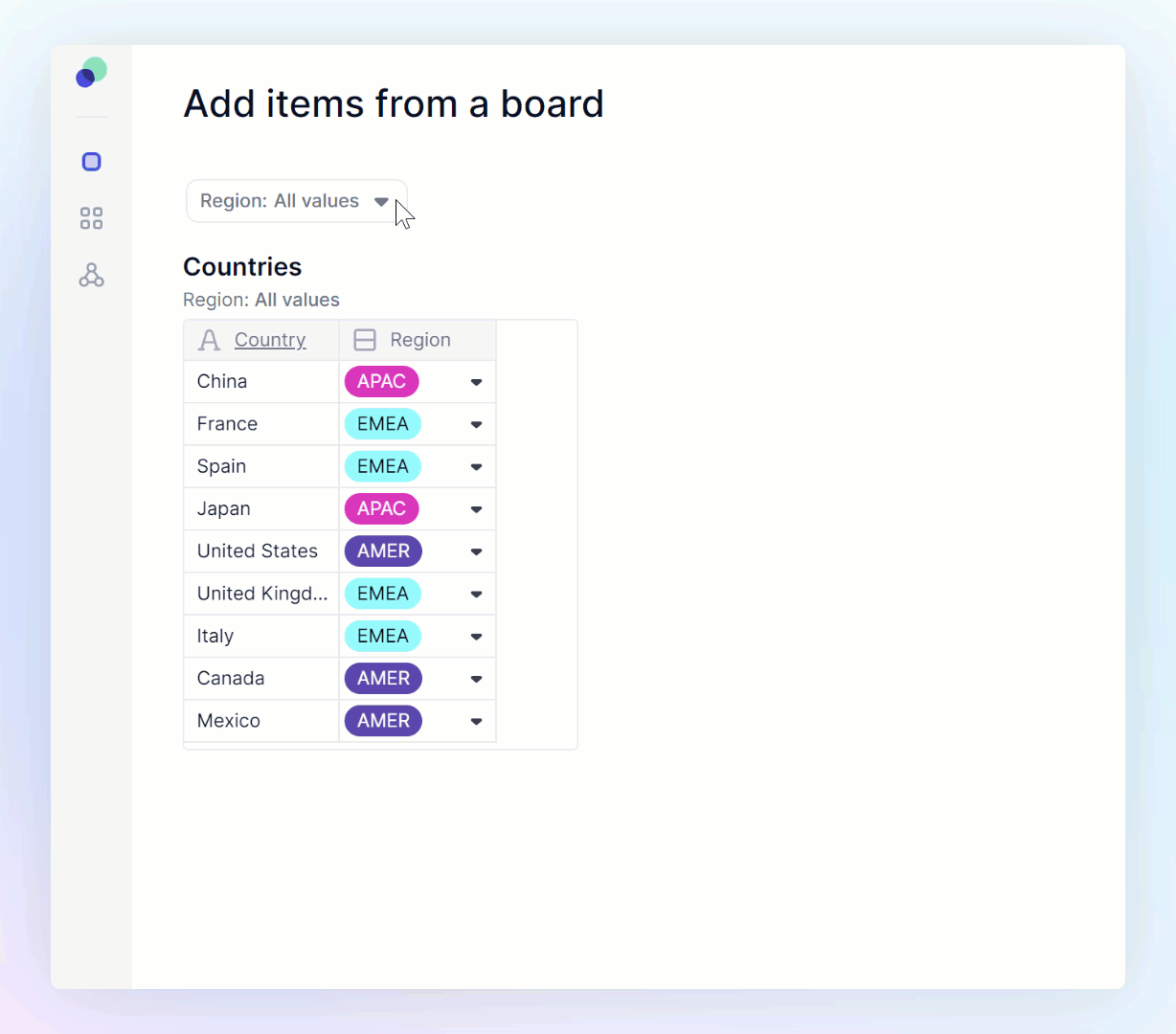
Adding an item is unavailable due to the current Page selection
When using a page selector related to the list, it could either be the list itself or a grouping property of the list, in both of these cases, there can not be multiple items selected if you want to add items in the Grid. If you are using a form, it will be possible to add new items, however, you will not get any properties directly added.




