The Scenario functionality is a powerful way to try different iterations of a plan, through the manipulation of data and formulas. This article will discuss the Compare Scenarios functionality, and how to configure views with Scenarios.
Table of Content
Scenario selectors
When Scenarios are activated, you will see the Scenario selector on most of your screens in the top left corner, outside of the Sidebar. You’ll notice it is labeled Scenario: next to this you can see the name of the Scenario you are currently working on. When only one Scenario is selected the box is grayed out, this is to ensure at least one Scenario is selected. If the access rights for the scenario is set as None for the Member’s role in the application, they will not be able to see the scenario name in the selector. You can learn more about access rights on scenarios here.
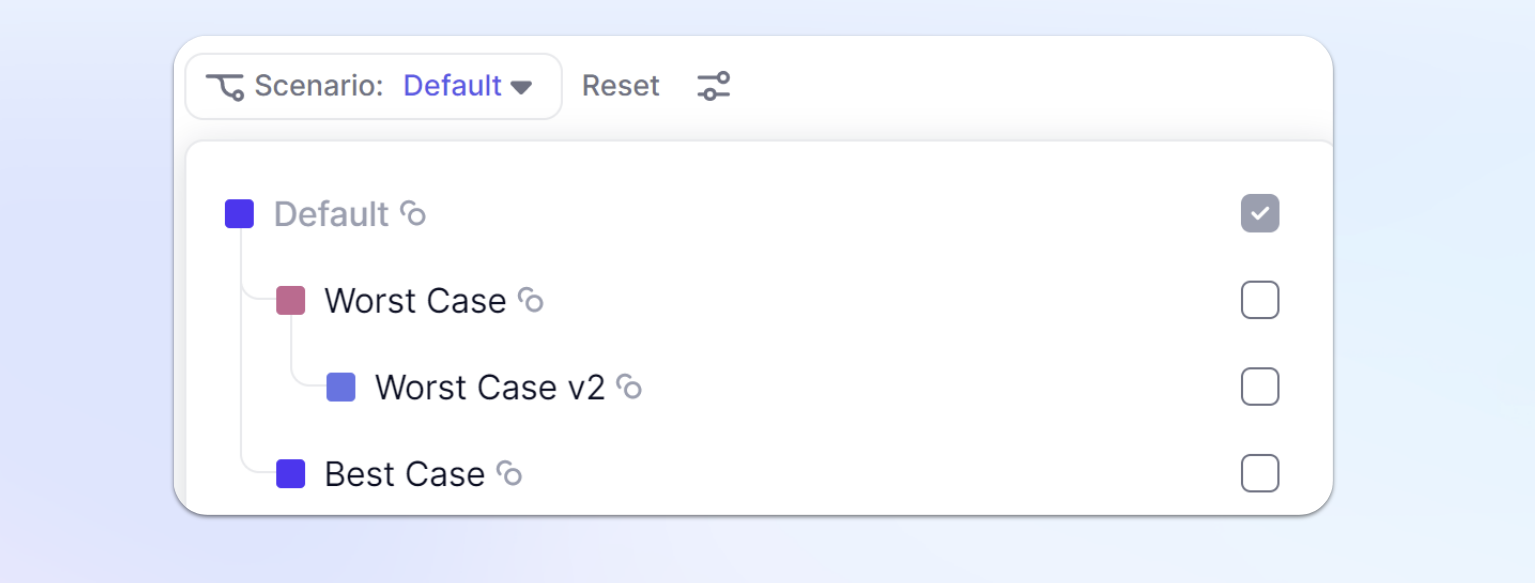
Adjusting the view with Scenarios in the Pivot Panel
By default, Scenario Pivot is automatically added to your block's Pivot panel in the last position in Columns. When looking at a grid, it might not appear obvious because the header might not be shown if only one Scenario is selected. If you open the Pivot panel, you’ll notice an icon next to Scenarios, this will control the Scenario header view. By selecting Always Show header, the name of your scenario will appear even if only one is selected. When more than one scenario is being shown by using the Compare Scenarios functionality, you will see all Scenarios labeled.
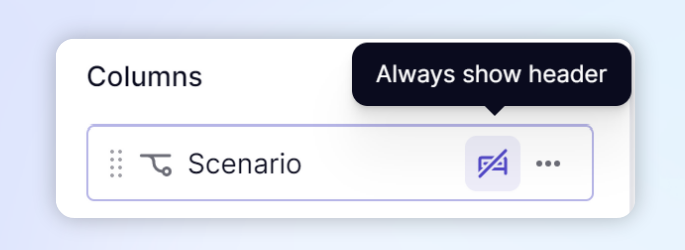
You can move it similar to other dimensions, but you won’t be able to add it in Pages, this is because Scenarios have already their own selector in the top left. You can pivot easily compare Scenarios side-by-side in Metrics and Tables, Boards, and Block Pages.
View multiple Scenarios at once
You can view multiple Scenarios within one view by clicking on the check boxes next to them in the Scenario selector. When comparing Scenarios, Scenarios are displayed in the order they are selected. When you select multiple Scenarios, you’ll notice they will be numbered by the order they are selected.

