This article will cover Pigment’s Notification center, the types of notifications that users will receive, and how to understand the details of the notification center.
Table of Contents
What appears in the Notification center?
The Notification center in Pigment shows different types of messages that are directly sent to an individual Member. There are four different categories of notifications; conversations, automated workflows, imports, and asynchronous tasks.
Conversation
Get notified on comments, replies and mentions.
Automated workflows: Get notified on requests and changes assigned to you.
These notifications are established through the automations functionality.
Imports: Get notified when your data imports are complete or when your scheduled imports fail.
These can be set up by using scheduled imports or by enabling notifications from the import summary screen.
Asynchronous Tasks: Get notified when your Snapshots or duplications are completed.
Learn more about Snapshots and duplicating applications.
How to subscribe/unsubscribe to notifications
How to subscribe to notifications linked to a conversation
If you would like to receive notifications for comments within conversations that you have not been tagged in, you can turn on notifications for a conversation. For that, you need to have access to the conversation.
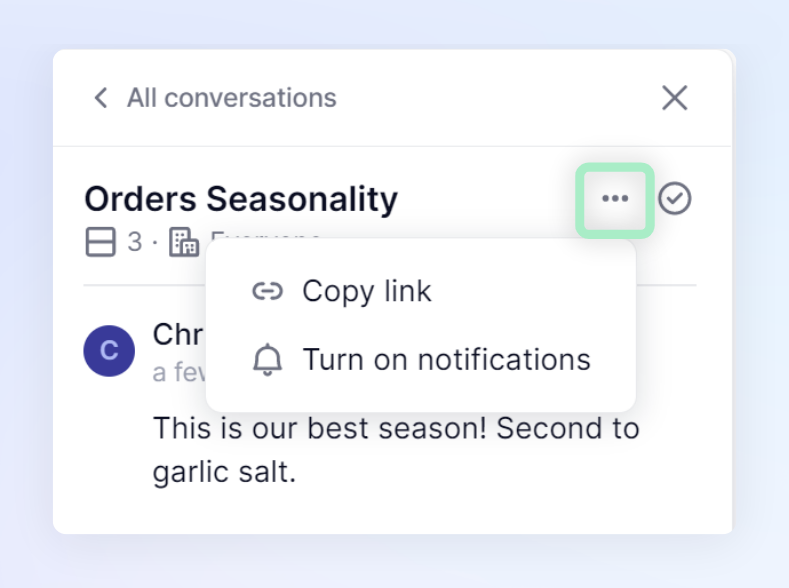
How to unsubscribe to notifications linked to a conversation
On the contrary, if you are already receiving all notifications from a conversation (because you created it, were mentioned in it, or previously subscribed to it), you can turn off the notifications linked to that conversation: this will turn off both emails and notifications. Any further reply from your end or a mention from another member of the conversation will automatically turn back on the notifications for this conversation.
Stop receiving emails linked to conversations
You also have the ability to stop receiving emails linked to conversations through your account setting. This will turn off all emails linked to conversations until the toggle is turned back on. However, you will still receive Pigment notifications linked to your conversations in your notification center.
| In the sidebar, click on the circle with your initials. From here, click on Account Settings. | 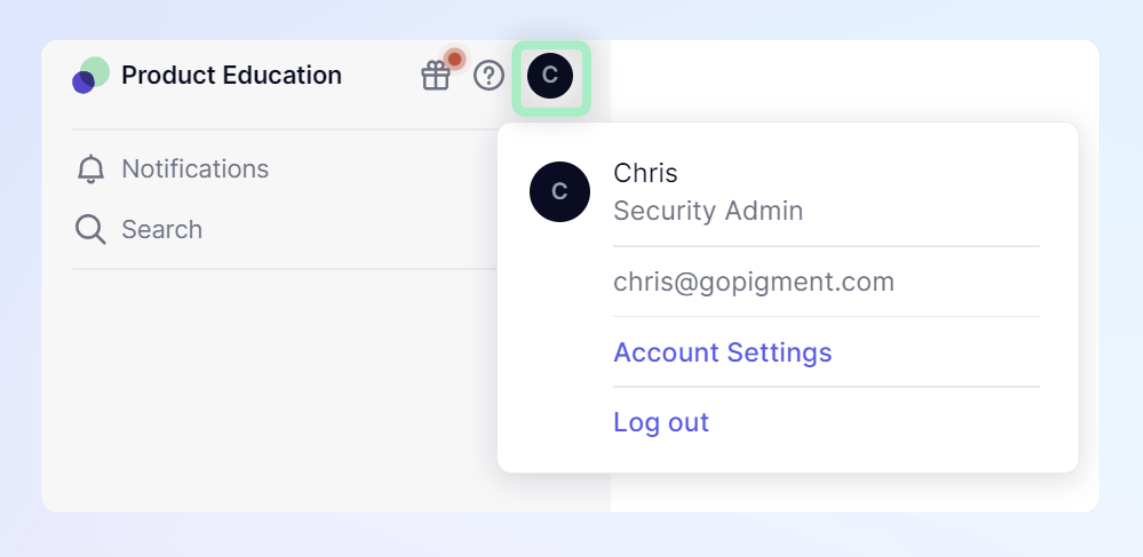 |
| Once in your account settings, click on the Notifications menu option under Account Settings. This will bring up your options and allow you to turn off email notifications for each individual category | 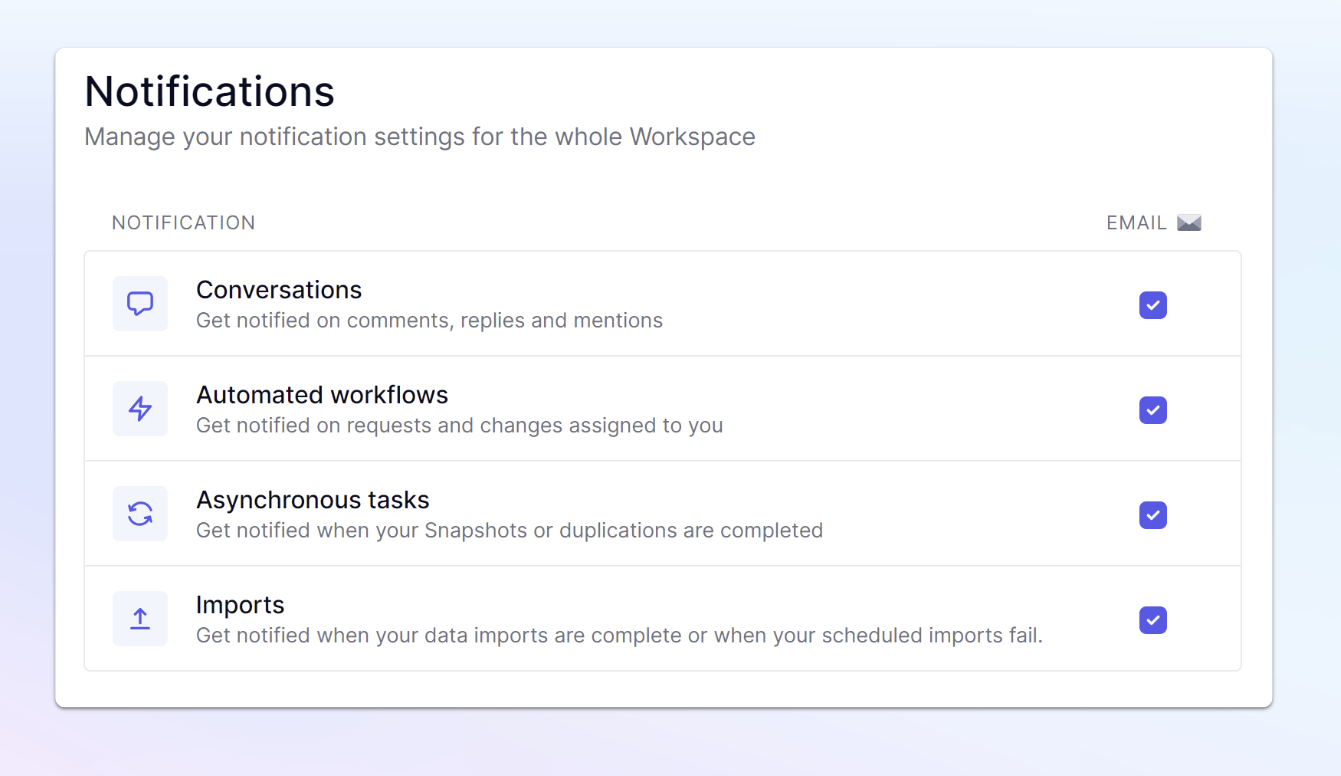
|



