
In Automations, you have notification recipients and task assignees. Recipients and assignees can be one of two types: direct and conditional. Direct recipients and assignees will always receive a notification or task when the automation is triggered. Conditional recipients and assignees allow you to associate specific members with different items.
This article explains how to set up conditional recipients and assignees.
Check out the hands-on simulations in the Academy to learn how to set up recipients for an Automation: Automations Guided Practice and Automations Self-directed Practice!
When to use Direct or Conditional?
When you want a Member or Members to receive a notification or task every time the Triggering Metric is engaged, regardless of which cell activates it, you would use Direct. If you want certain Members to receive a notification or task based on which cell activates it, you would use Conditional.
There are also instances where you want some members to always receive notifications and tasks, and others to only receive them based on which cell is triggered. In these cases, you use a combination of Direct and Conditional.
How to set up conditional recipients and assignees?
When setting up this configuration you use a Metric. This Metric must:
- Be boolean typed
- Contain all or some of the same Dimensions of the triggering metric
- Include the User Dimension
You can use a previously created Metric that meets this criteria or you can create a new Metric directly from the Automation creation screen.
Creating a new configuration for conditional recipients and assignees
You can create a new configuration Metric directly from the automation creation screen.
In this example we’re creating a conditional recipient for a notification using the Conditional recipients configuration field. If you’re creating a conditional assignee for a task, then use the Conditional assignees configuration field.
- Enter the Metric name directly in the “Conditional recipients configuration” field.
- Click Create at the bottom.
This opens the Create Configuration wizard, which automatically adds all of the Dimensions from the Triggering Metric, along with the User Dimension. - To select a notification recipient, set the boolean to true for the corresponding cell.
For example, if you had a simple Metric defined by Country, you would set the boolean to true for each Member who was to receive a notification for an individual Country.
Here is an example where both the Triggering Metric and Conditional recipients Metric use the Country Dimension. You can use the Pivot functionality to move the Dimensions around.
The selected Member will only receive notifications when France is the item that triggers the notification.
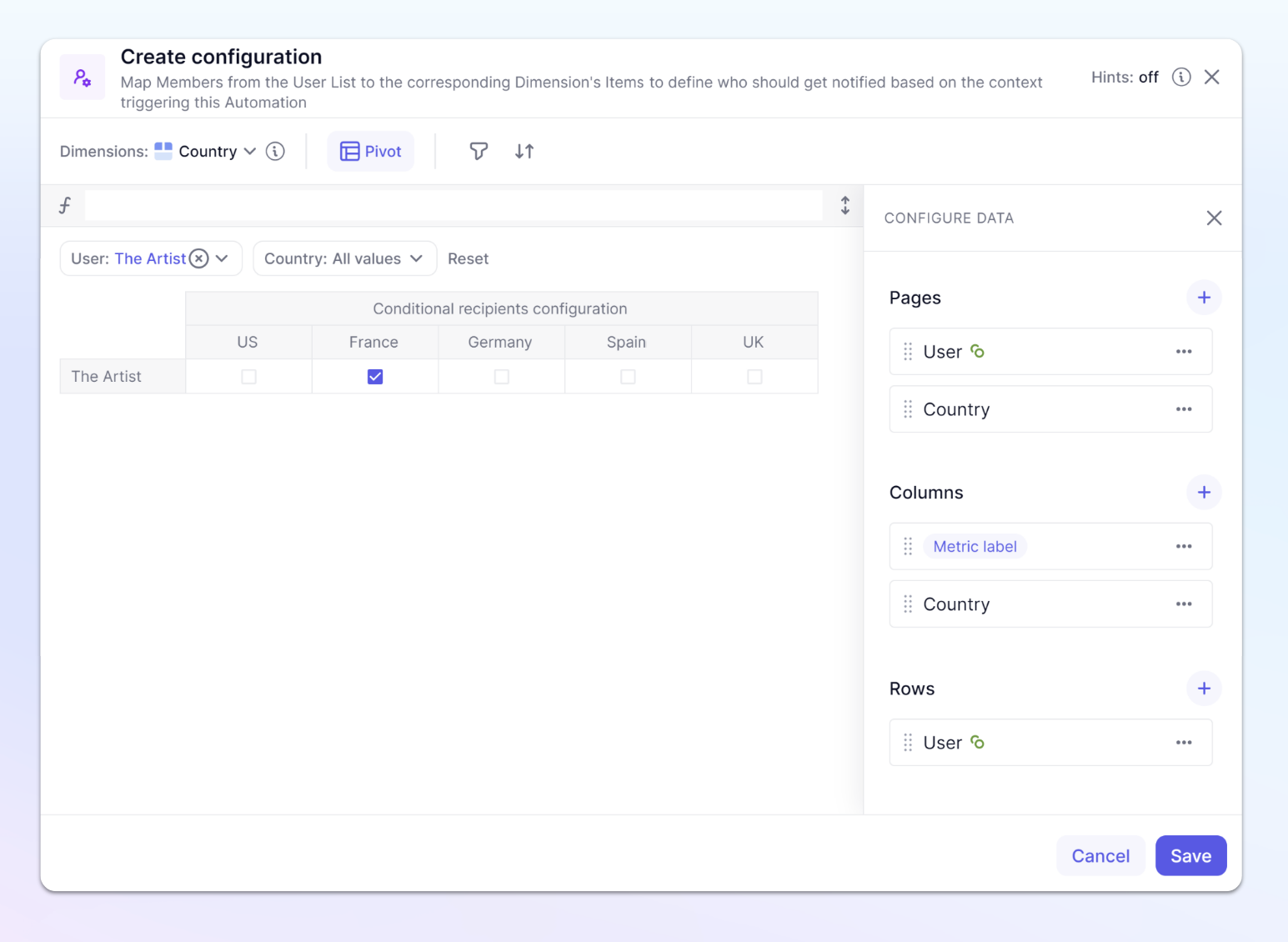
When you’re setting up the Metric for conditional recipients or assignees, you must have write access for the Dimensions used, to be able to associate a Member to an item.
Can I write formulas for conditional recipients or assignees Metric?
Yes! Either by writing a formula within the Conditional recipient or assignee Metric wizard or by using an existing metric that already contains a formula.
If you use the wizard, the ability to override formula by inputs is turned to on, allowing you to manually modify the formula through inputs.

What happens if I remove a Dimension from the conditional recipients or assignees metric?
While a conditional recipient or assignee metric can NOT contain more Dimensions than the triggering metric, it can contain less. When you remove a Dimension from the Metric, you lose the ability to specify items from that Dimension.
There are cases when it makes sense to do this. For example, let's assume you’re creating a notification and you have a Triggering Metric that has the Month and Product Dimensions. If the particular month didn’t matter and you only wanted to use the Product Dimension as a differentiator, you could remove the Month Dimension from the conditional recipients metric. Members would receive notifications for their countries regardless of the triggered month.




