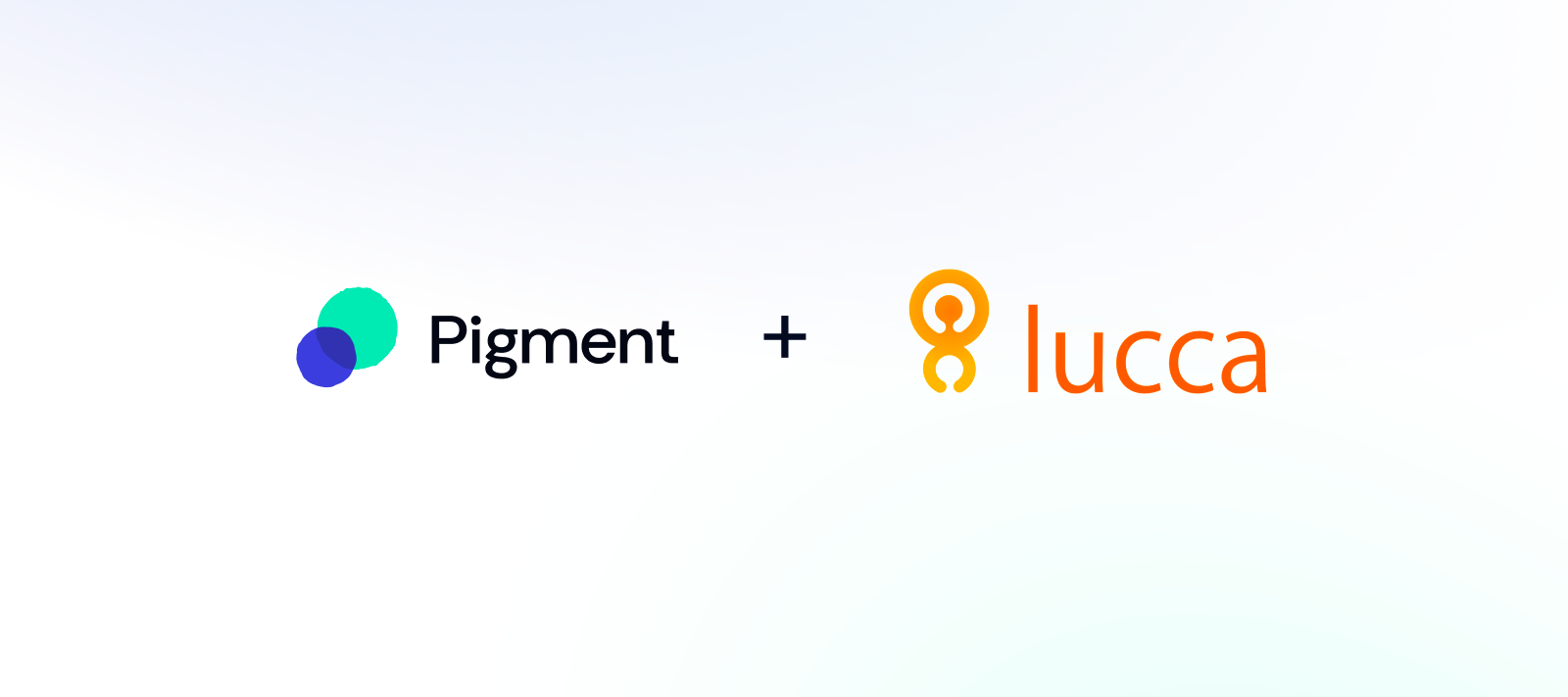This article explains how to connect Lucca with your Pigment Workspace to retrieve Users and Remunerations data into a Pigment block.
Table of contents
As with all other native Pigment integrations, you’ll first need to configure a Connection in the integration Library page. Once configured, this connection can be used by any Application that is authorized as a data source. These authorized Apps are defined during the ‘Import Data’ configuration step. Now, let’s see how to configure and use this native integration!
Collecting the Lucca API key to set up the connection
To allow Pigment to retrieve data from your Lucca account, an Lucca Admin must generate an API key in Lucca.
To generate this API key check Lucca’s documentation (Generating an API key). You will need to activate the needed permissions on that key:
- You can create a section in the HR folder with only the data which are needed by Pigment and grant the permission to only read section.
- to use the Salaries API, you will also need to allow pigment to read personnal salaries.
Once generated copy the API key, you will need it in the next step.
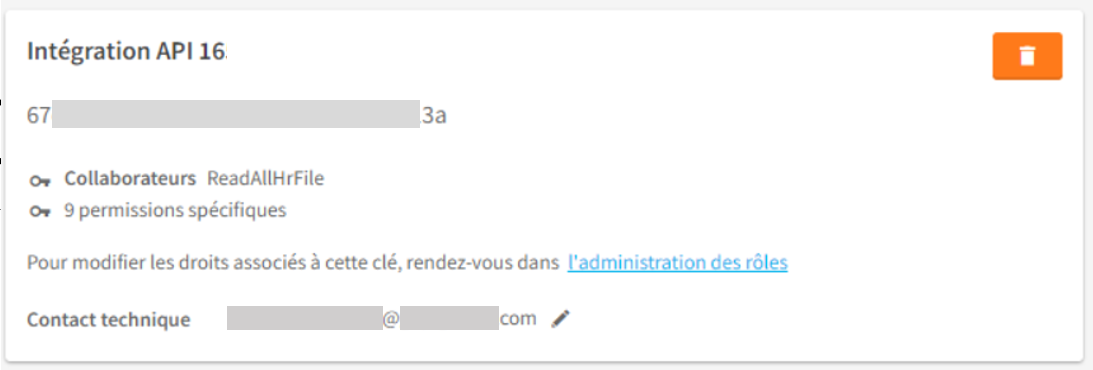
Let’s move on Pigment side to configure the connector.
Important Note
You need to be a Pigment Workspace Admin to be allowed to configure the connector.
Setting up the Lucca Connector
Within Pigment, navigate to the Integration page from your Workspace homepage, and click on “+ Add” on the Lucca integration
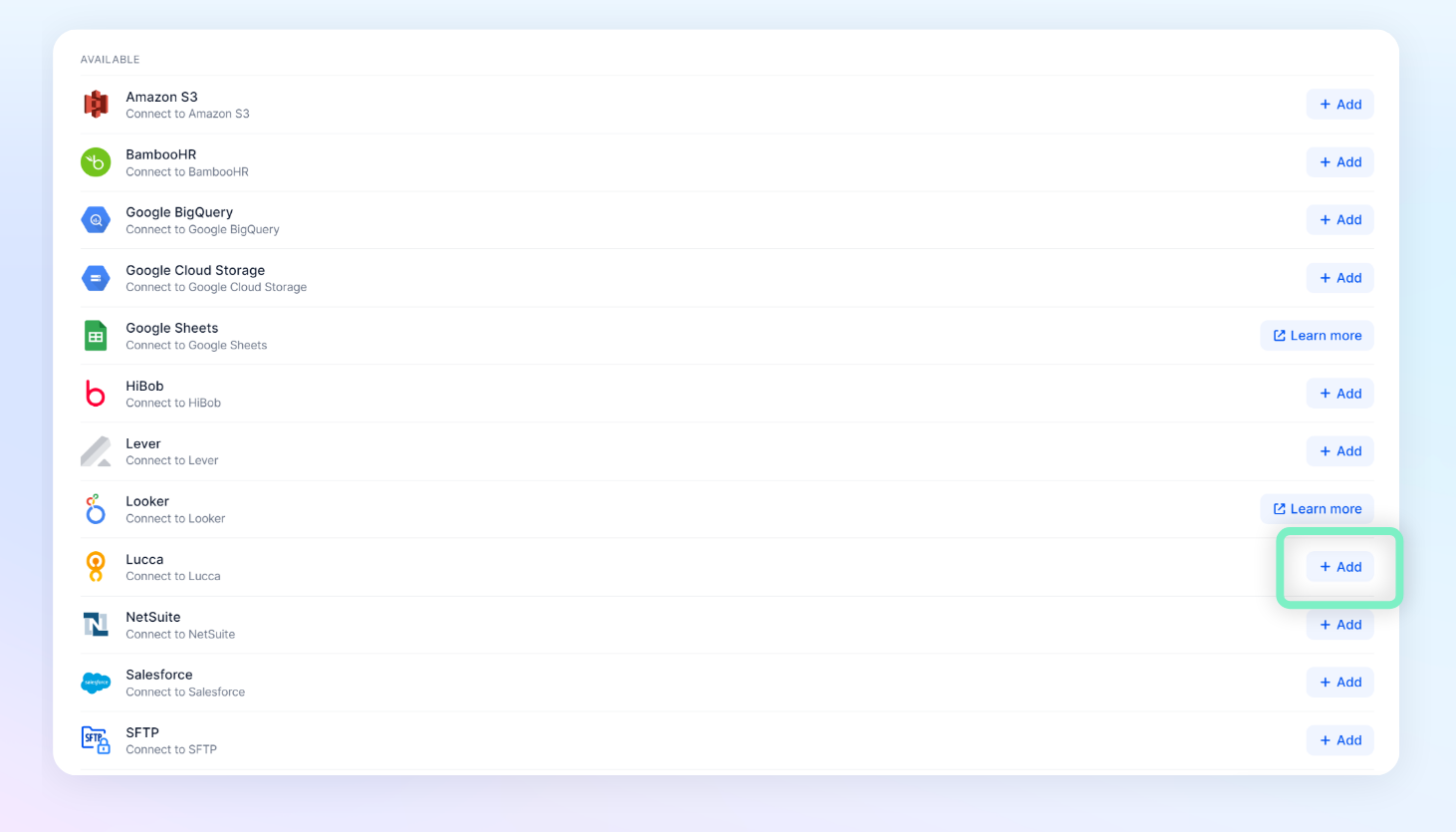
| Click on “Setup a Connection” and then fill in the following 4 fields:
| 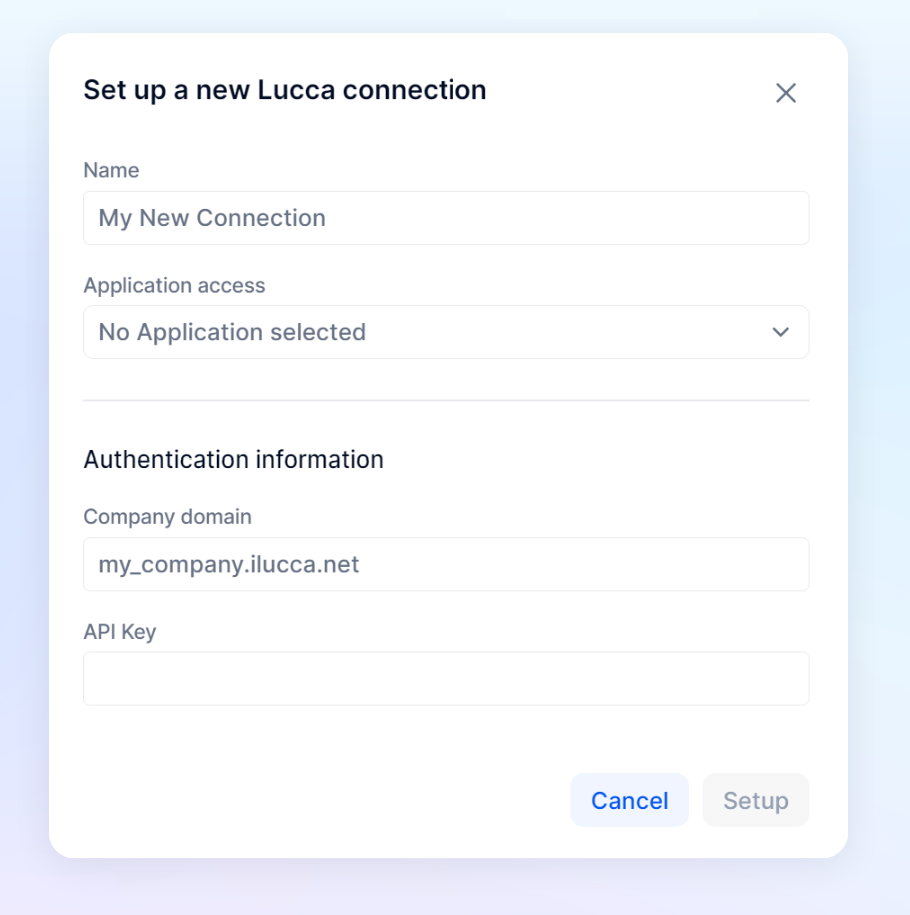
|
Load Lucca data into Pigment
Once the Lucca Connection is configured, open an Application that the connection is available on and open the “Import Data” interface for the object you want to import data into. For example, if you were importing data into a Transactions, you would open up list and then select Import and Download and then Import .
Instead of “Upload file”, select the Integration option. From here, select your Lucca Connection.
Note
If you do not see the connection, navigate back to Integrations page, and verify that Application is on the Application Access list.
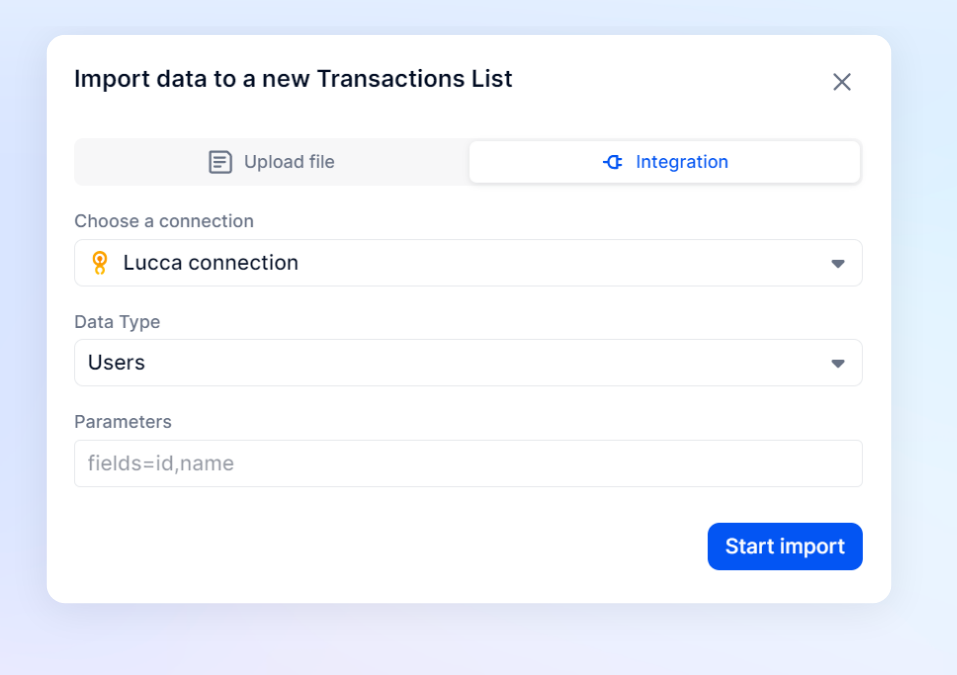
The connector allows your to load two types of informations:
- Users (note: calling the User API)
- Remunerations (note: calling the fixedremuneration API)
Select the one you want to load in Data Type.
Then in parameters put the list of fields you want to load.
Example:
On Users Data Type, fields=id,login,firstName,lastName,seniorityDate,dtContractStart,department.name,department.code,legalEntity.name,dtContractEnd,gender,jobTitle,manager.name,manager.employeeNumber,manager.login,employeeNumber will load more detail on users.
On Remunerations Data type, fields=workContract,nature,startsOn,endsOn,amount&startsOn=until,2022-01-01 will load different remuneration details and filter only on the remuneration since the 2022-01-01.
Once you entered all needed informations, click on “Start Import”.
The data should load in Pigment within a few seconds!