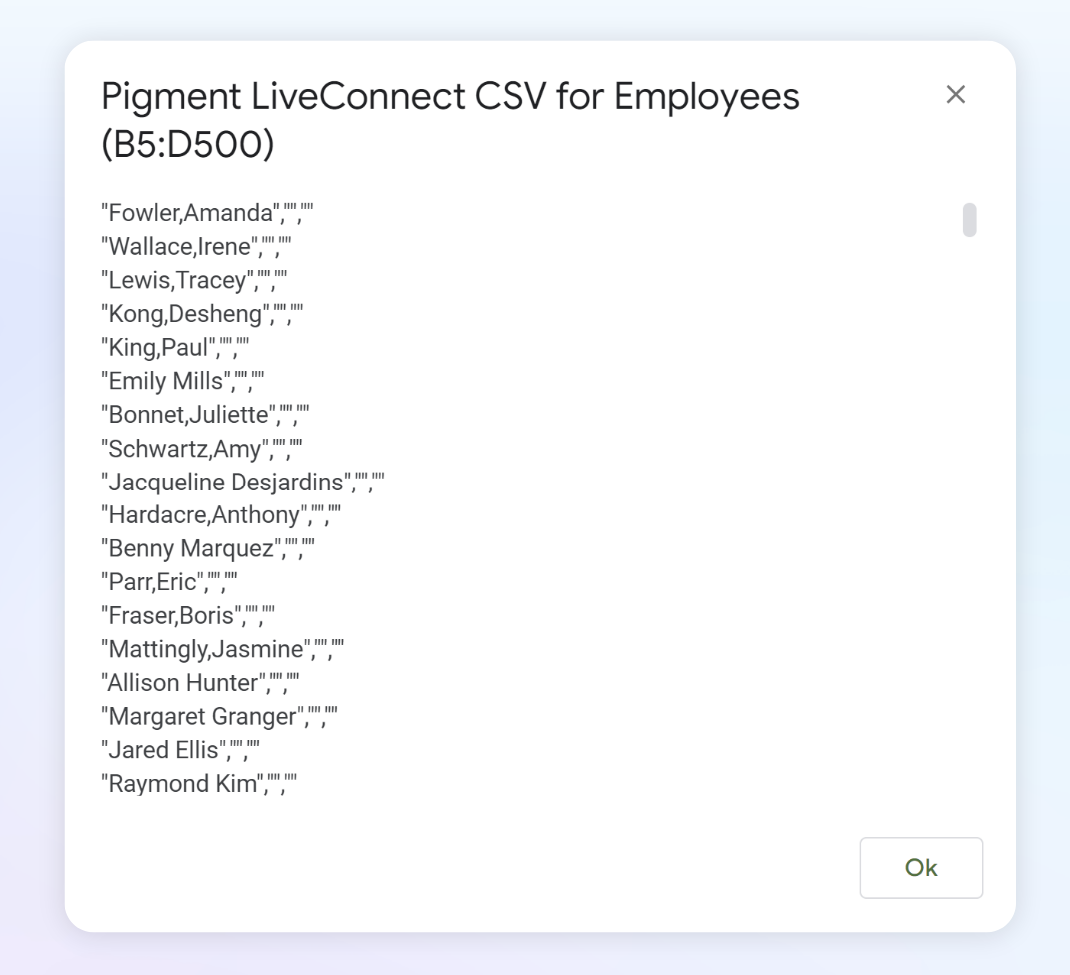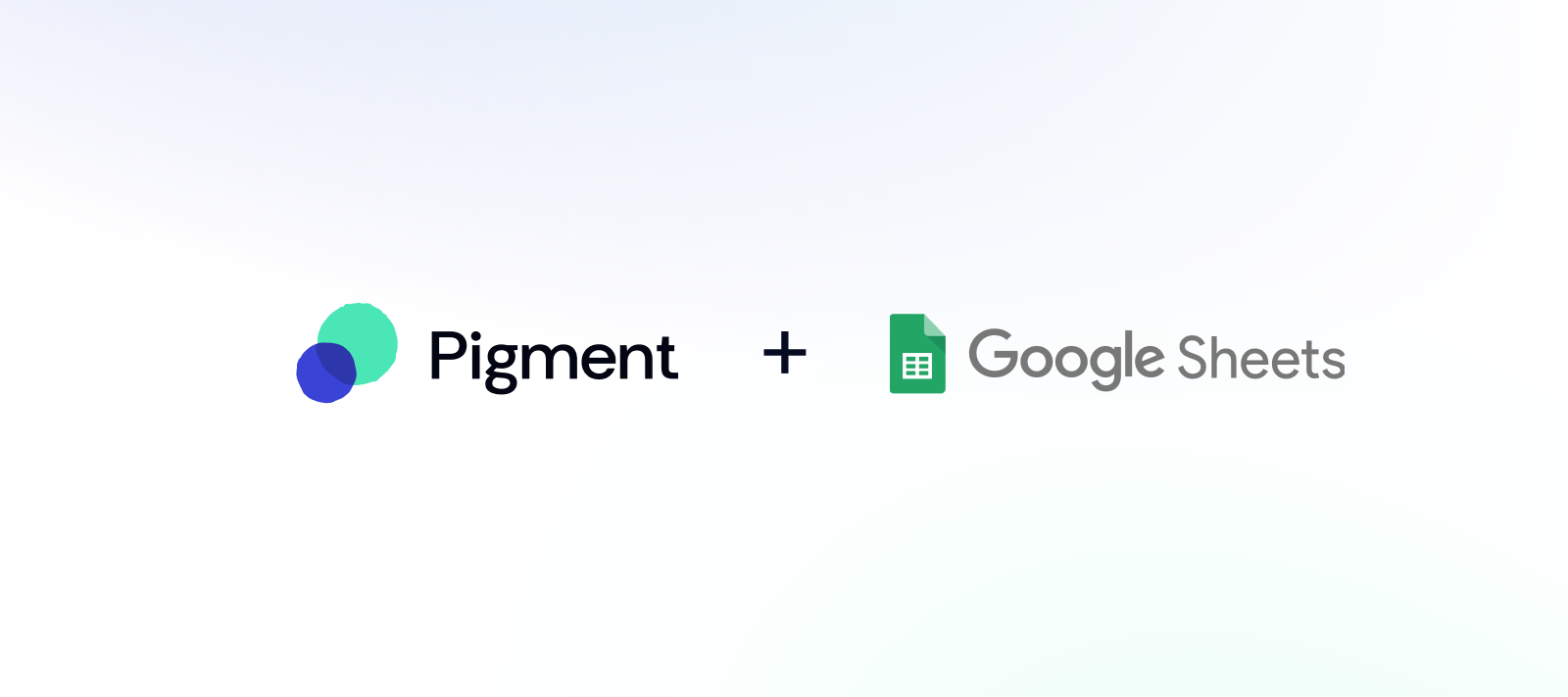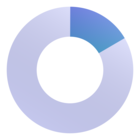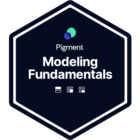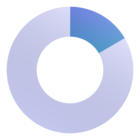The Pigment Connector for Google Sheets allows you to push data from Google Sheets into Pigment. This article discusses the different configuration options. Check out this article to see how to install the connector or read more about how to push data.
Table of Contents
Check out the Google Sheets Integration Micro-learning series in the Pigment Academy!
To push data into Pigment, first sign into the Pigment Connector from within the Google Sheet sheet that contains the data you with to push, then click Push to Pigment.
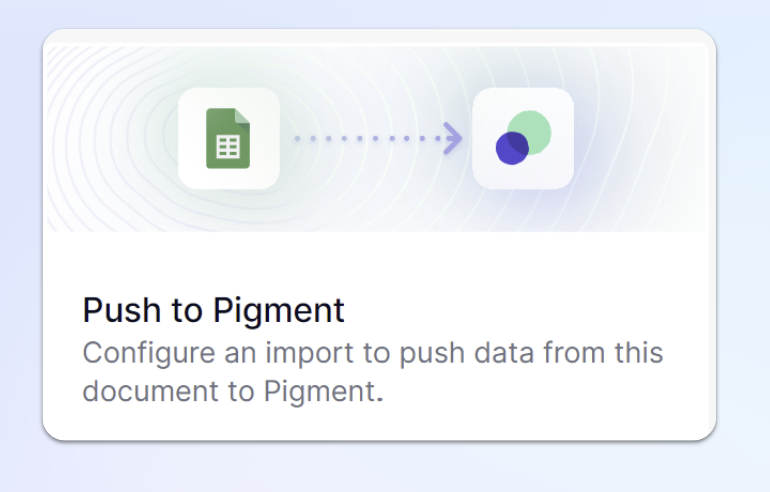
Create sheet configuration
When readying a Google Sheet to be able to push data into Pigment, you must first have a sheet dedicated to the necessary configuration options. Click Create Sheet Configuration to create a dedicated page.
You’ll see a new Sheet called Pigment, the fields in blue are mandatory and must be filled to be able to push data into Pigment.
| Column | Description | Example |
| Description | Name for your export type (optional) | Country List |
| Sheet | Name of the sheet with your data | Lists |
| Named Range | Fill with:
| country_list |
| Begin Range | A1 | |
| End Range | C7 | |
| Import ID | Fill the import ID associated with your import in Pigment. To find it:
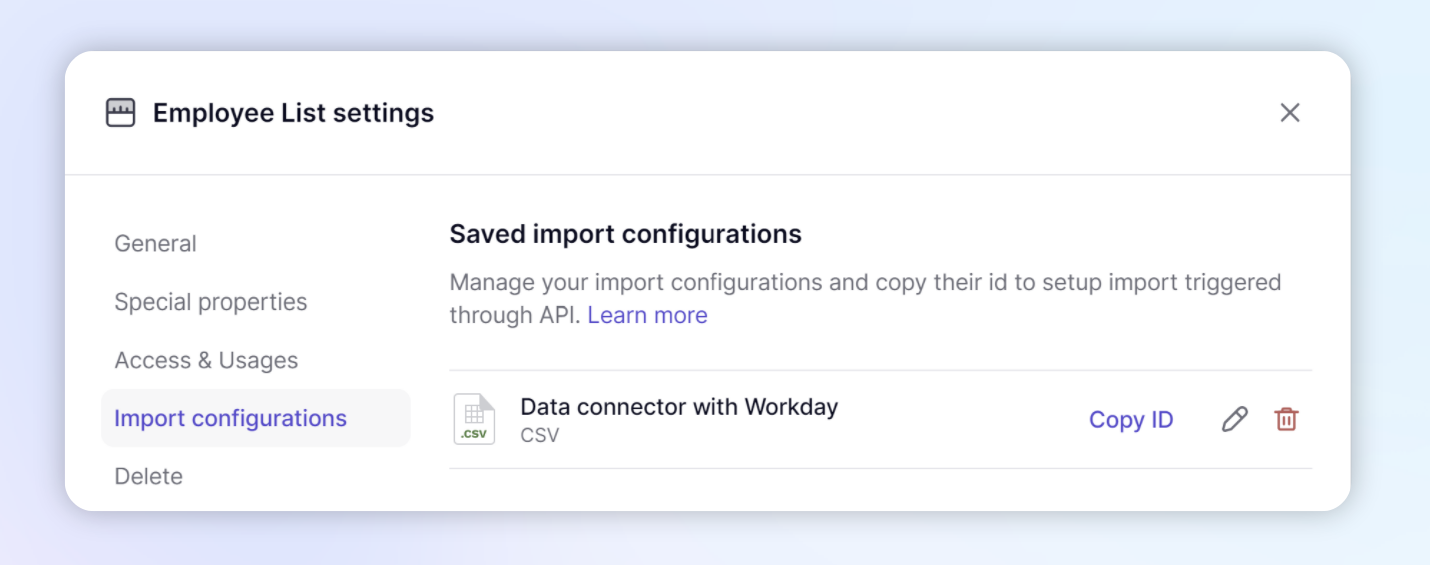 More documentation saving an import ID here | c5f852f7-5981-42c3-841s-6a4ab996cbee |
| Header Row | Row number including the headers if not included in the range selected | 11 |
| Debug | Return detailed information about a specific row | TRUE |
| Show CSV | Type TRUE to Show or Download the CSV. Leave empty or FALSE to export without showing or downloading the CSV. This option can be set row by row | TRUE |
| Dimension: x | If you need to add a Dimension modality that is not included in the range selected:
| Column Header would be Dimension: Scenario The cell’s data would be Actuals |
Download Export Data as CSV
If you have the Show CSV field set to TRUE, you can click on Download Export Data from within Pigment Connector sidebar to download a CSV file extract of the data imported.
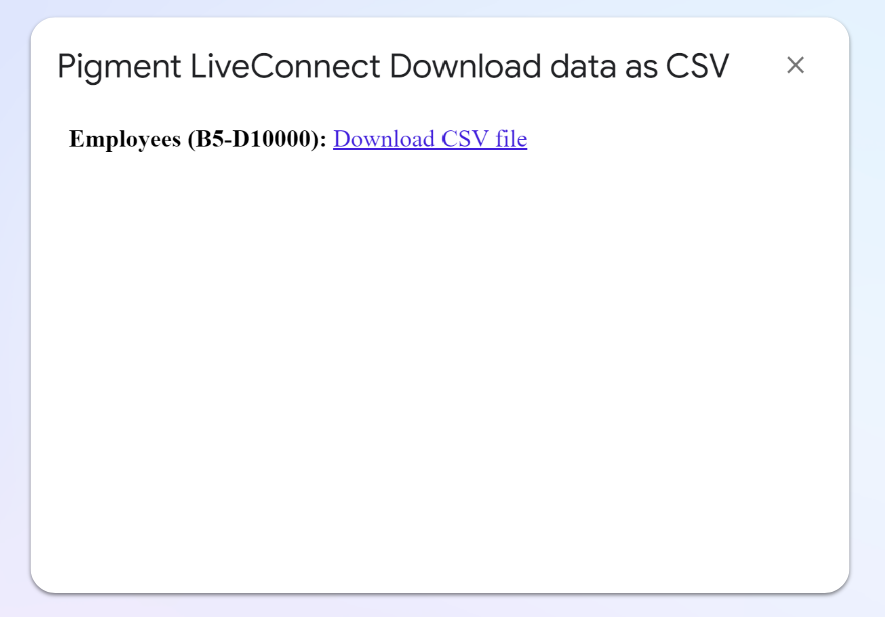
View export data as CSV
You can also select to View export data as CSV to be able to see a popup of the values that have been exported from Google Sheets into Pigment.