When inputting data into Metrics there are different options that will determine how your data is input into Pigment. This article outlines the different options under Data input within the Metrics settings.
Table of Contents
Allow overriding formula results with an input
This option allows for manual inputs and or imports to be made on a Metric that has a formula. Once activated, users with the proper access rights and permissions will be able to input a value over formula-driven results.
If a user makes an input on a cell, this value will be shown. If that input is deleted, the formula result will return. If deactivated, any user input values made in the metric will be lost and reverted to the formula results. You can turn on visual hints to identify which cells have been overridden, these cells will appear with an orange bar next to them.
Converting Formula results into data inputs
The Convert formula to values functionality allows you to convert formula results into data inputs. This means the formula will be removed but the results of the formula will remain.
From menu (...) beside the formula bar, click Convert formula to values to remove your formula but keep the values or results.
Select Scenarios for formula overrides
If Scenarios are activated and you select to Allow overriding formula results with an input you are given the option to apply this to select Scenarios. Using the dropdown, you can select if there are specific scenarios that this should be applied to.
If none are selected, the default behavior will be All Scenarios. If All Scenarios is selected, any new scenarios will also have overrides turned on for them.
Inputs and imports populate data across all Scenarios
This setting will make all inputs populate across all Scenarios. This means that when a value is input it will be the same input across every single Scenario. It applies to both imports and inputs and can be used with overrides activated.
Once activated, Import configurations will be set to All Scenarios, and override settings are going to apply to All Scenarios
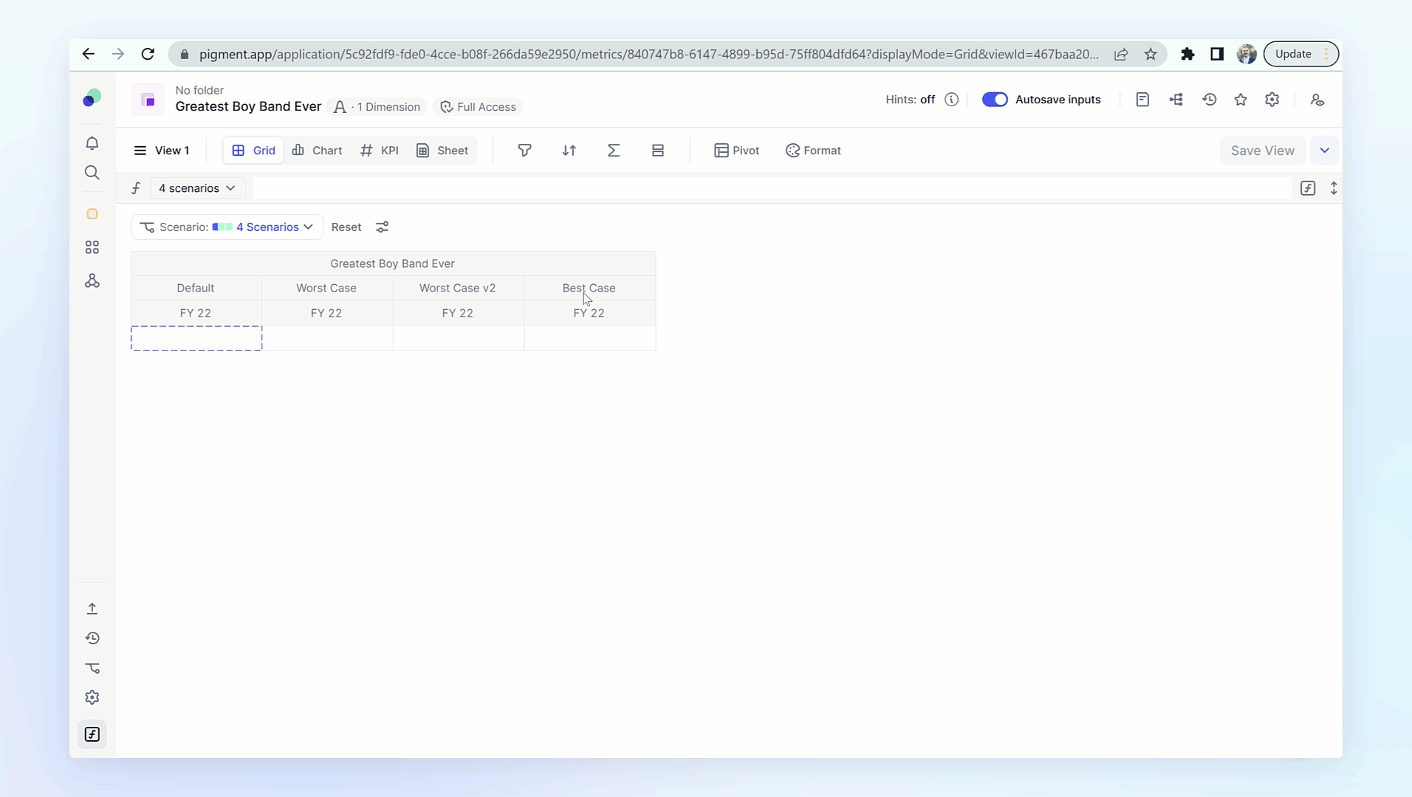
Impact to Select Scenarios for formula overrides
If Select Scenarios for formula overrides is set to anything other than All Scenarios, the selection will change to All Scenarios. All future inputs or Imports will be made on every Scenario. Any previously input data on any Scenario outside the default Scenario will be lost and the Default Scenario inputs will populate on every other Scenario.
Impact on Read-only Scenarios
Inputs and imports populate data across all Scenarios will impact Read-only Scenarios. This setting will make the Read-only scenarios input and import data align with the Default Scenario. This means any previously input and imports differences will be removed and the Default Scenario’s inputs and imports will populate in the Read-only Scenario. Any future inputs or imports will also populate the Read-only Scenario.
Read-only Scenarios will be impacted by this setting. They will no longer be considered Read-only for this Metric and all imports and inputs will populate into that Scenario.
Impact on Scenarios Import configurations
Inputs and imports populate data across all Scenarios will impact any saved Import configurations related to Scenarios. All saved import configurations will be changed to All Scenarios. All future imports will be populated into every Scenario and any previously imported data will be changed to be in alignment with what was in the Default Scenario.



