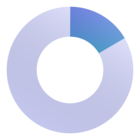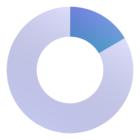You may want to download the data you are using in your view in Pigment to share it or use it outside of the Application. It might also be convenient when you want to paste or transfer your data into another application outside of Pigment.
There are currently three data download format options in Pigment:
Export to CSV
Export to Excel (.xlsx)
Export to Excel (.xlsx) not formatted
There are no permissions related to Downloading data in Pigment. Any Member who has the ability to navigate to a Block will be able to download all data that they have Read access on.
Download from a Widget
Hover over a widget, then select the more options button (...) then select Download data and choose between Comma Separated Values (.csv). Microsoft excel (.xlsx), or Microsoft Excel .(xlsx) not formatted.
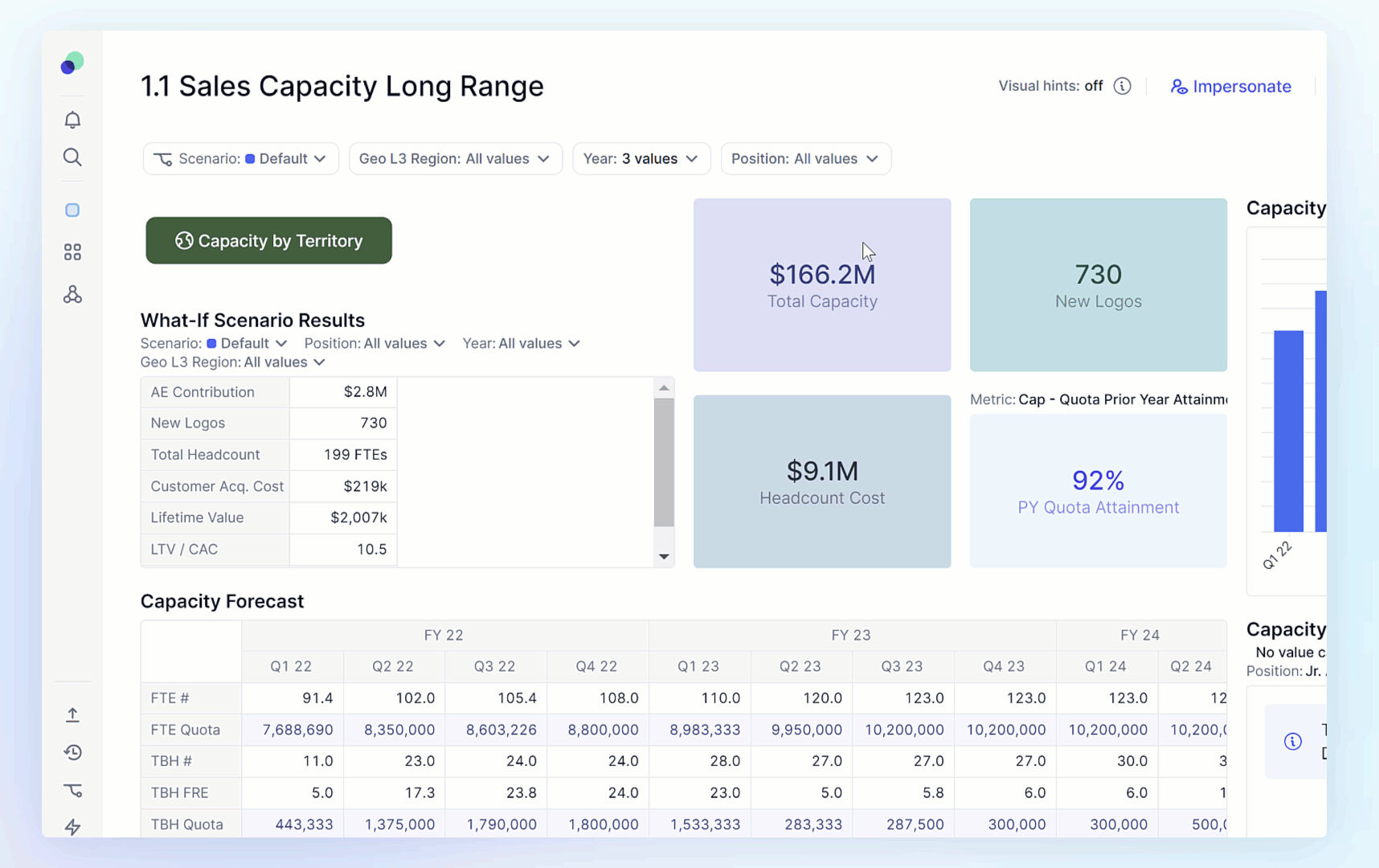
Download from a Block
Open any Block or expand any grid widgets on a Board. (Metric, Dimension, Transactions or Dimension List). Click the page icon in the upper-right corner of your view and click Download as:
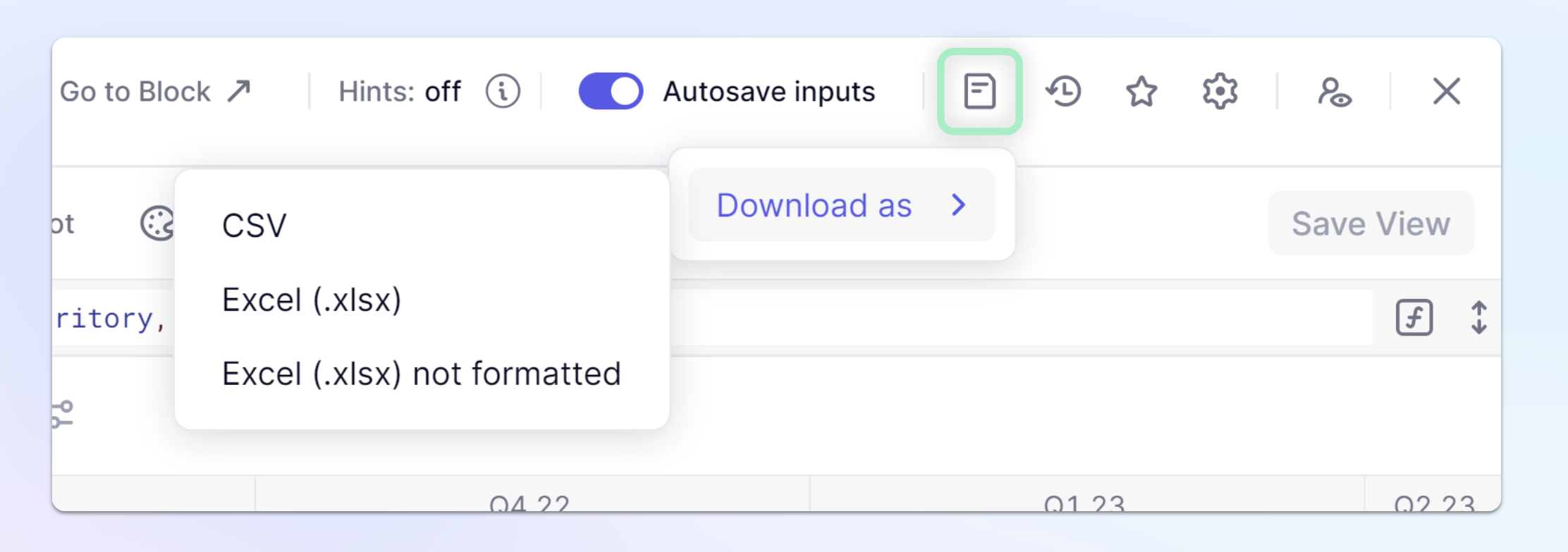
Note
Only Tables and Metrics can be downloaded in Excel. Dimensions and Transactions Lists can only be downloaded in CSV format.
When downloading data from Tables or Metrics, which format should you choose for an export? What are the differences of each format?
Export your data to CSV file
CSV format is one of the simplest and most flexible structure formats of data that is supported by a wide range of tools, databases, and programming languages. Exporting your data in CSV can be a very convenient way to share your data if you don’t want to perform any further modifications. In this format, you will end up with raw data.
Export your data to Excel (.xlsx)
Exporting your data in Excel will create a spreadsheet that is editable and viewable in Excel. It makes your data easy to re-group, combine and re-format if you open it in Microsoft Office. As well as CSV, you can store Excel files locally on your computer so they are readily available to you at any time offline
Export your data to Excel (.xlsx) not formatted
The purpose of downloading your data in this format is to have raw, unstyled data that you can then further edit in Microsoft Office.
Note
Cells are "merged" in Excel format, and repeated in CSV and unformatted Excel format.
Examples
Initial view in Pigment:
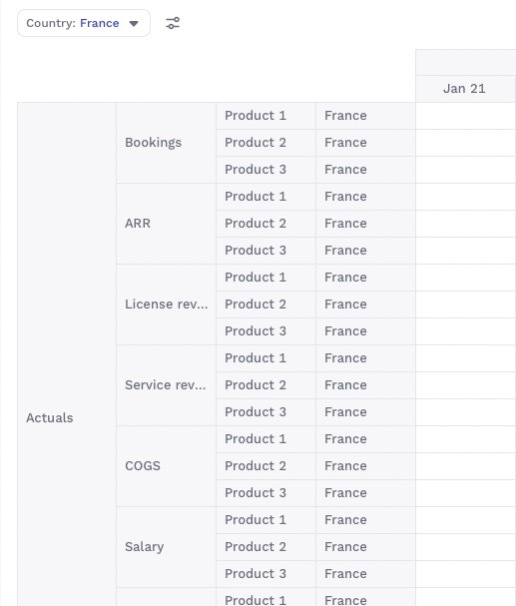
View when data is downloaded in a CSV format
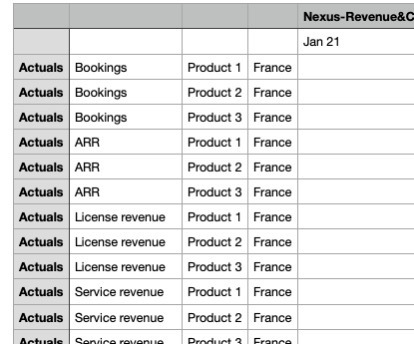
View when data is downloaded in Excel (.xlsx) format
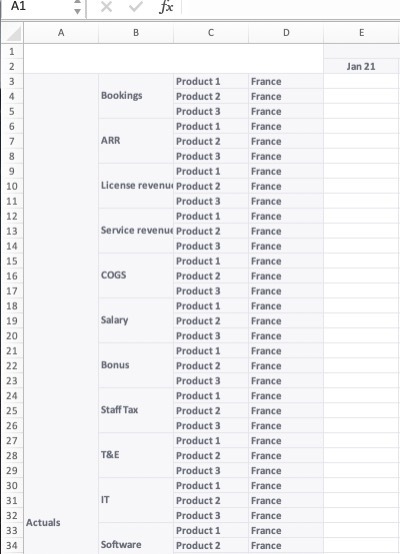
View when data is downloaded in Excel (.xlsx) not formatted format
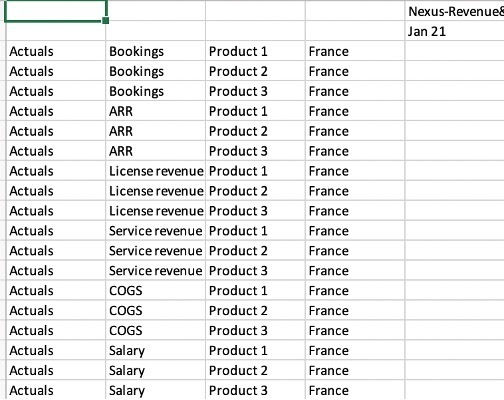
Notice how ‘Actuals’ are repeated in each row when the data is exported in the CSV and unformatted Excel formats and how ‘Actuals’ are ‘merged’ when downloaded in ‘Excel’.