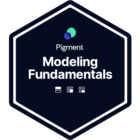Pigment is a structured modeling platform. To ensure that each user inputs the right data, and that calculations are consistent, Pigment requires you to indicate a type for each input.
List of data types
Available data types for Metrics and List Properties include:
| Type | Description | Example |
Number | Allows you to input numerical values with decimals. |
|
Integer | Allows you to input numerical values without decimals. This format is useful when you want to ensure that users will input non-decimal values. |
|
Date | Limits input to dates only. The user will be asked to select a date. |
|
Text | Allows you to input text, symbols and even emojis in cells. |
|
Dimension | Allows users to select an item from a Dimension list. This data type is key when it comes to grouping, allocating, and mapping data. |
|
Boolean | Supports TRUE/FALSE values. It is displayed as a checkbox in the grid. There are three Boolean states: TRUE, FALSE, and BLANK. Blank and FALSE values may appear similar but FALSE values feature an outlined checkbox, whereas BLANK values are entirely grayed out. | ☑️ |
Access Rights | Allows you to give read/write rights to users. This data type is useful when you manage access rights within your Application. | - |
Permissions | Allows you to adjust Board Permissions for users in your Application. |
|
Compatibility between different data types
-
Number and Integer are compatible without specific functions. However, please note that if you enter a decimal where data type is listed as Integer, it will automatically be truncated.
-
Number and Integer can be used in the formula of a Text object without any function (although you can use the TEXT function)
-
Boolean can be used in the Text object (it will return the word "TRUE" or "FALSE")
-
To convert Text to Number or Integer, you will need to use the VALUE function
-
To convert Text to Date, use the DATE function
See also:
Setting up properties in lists
Measuring what you want with metrics