Depending on the integration connector you are using, you can edit your connections to an external service without needing to create new ones. By being able to edit directly, you no longer need to set up a new connection, or need to update each import configuration individually. More importantly, you can do this while also protecting your sensitive data.
What is non-sensitive and sensitive data?
When you edit an integration connection in Pigment, it displays two types of fields that you can update:
- Non-sensitive fields. These fields include information like user name, connection name, account ID, API endpoint, and so on. These fields are pre-populated with existing values from the integration. When you click Save, Pigment updates the values in these fields even if they haven't been changed.
- Sensitive fields. These fields include API tokens, private keys, and so on. These fields are grayed out, indicating a hidden value. A Replace button is available beside each of these fields, which allows you to lock or unlock the field for editing. When you unlock it, the field is empty and you can edit it.
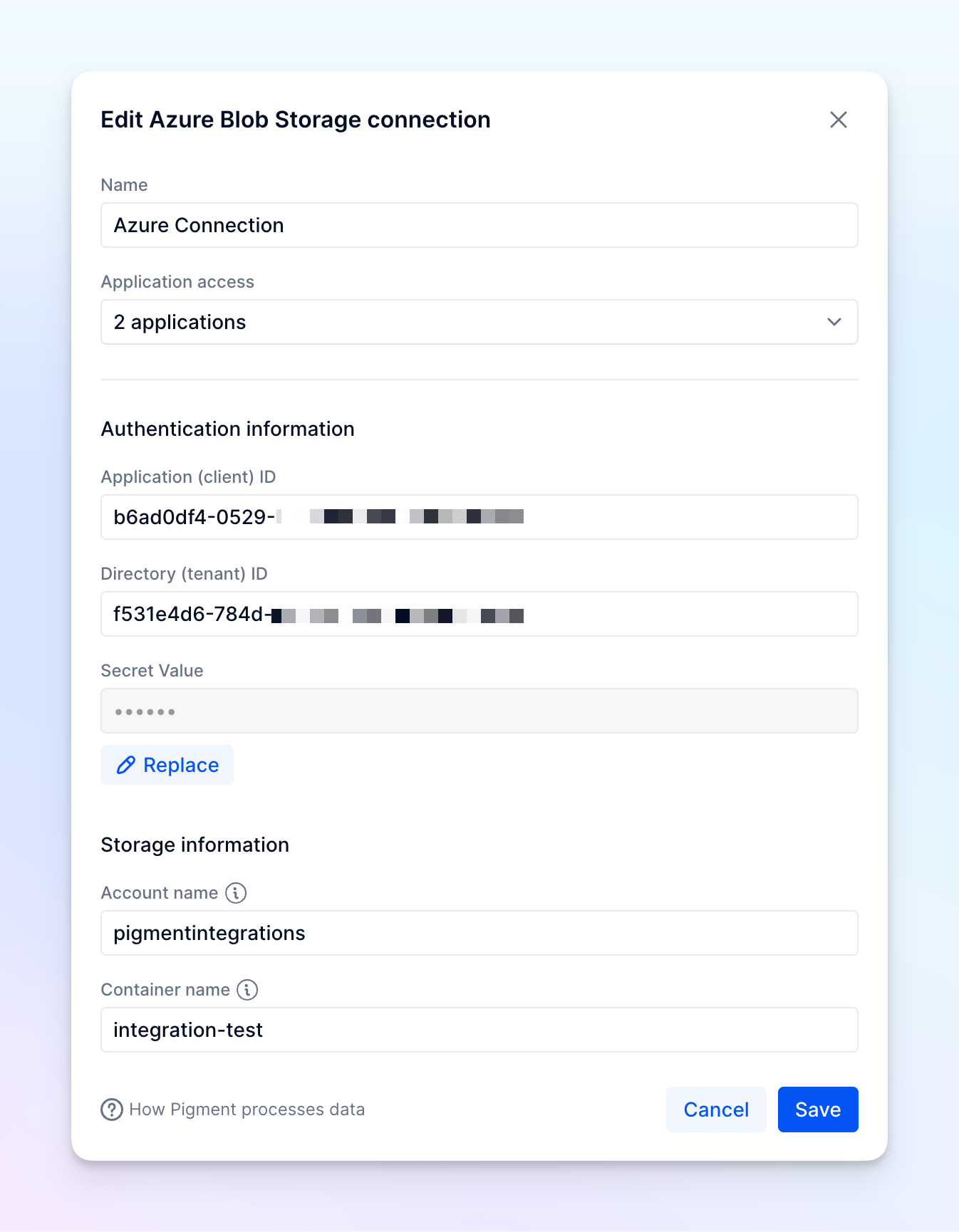
Which integration connectors can I edit?
As of now, all connectors support editing an active connection and they display a warning to inform you how many existing import configurations might be impacted.
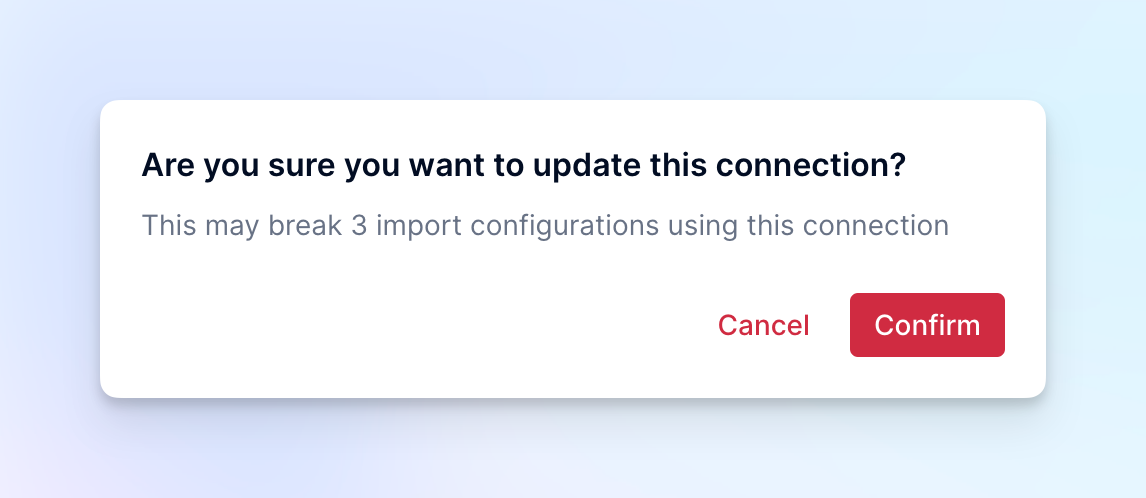
Edit an External Service API Integration
- Navigate to the Application Settings.
- Click Integrations from the Application sidebar.
- Select the required integration from the list of available integrations.
- Click Setup, and then Edit.
This opens the same pane you used to create the integration connector. - Update the required fields.
- Click Save.



