When using a data type of text in a Metric or List property, you can set the formatting to Rich text to unlock certain formatting options. This article discusses those options, how to set it up, and use cases.
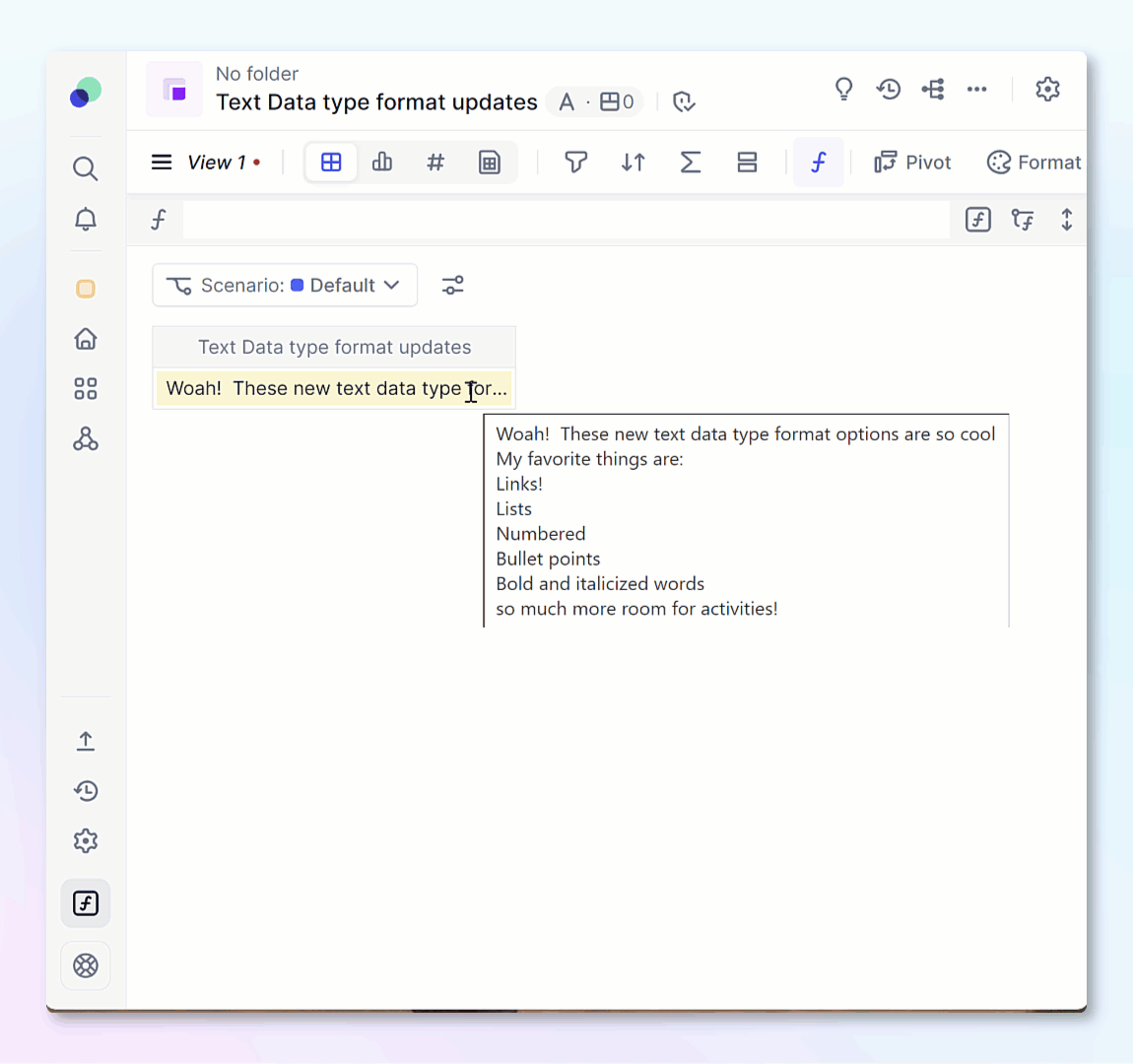
What are the rich formatting options?
Bold, italics, numbered and bullet lists, links are available when using rich text.
Editing rich text
To edit a rich text cell on a grid, double click on the cell. You will see a Edit Text popup appear. You can type in the cell and then click Save.
To add bold, italics, links, numbered lists or bullet points, highlight the text you wish to adjust and then choose the format. This is available in grids, as well as on Dimensioned text cards
How to set up rich text?
When creating a text Metric or List property, you will be given the option to choose the Text display.
For existing Metrics and List properties, you can adjust the text display by opening the Metric settings from the cog wheel in the top right. Next, navigate to Default formatting, and adjust the Text display to Rich Text.
You can also adjust the text display by clicking on the block header, selecting Format, then using the … menu to find more options including Text rendering. Select the middle option for Rich text.
Supported Markdown
| Importing | Referencing regular text in a Pigment formula |
|---|---|
| **Bold** | "**"&"Text"& "**" |
| _Italic_ | "_"&"Text"& "_" |
| [Link](www.google.com) | "[text of link]("&"www.gopigment.com"& ")" |
For Numbered list, start with a number and period before placing the item. For example, 1. item then use a line break to move on to the next item.
The list will start with the first number listed and continue on from there. For example, if your first item is 10. item , the count will start from 10.
For bullet points, use a * , - or + in front of each item within the list.
Not supported Markdown
These are examples of markdown that are not supported.
~~Underline~~
> Citation
#H1




