The Pigment App for Slack is live and you can read all about it here!
We figured we’d show you a little Slack hack on how you can get Pigment notifications forwarded to your Slack or teams. Who doesn’t love a hack, right?!
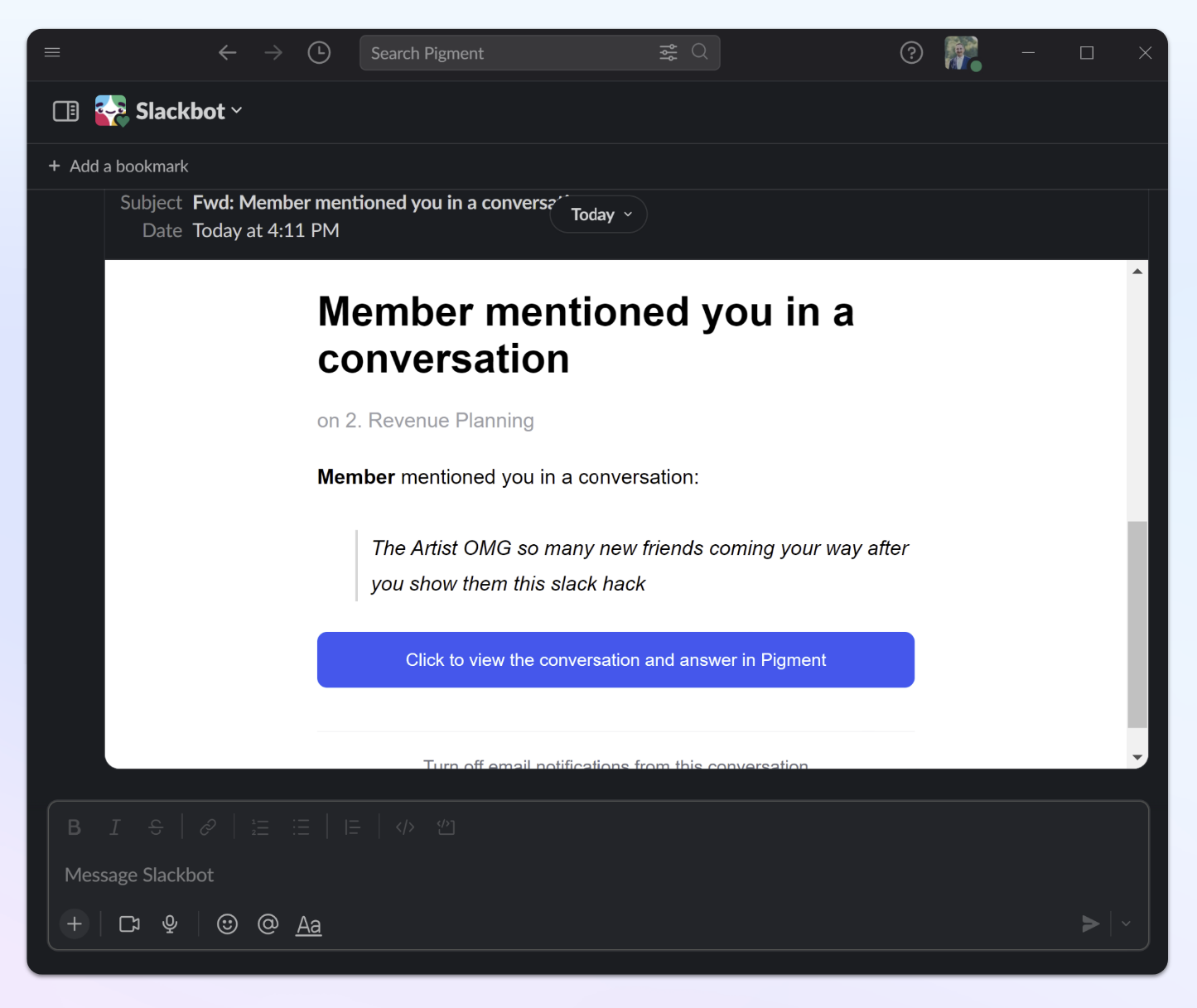
Essentially, what we are going to go over is how you can forward emails from noreply@mail.pigment.app into your individual Slack email or a Slack Channel.
We recommend using your individual Slack email. When sending to a Channel, you could give information on the underlying data that other members should not have access to.
Step 1. Get your Slack email:
You can follow the instructions from Slack on how to get your individual email address. I would happily have shown y’all the step-by-step instructions but I realize some of my co-workers would have way too much fun if I exposed my individual Slack email address.
Step 2. Set up a forwarding rule in your email
Now that you have your individual Slack email address, you will want to automatically forward emails via a rule. Here are instructions to forward email from outlook, and here is how to forward email from gmail.
When setting up your forwarding, you’ll want to set a filter or rule for the sender’s emails as noreply@mail.pigment.app . This will ensure that you only send Pigment notifications, you can also apply more advanced filters to only hit certain types of Notifications.
Comment below if you have questions!



