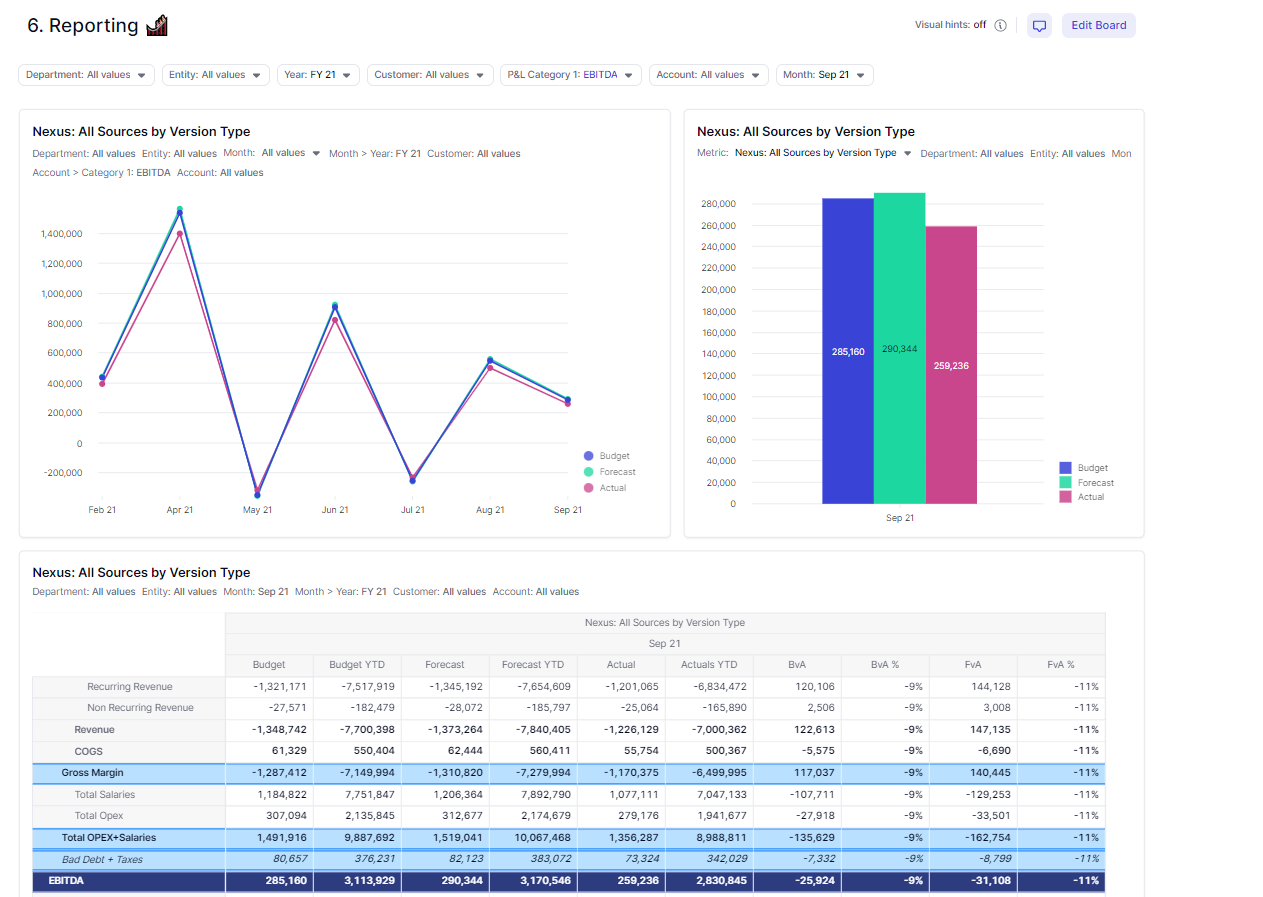The purpose of this article is to explain the concept of Version Type Reporting, to outline the benefits and to provide a guide on how to set it up.
A ‘Version Type’ Dimension is commonly used to condense the full ‘Version’ list into three constant items.
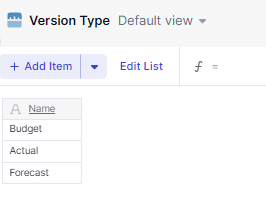
This differs from the ‘Version’ dimension as the ‘Version’ dimension tends to have many more items than three (for different scenarios, or quarterly forecasts).
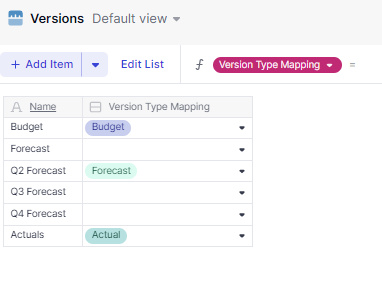
The benefit of having reporting by ‘Version Type’, is that it’s more sustainable to manage. It allows you to build fixed views and variances based on the relevant versions at any point in time. Building these views from a block dimensioned by the typical ‘Version’ list, means every time you want to update the views based on the most relevant ‘Version’, you would have to edit the filters and calculation items in each view. Depending on your reporting outputs, this could be extremely time consuming. If you build your reports based on ‘Version Type’, you are able to update the Version → Version Type Mapping, to only look at the relevant three ‘Versions’ at any point in time. This mapping would flow through to the views and no further changes would be required. 
Consider the following example by Version:
In the view below we have P&L data by P&L Hierarchy. We have built a simple comparison of Budget vs Actuals vs Q2 Forecast. This has been created with filters on the 3 Versions and calculated items.
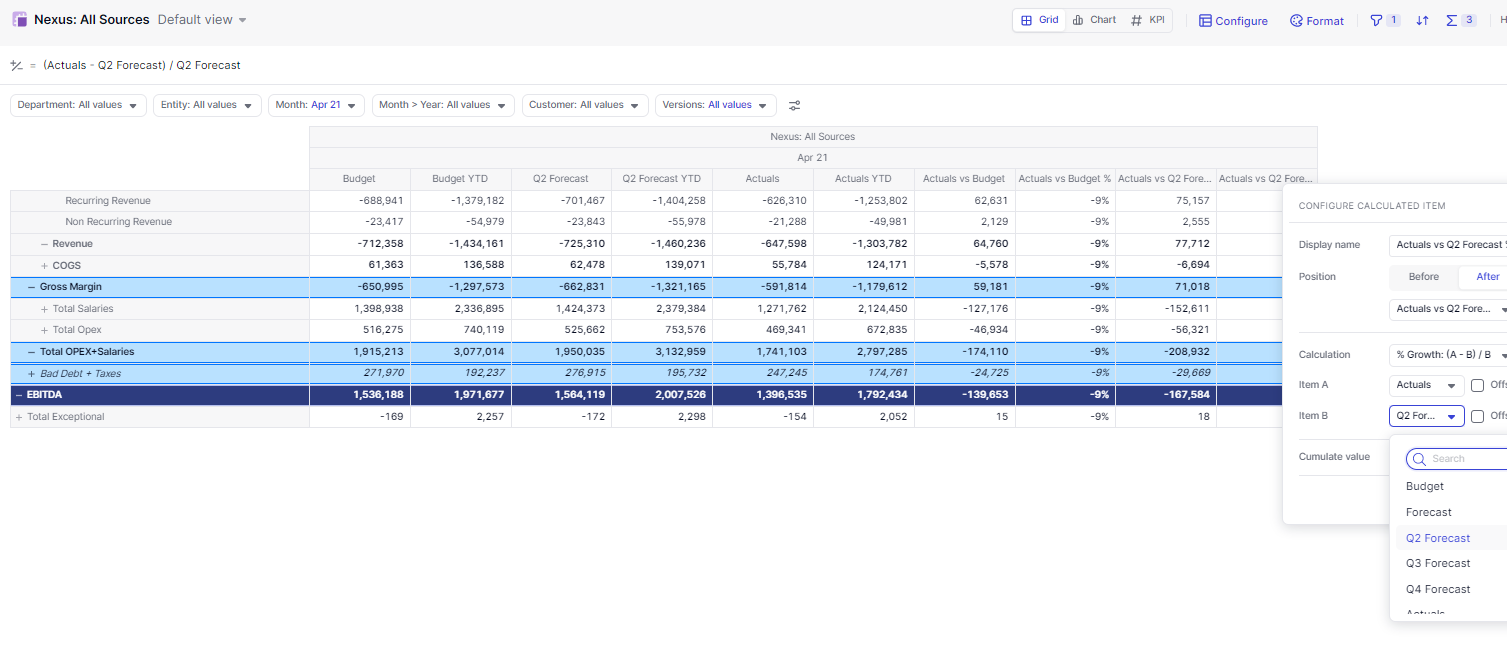
When we want to change the view to compare Budget vs Actuals Vs Q3 Forecast, we have to update this view and all other saved views so the filters and calculated line items are using the Q3 Forecast Version.
Now Consider the following example by Version Type:
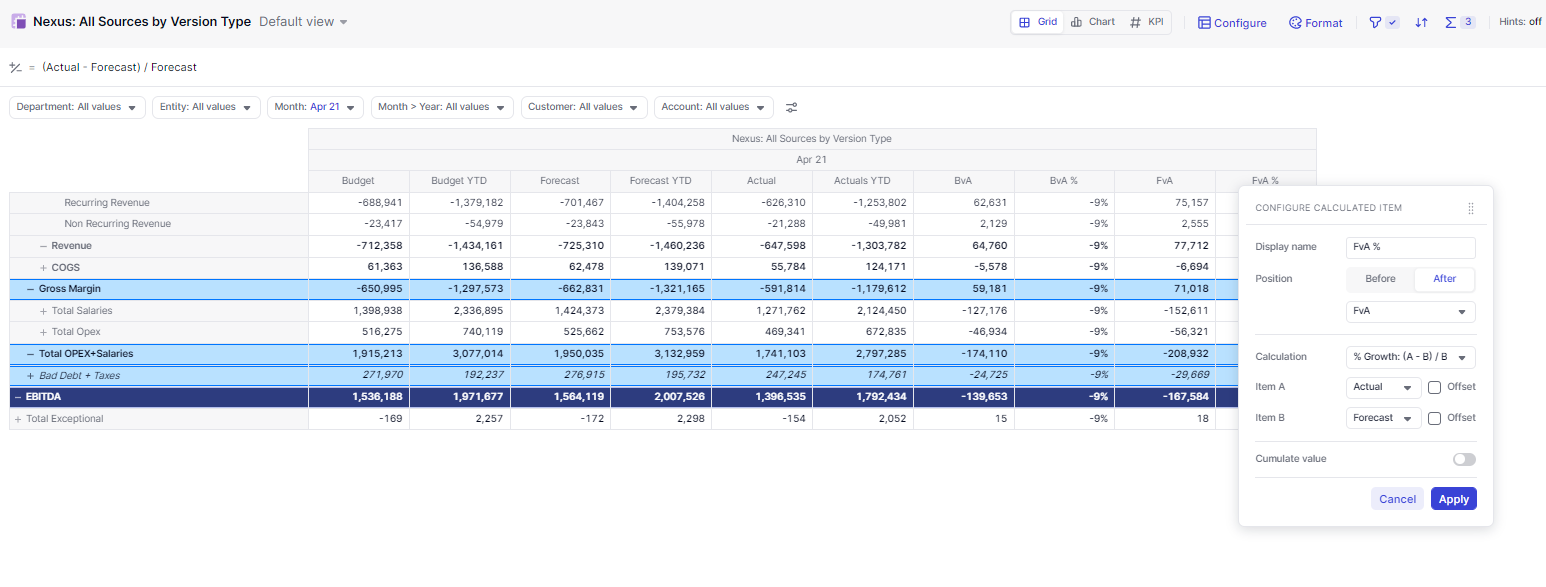
The metric is dimensioned by a Version Type. Since we will only ever compare three Versions at a time, we can make our calculated items one time only. To update the forecast to calculate based on a different quarter, all we would have to do is update the Version Mapping property in the ‘Version Type’ Dimension. This solution can be a huge time saver. 
How to set Version Type Reporting up 
Step 1: Create a Version Type Dimension and add the fixed reporting Versions (usually Budget, Forecast & Actual) 
Step 2: Create a Version Type Property of the Version Dimension. Add initial mappings.
Note: No Version Type should have more than one mapping.
Step 3: You should have a central metric within your application with the data used for reporting by Version (this metric is often referred to as a Nexus). You need to duplicate this metric, Change the dimensions from ‘Version’ to ‘Version Type’.
Step 4: Amend the Version Type metric, the new formula should be:Source Metric by Version [By: Versions.Version Type Mapping]
Step 5: Create your saved views, and publish to boards.