It's easy to miss updates, especially over a nice summer break. Let's take a look back at the product releases from Q3 FY2022
Table of Contents
User Experience
Favorites
This feature allows you to easily favorite Boards and Blocks to make it easy to access. You can use the sidebar menu next to a Board or Block to easily Favorite or Unfavorite. From All Boards or the All Blocks screen, you can hover over a block and a star will appear, click on the star and its added to your favorites!
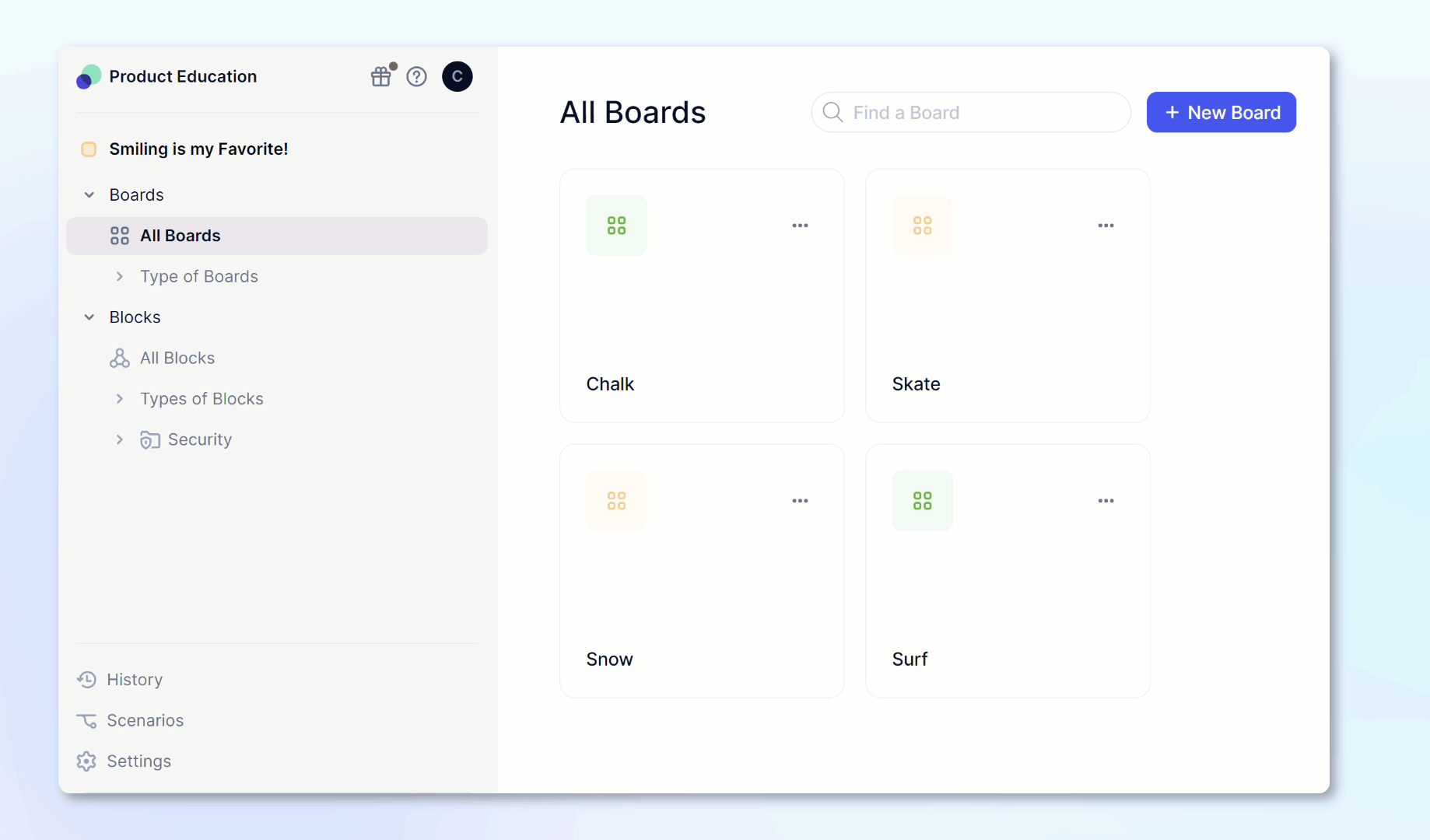
New User Interface
Besides the beautiful consolidation of two headers into one, there are a few other updates you might not have noticed. The formula bar will remain expanded as you navigate throughout your application. No seriously, try it out. Access rights are now easier to identify. At the top of Metrics and Tables, users can see if they have Full, Partial, or No access. This also works with the Impersonate feature!
Open up a Metric, at the top, we added the dimension type icon and the number of dimensions in the metric. Hover over this to get more detail into which dimensions are used.
You'll notice the Configure panel has been renamed to Pivot in metrics and tables, same great functionality, just a new name.
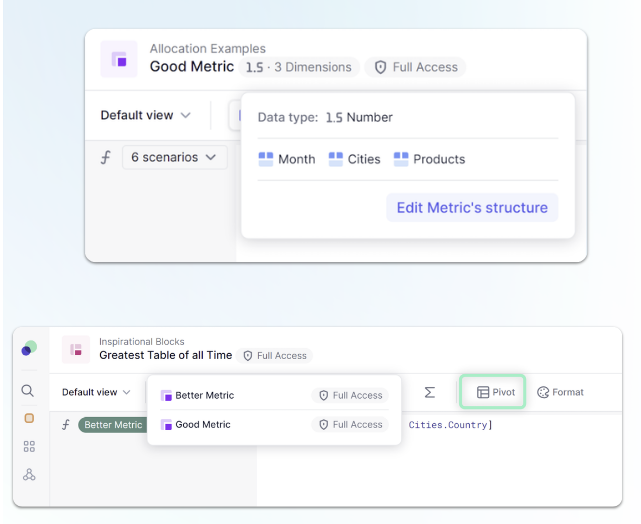
Color Upgrades
To quote this great article about Pigment, “Why plan in black and white when you can plan in vibrant colors?” We feel colors are a great way to represent your data. That is why we made all these amazing updates.
- Easily add colors to individual chart items.
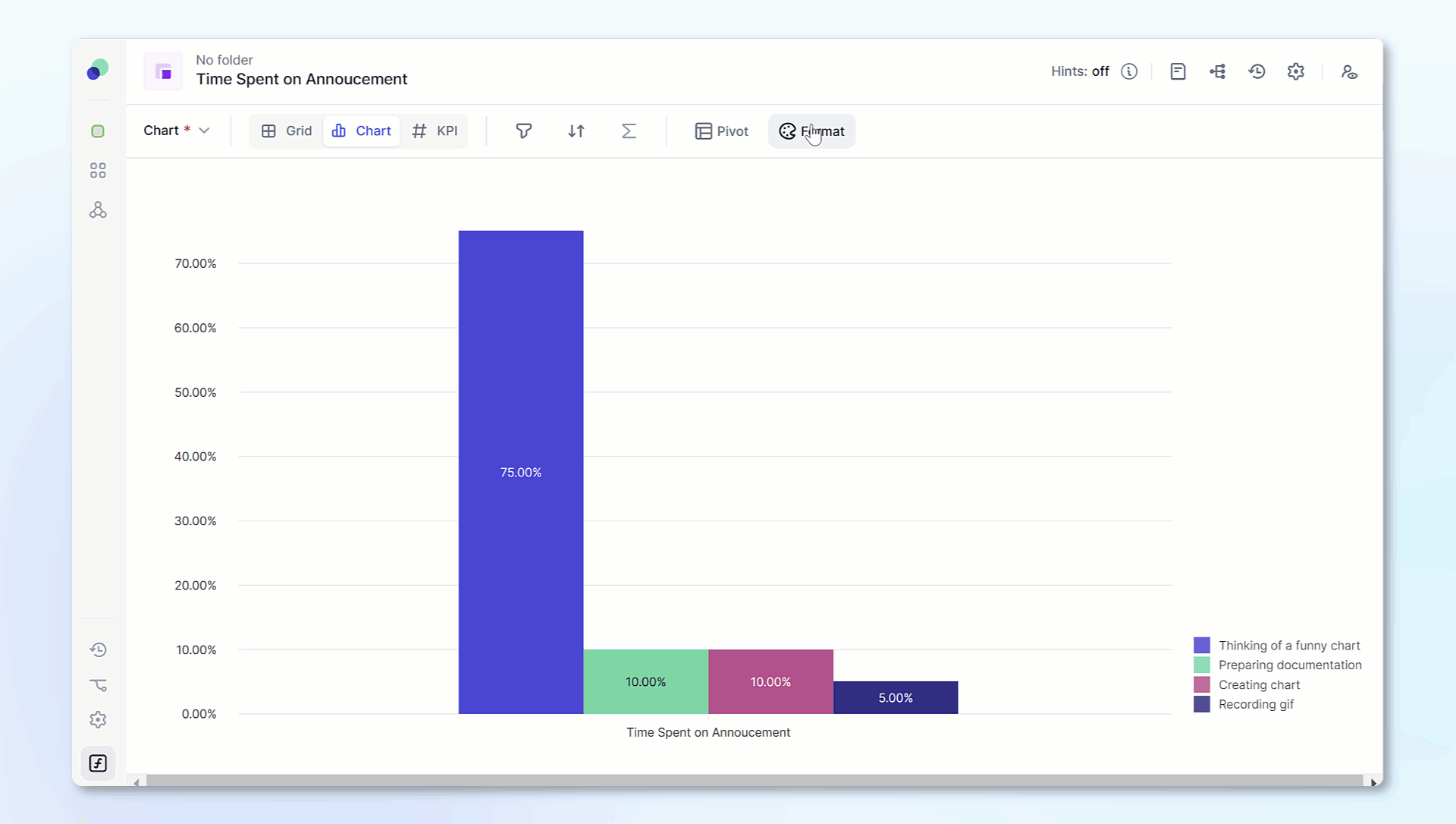
- We also added the ability for you to use your custom color palette on the chips used to represent dimensions within cells!
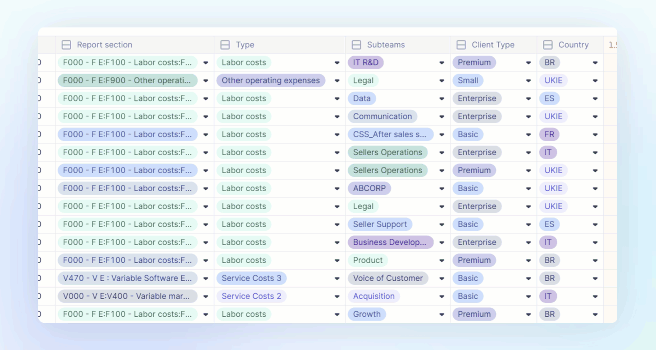
- We also added the ability to assign a color to a scenario, this will control the icon next to the scenario within the page selector and also the color used when inputting data in a particular scenario!
Multiple Selection
You can format multiple cells at once with this upgrade. Hold down cmd/ctrl and click the mouse to be able to choose multiple different cells. Can be used for pasting or formatting.
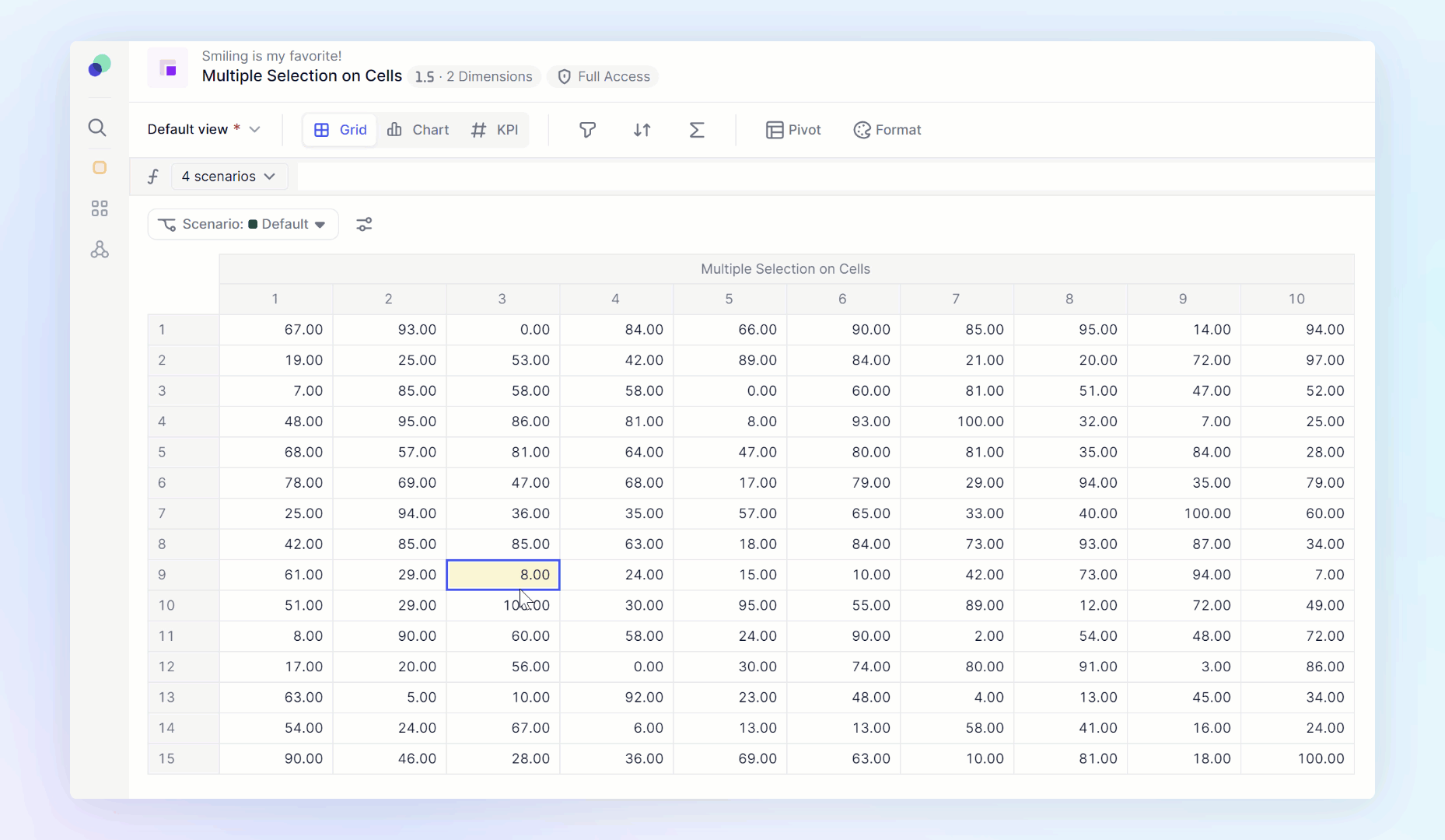
Boolean Switch
If you are using the multiple selection shortcut to highlight Booleans, you can change their state by hitting the spacebar. Hit it once to change all the selected Booleans to True and twice to set them to False.
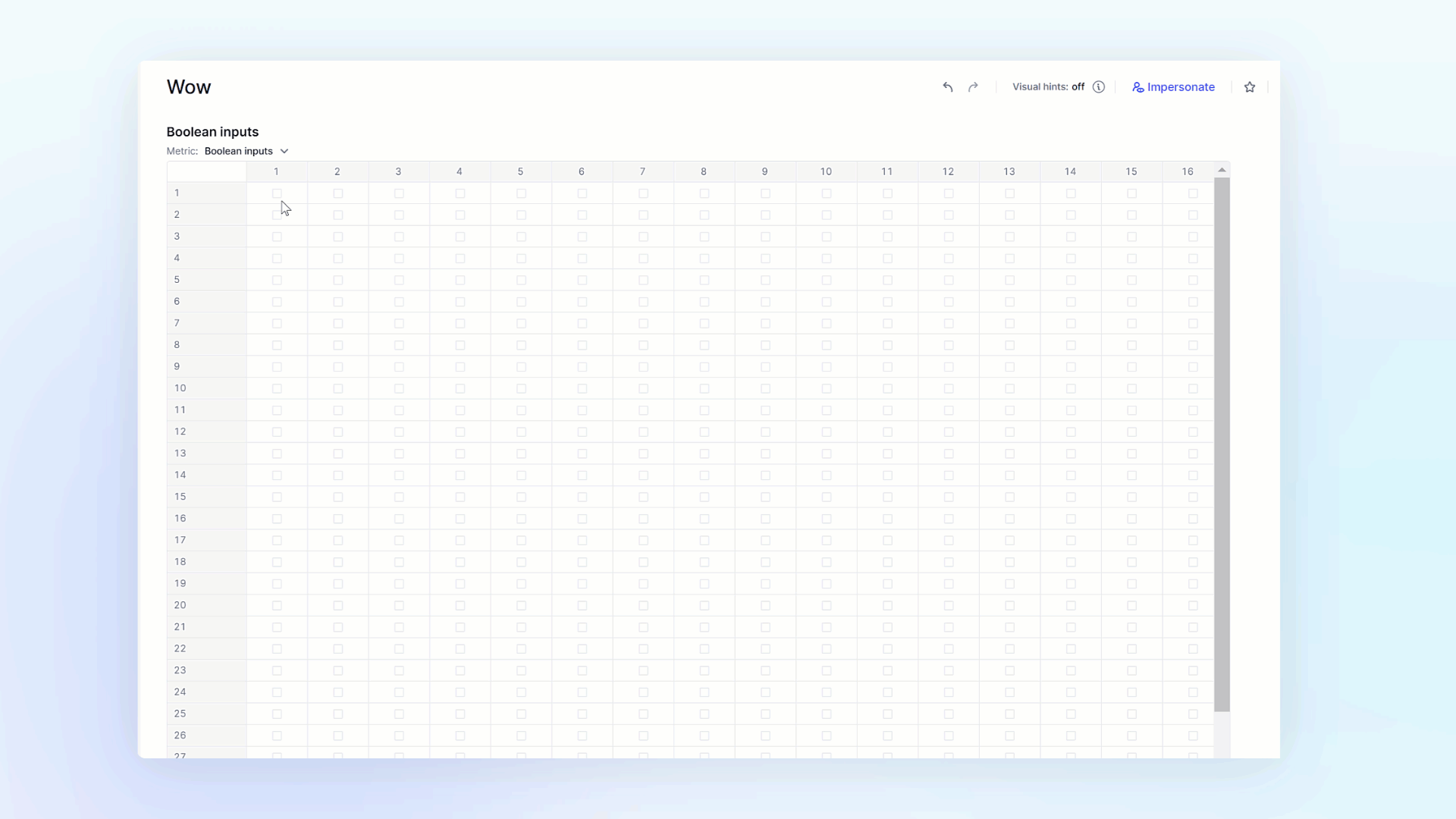
Hide Empty Row or Columns Individually
This upgrade took the existing Hide Empty Rows and Columns and added the ability to hide just rows or just columns. While we are on the subject of Hide Empty Rows and Columns, we adjusted our Formula Playground to have that on by default😁!
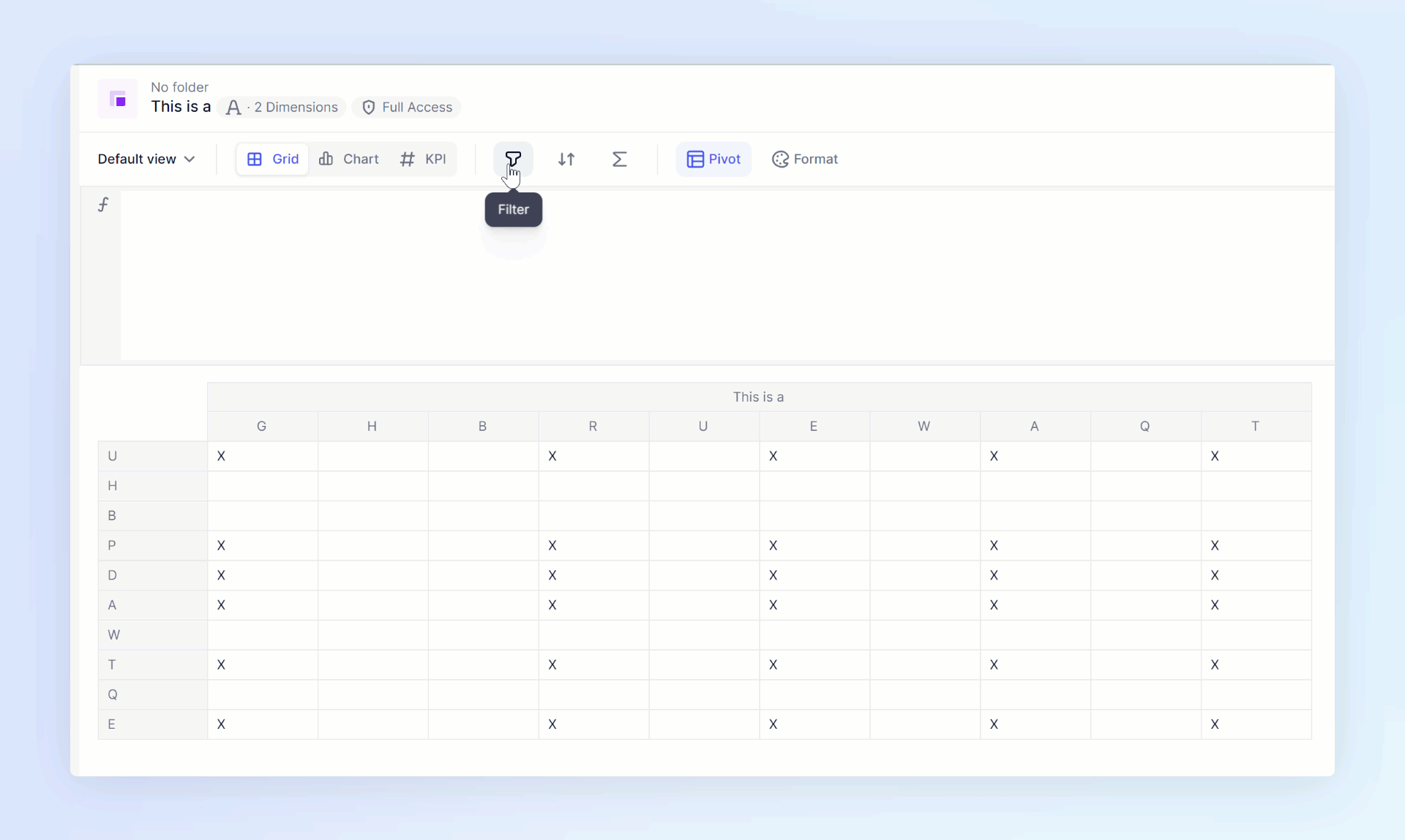
Chart Drill Down
This update to Drill Down by and Drill to Transactions, makes them available on charts!
You can use Drill Down by to see how your data is impacted by different dimensions used in your chart.
You also have the ability to use the Drill to Transactions to see which transactions were part of that calculation.
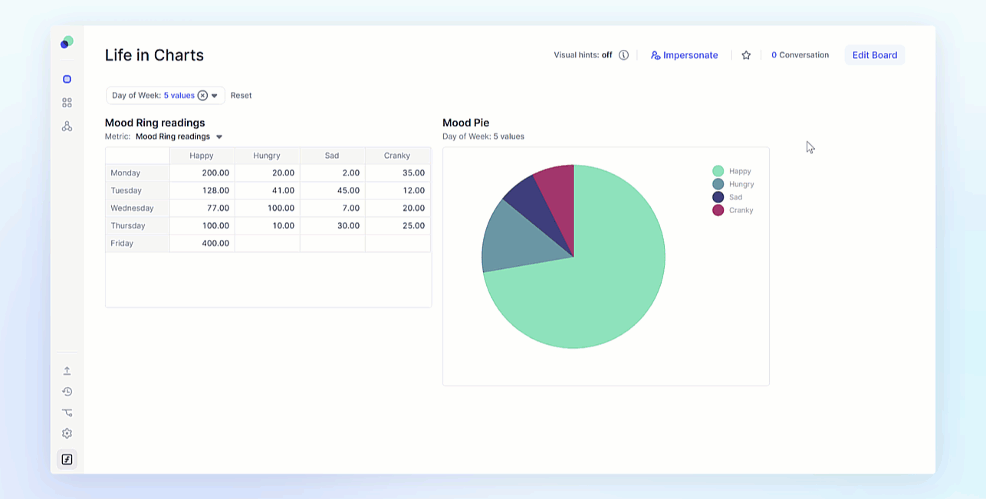
Conversation upgrades
We made quite a few updates to our conversation functionality this quarter. The first is around the ability to make a conversation private. This will allow you to pick who should see a particular conversation. You can also add individuals after the comment is made if more should see it! We have also limited tagging to members who have access to a board. Not sure if they are the right individual? Now you can hover your mouse over a tagged member to see their email!
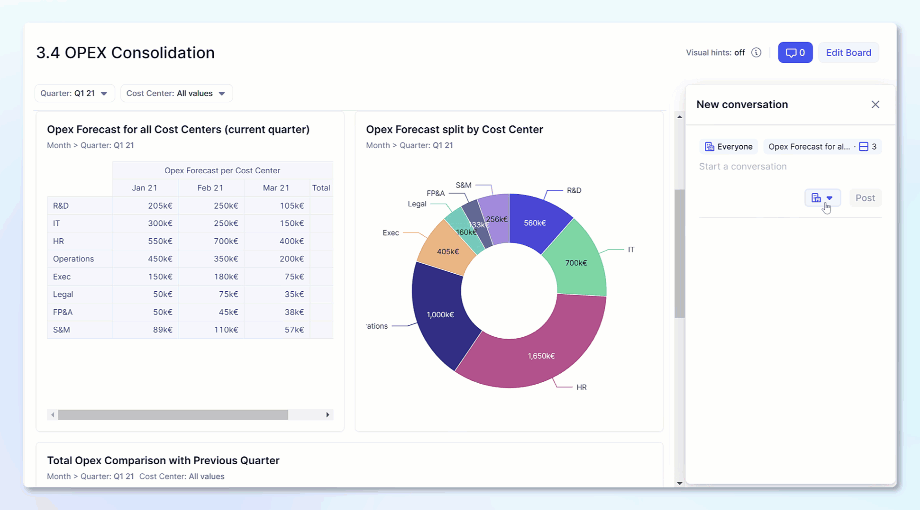
Notification Center
The Notification Center makes the conversation upgrades that much more powerful! Now you have one centralized area to see all the places you have been tagged in Pigment! It works across multiple Applications and clicking on a notification will take you right to the exact location!
We also added the ability to turn off emails from notifications
Command Palette
Command Palette allows you to search for objects within your Workspace or Applications. From the Workspace level, you can search for Applications or access help.
When accessing Command Palette from within an Application, you can search for Blocks and Boards. You will only see Boards that you have permission to view. You will see all Blocks but won’t be able to access any block you do not have access to.
Depending on your permissions, you can also create Boards, or Blocks directly from the Command Palette.
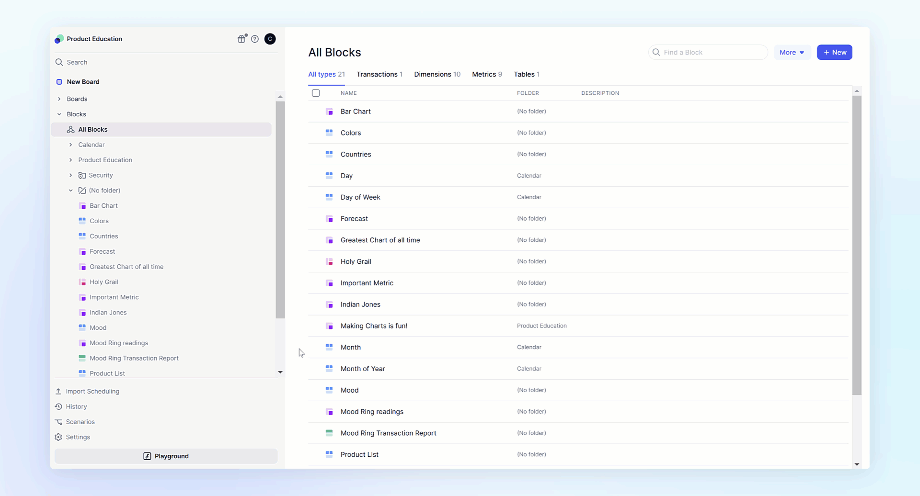
Add items from Board
This feature allows members with the correct permissions to be able to add items to a list from a Board.
When saving the list to a board, make sure filters are off and then decided if you want to toggle off or on the + Add Item button. Its that easy!
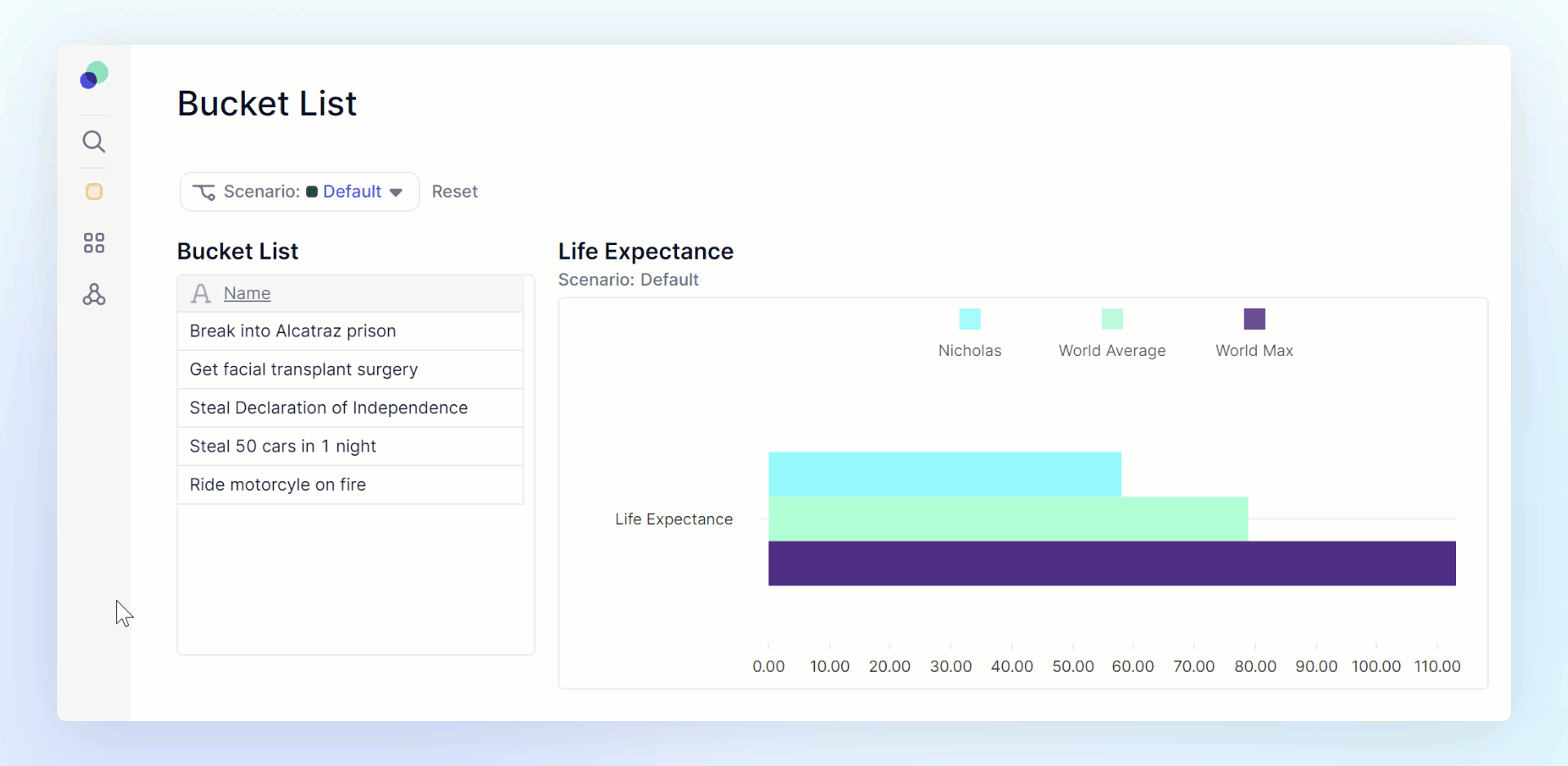
View Panel
The view panel has made accessing saved views, that much easier. Users can easily switch between saved views and see the difference. We also added the ability to modify which of the views is the Default view. You can now easily set a view as Default so that is the view that users see when they open a Block.
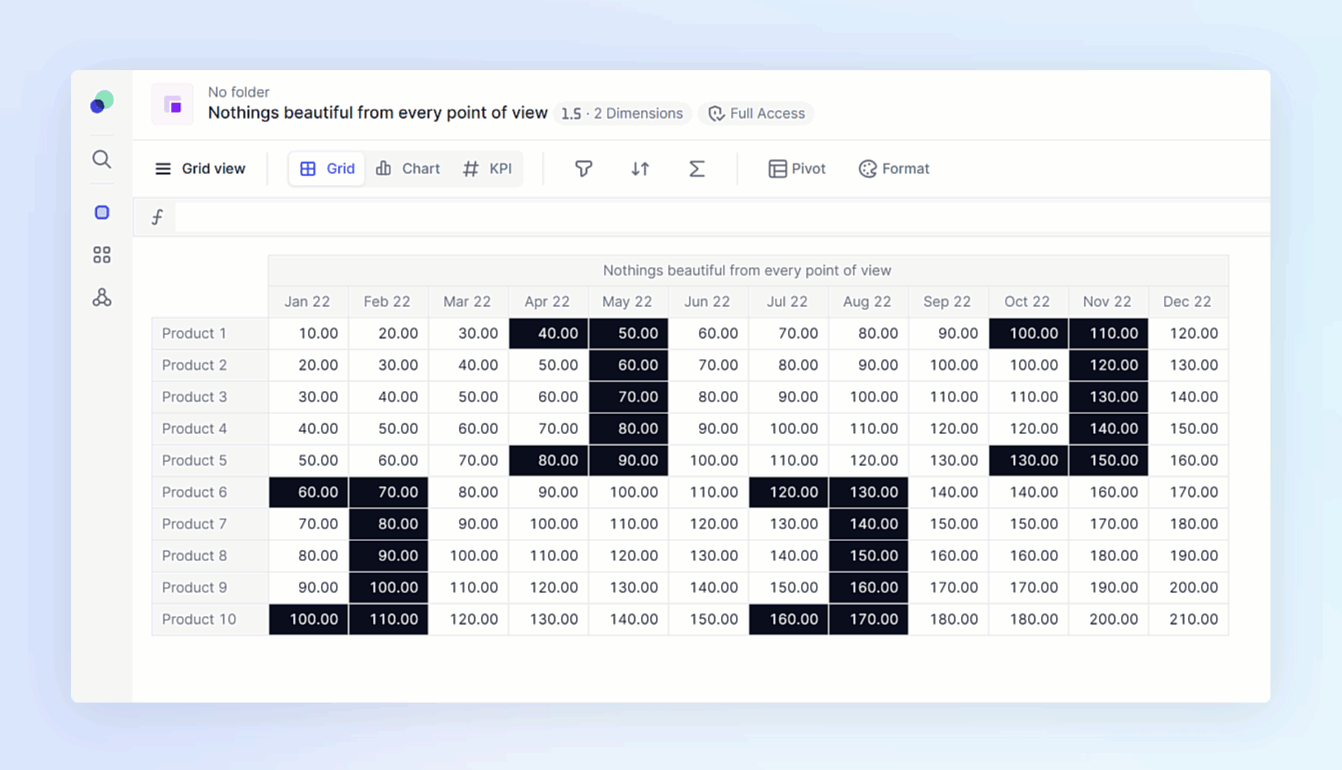
Easy Modeling and Reporting
List View updates
You can use the Configure button to easily adjust the way you view a list. Now you have the ability to use a list dimension within its own view, this gives the ability for members to select one item at a time. We also added the ability to use a property in group and as a page selector at the same time.
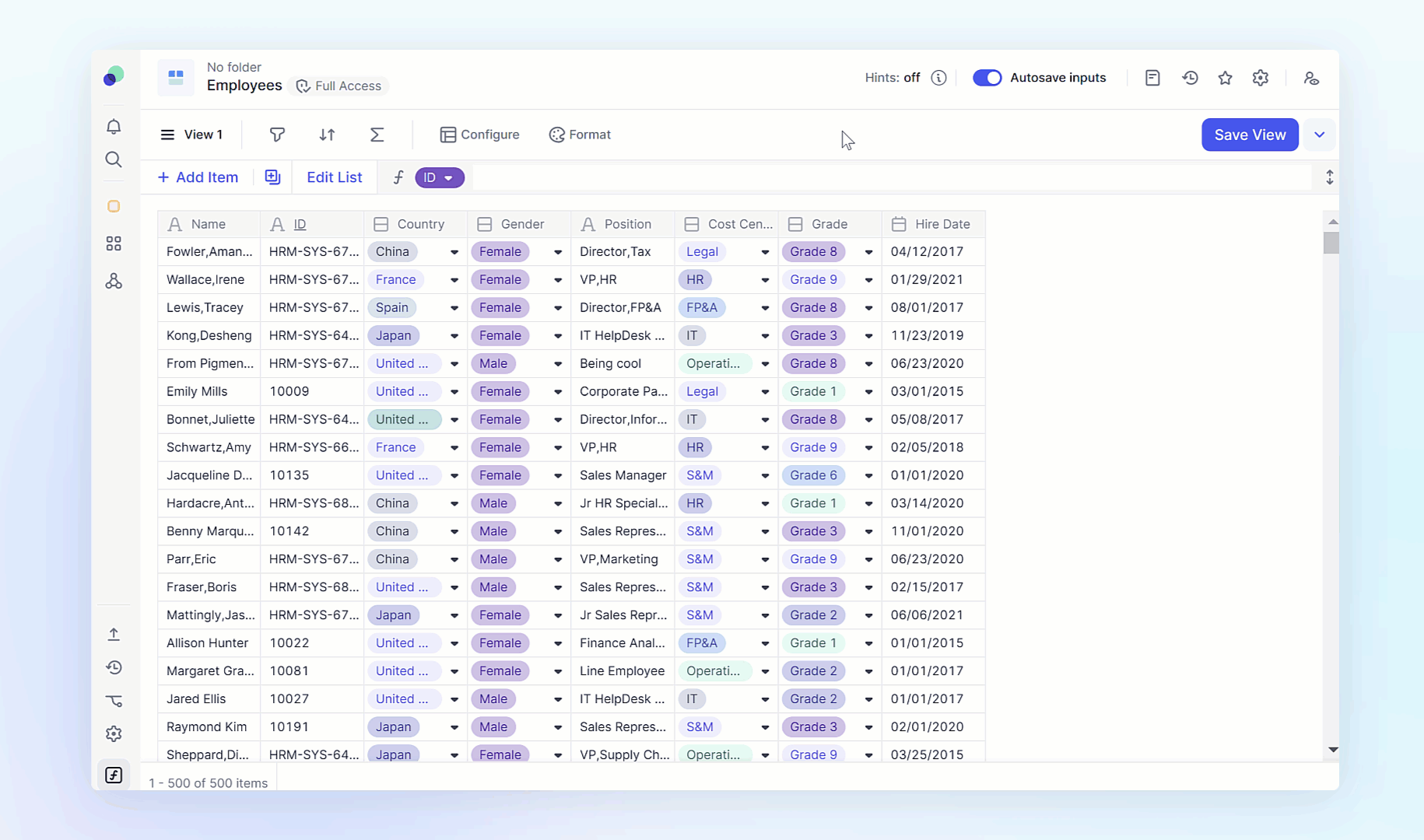
Metric updates
Now, when you duplicate a Metric, you can control what else gets copied. Using the toggle buttons found under duplicate options, you can control if Views, Formulas, Manual inputs and Import Configurations get copied. Since the recording of this gif, we have updated the functionality to have the duplicate options off by default, meaning if you want those options to be duplicated, you can toggle on.
We also added the ability to turn off Autosave inputs. This allows you to bundle updates together in one push verses pushing an input through every time you input into a cell.
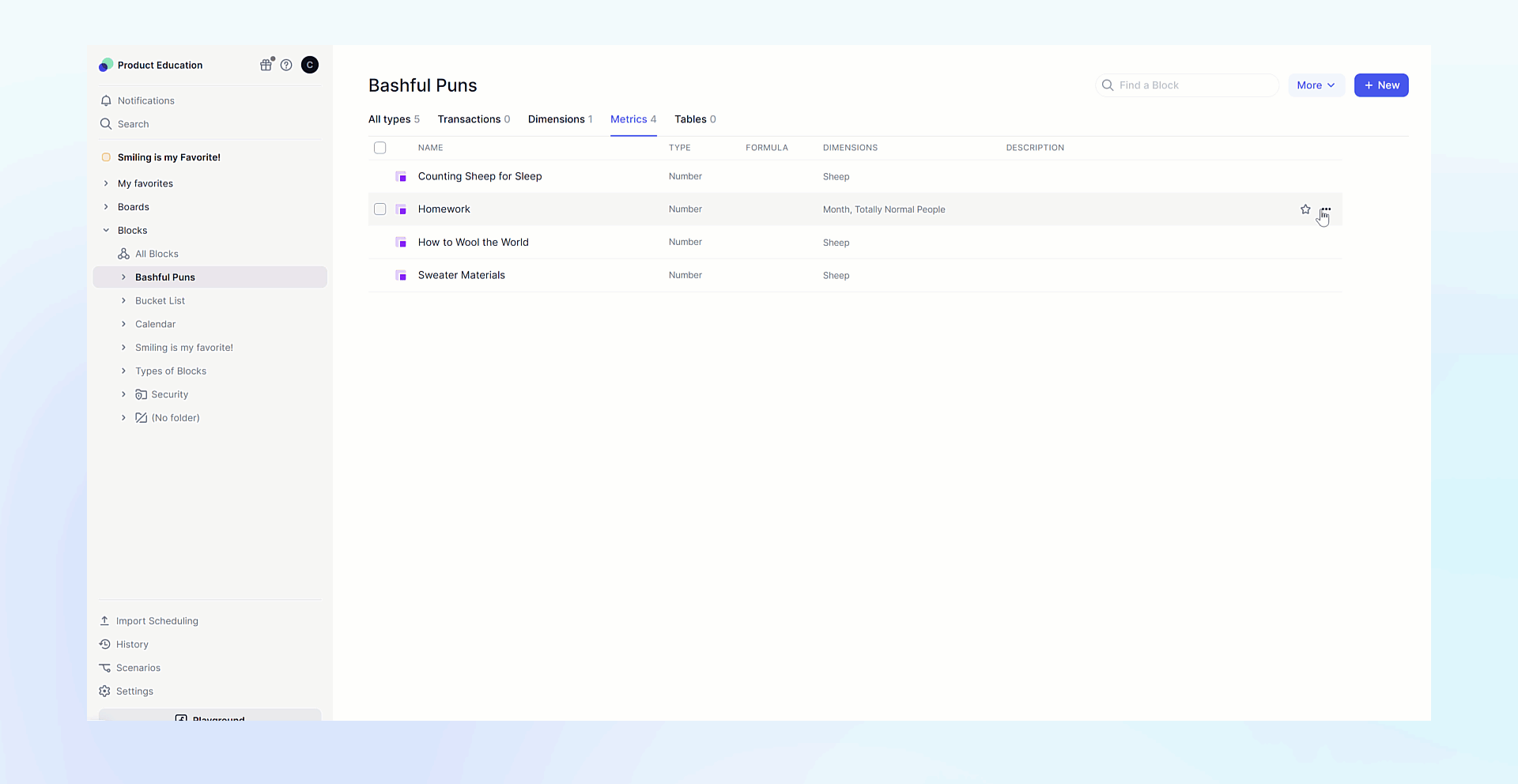
Update header labels
This update allows you to change the name of a header of an item in a Table or Metric to a property within that list.
Simply right-click on a dimension or dimension item within a Table or Metric and you can update the header label with list properties as long as they do not have a Date or Dimension data type
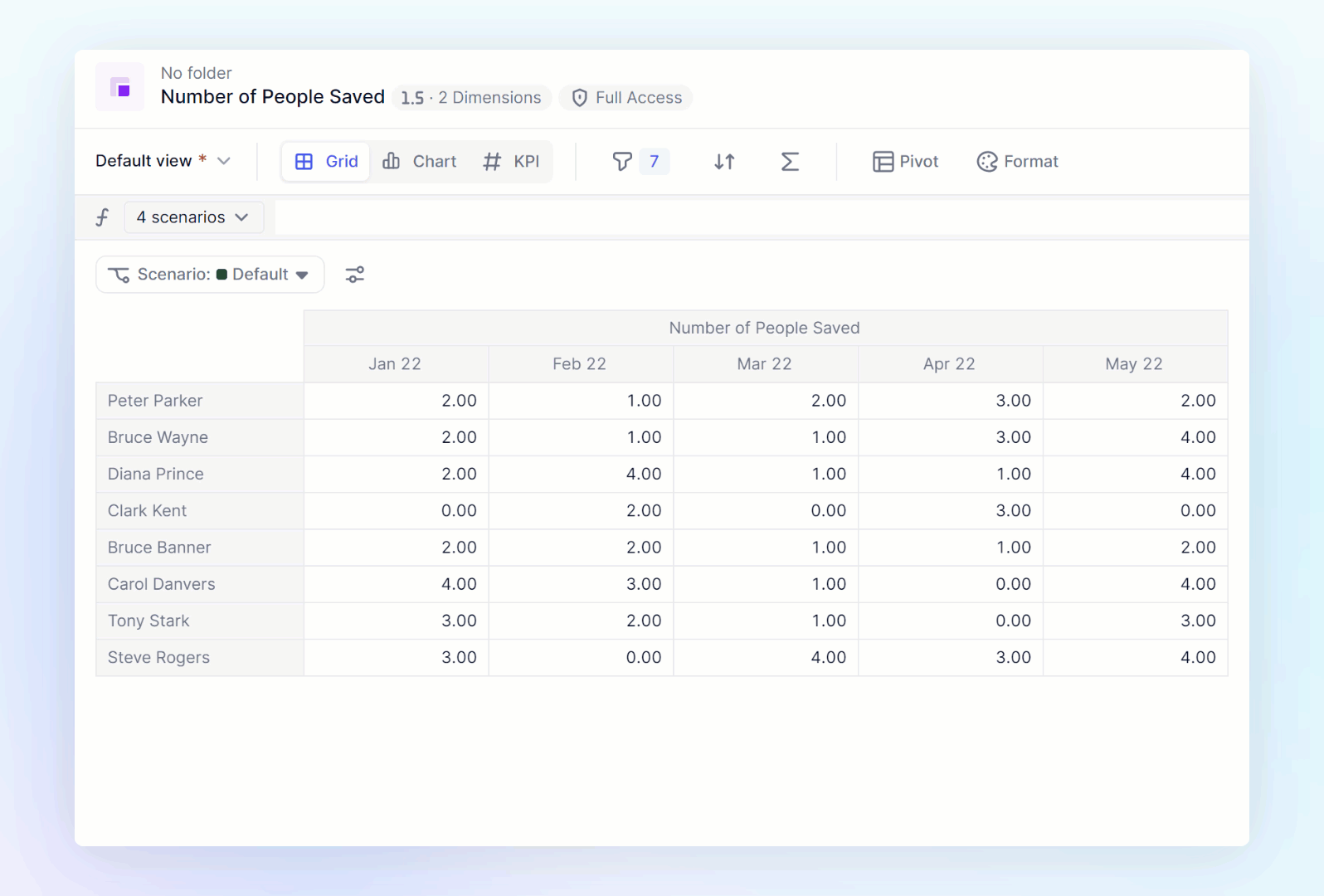
Formula Free Shortcuts
Calculated items and Show value as have always been huge time savers, with their ability to perform quick calculations without writing formulas. They just got that much better with the presets that allow you to just click on the name of the calculation you want to perform.
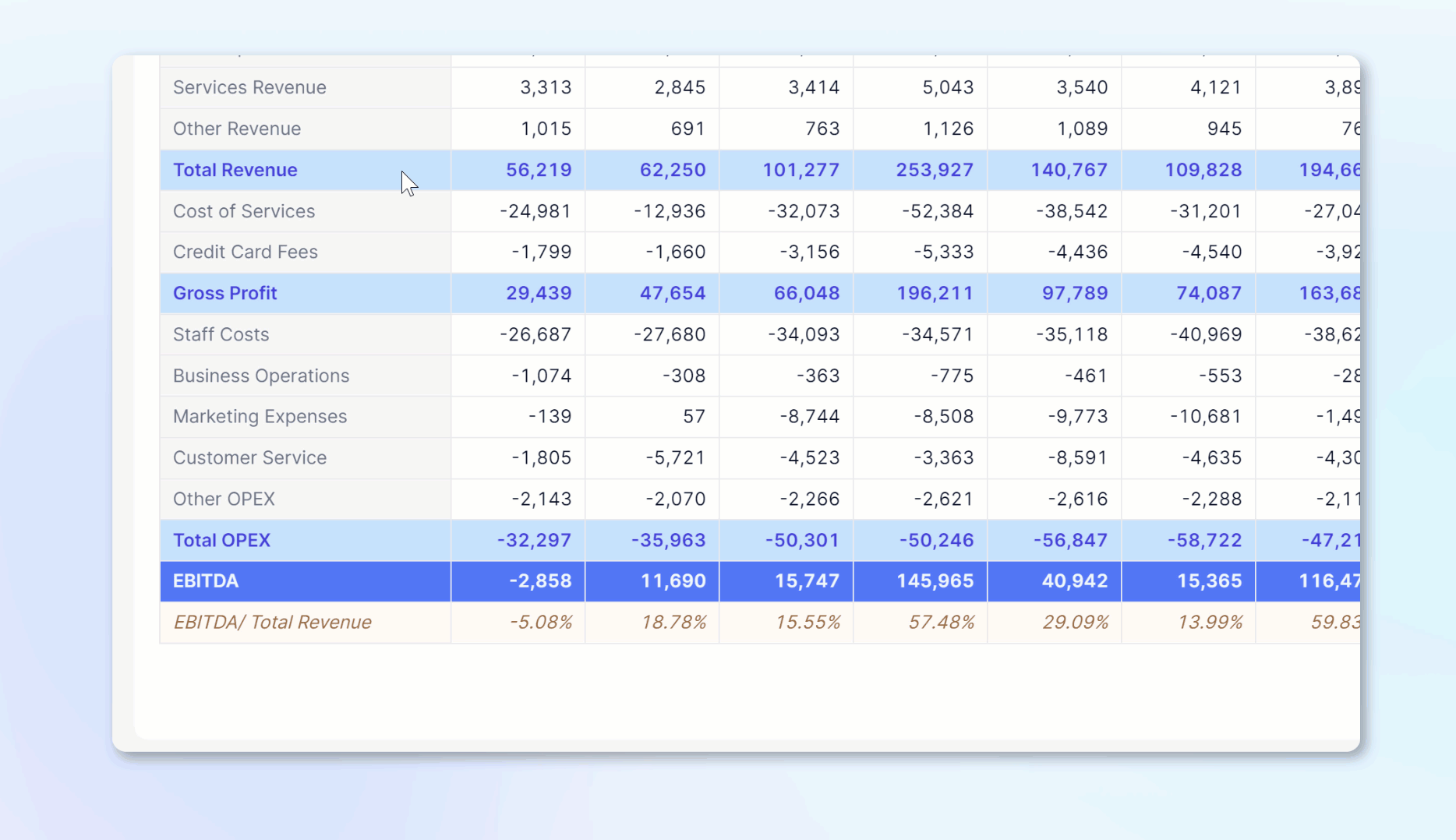
Exclude Modifier
The EXCLUDE modifier gives you the ability to exclude data from a block based on a criteria you set up. The FILTER and EXCLUDE modifiers have very similar functionalities just an opposite approach. When using FILTER you are defining which data to bring, while EXCLUDE you are defining which data to not bring in.
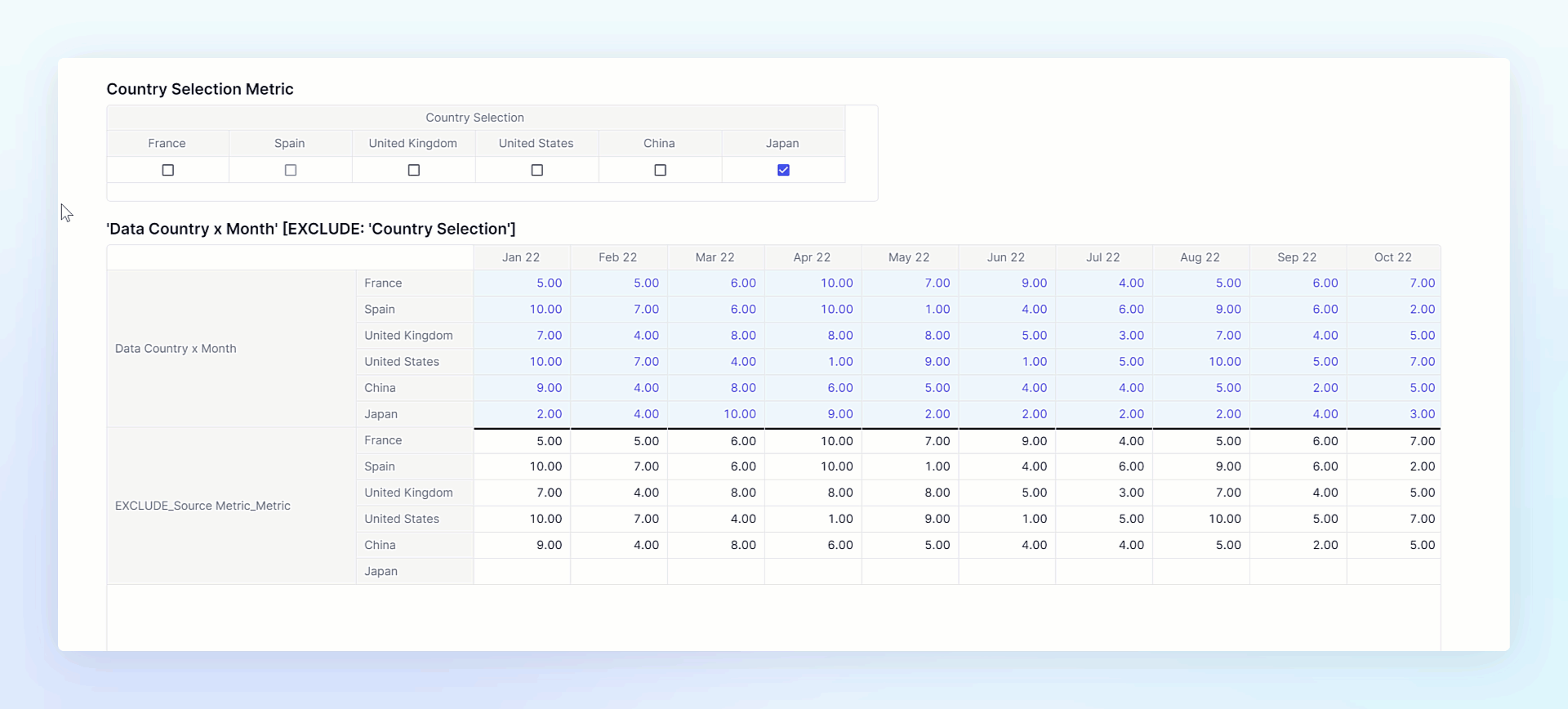
Forecast Linear
Last quarter we released FORECAST_ETS this quarter we released FORECAST_LINEAR. Linear Regression is a statistical function that allows you to predict a set of values based on past values or on another set of values. It's a handy metric for forecasting and predicting metrics.
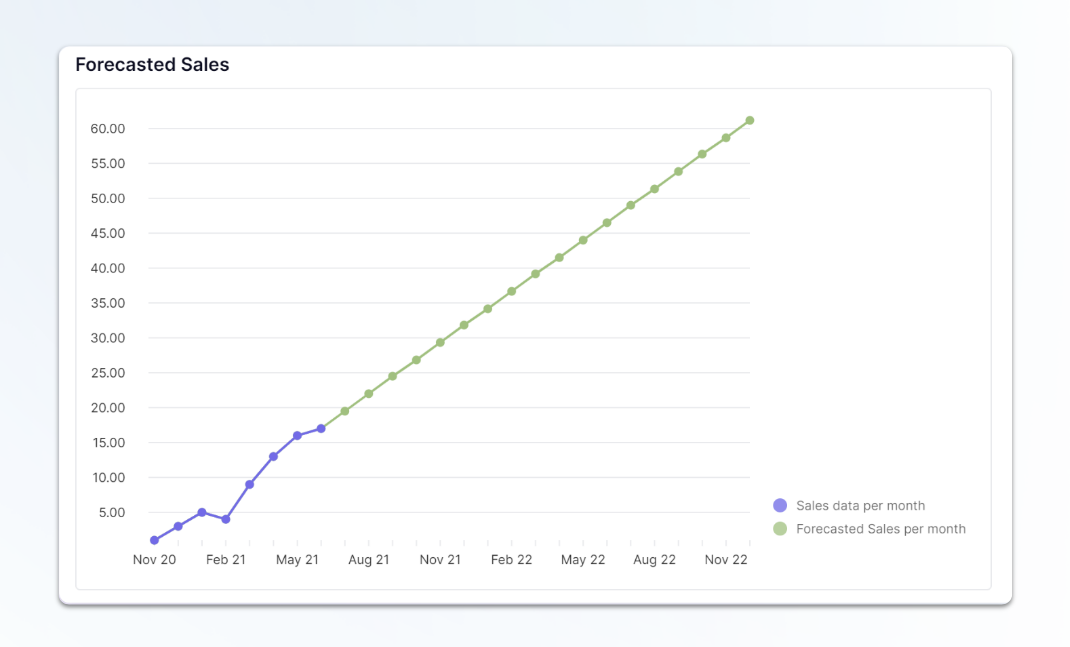
Board Creation Improvements
We took our board creation to a whole new level. Starting with designing the blank state to make it easier to start your board creation. We also made adding widgets that much easier by adding a button to easily create new widgets. Resizing our widgets was improved by providing the ability to just drag and drop the edge. You can also drag and drop to now move widgets.
For our friends with huge monitors, we added a Full width option under settings to adjust the width of your boards!
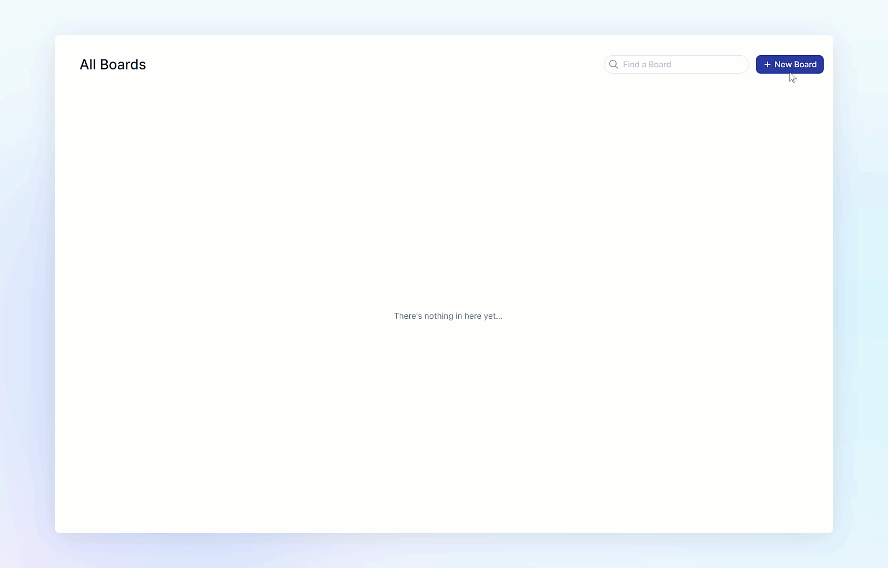
Fast Integrations
Import screen updates
When setting up an import, we have made improvements to Step 1 by allowing users creating imports to resize the columns of their files to make them easier to read. Also in Step 1, if working with Pivoted data, we added an option to exclude empty values, this is on by default, and reduces ignored values creating an easier to read summary.
In Step 2, we made made it possible to resize the entire panel to read mappings with longer names. Just drag and drop the outside to adjust your view!
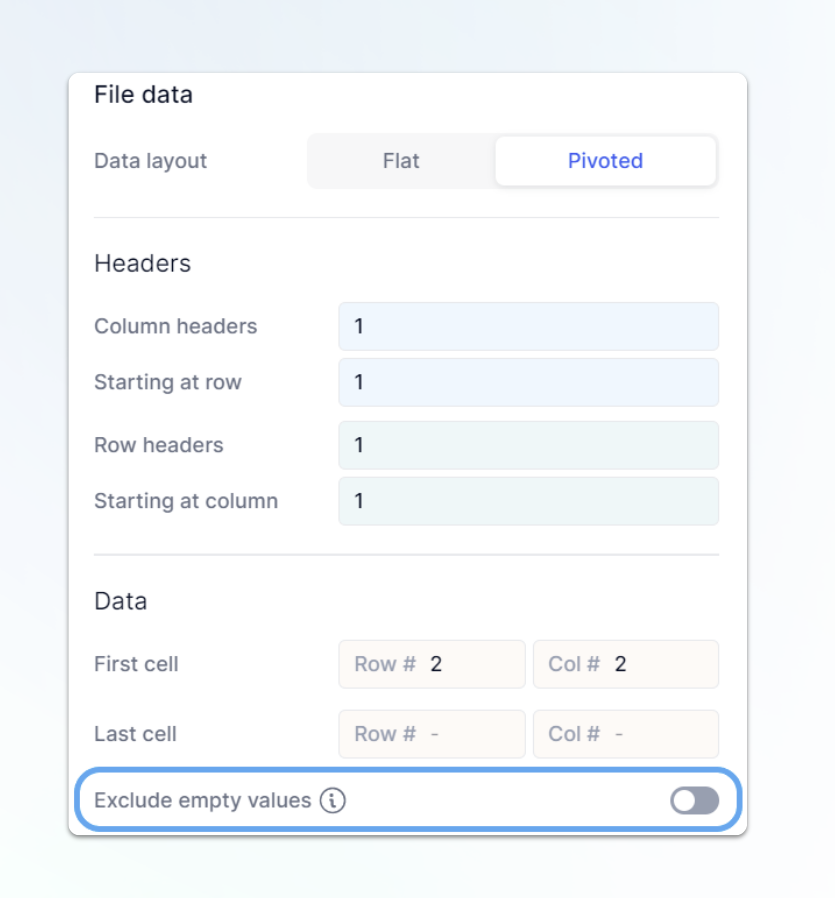
Dependent Import by Source
When running an import, there are times when you want to automatically add new items to dependent dimensions. Previously that would add new items to any dimension formatted property that had new values in the import. Now, you can pick and choose which dimensions you want this to apply to. This functionality is turned on by default for all items, you can use the option next to a dimension and toggle this off.
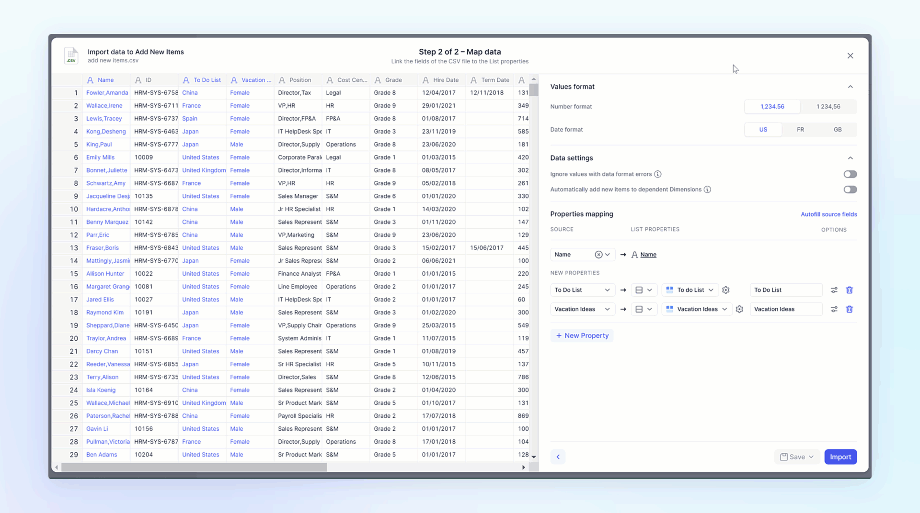
Delete existing items
Transaction lists need to be updated from time to time. Sometimes you only need to update a particular area and with this new functionality you can do just that. The ability to delete existing items in a transaction list now contains a limited scope option that is defined by list properties. For example, now you can point to a month property, delete all transaction list items that contain that month and update with items from the latest import.
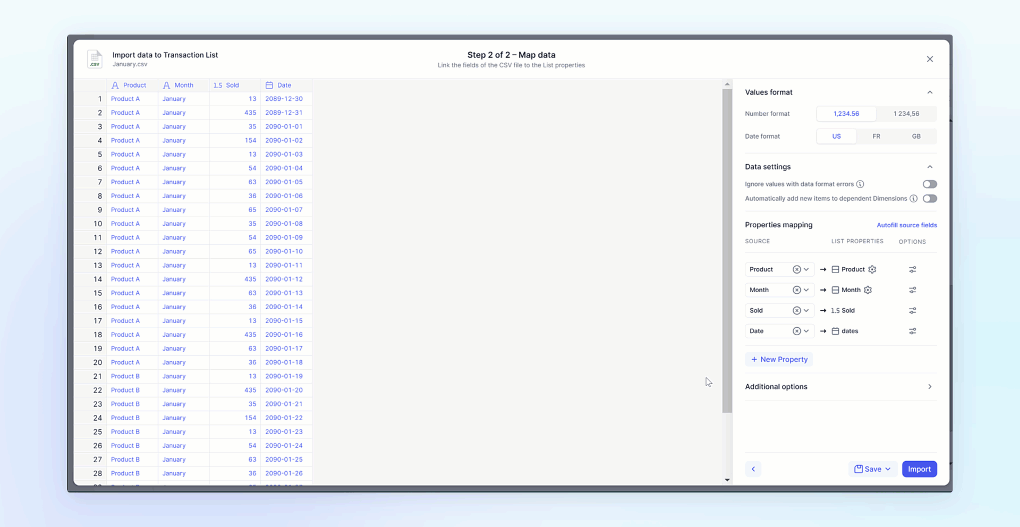
Google Sheet connector
Installing the Google sheet connector is now possible through the google market place. After you install it you have the ability to push data from google sheets into Pigment. The real power (in my opinion) is to be able to pull data from Pigment. After establishing the view you want to pull from, you can instantly refresh that data with the push of a button! Google sheets easily integrates with Google Slides, allowing you to update presentations in seconds.
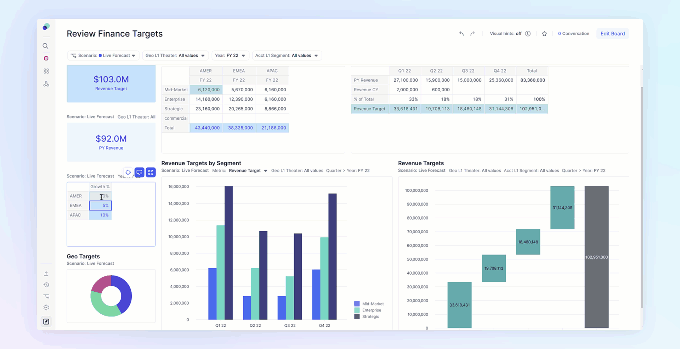
Schedule Imports
Do you have a connector set up and need to refresh the data constantly? Well now you can schedule imports directly in pigment without coding! This new feature allows you to pick a cadency, Daily, weekly, monthly, and schedule when the import should run, right down to the exact minute!
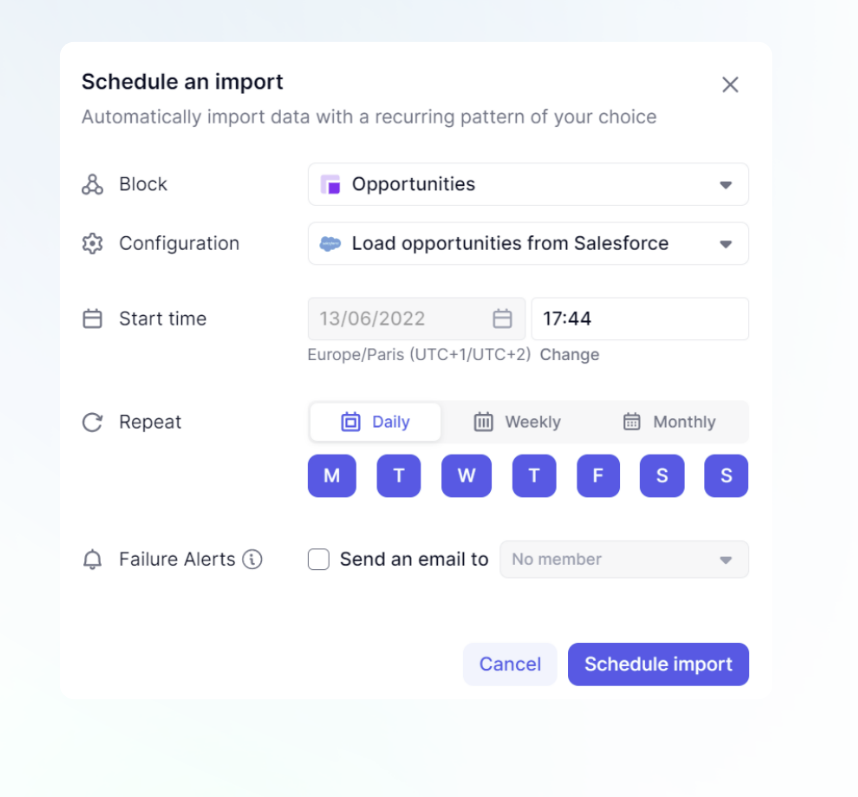
Big Query & Lucca
We added two brand new native connectors, one for Big Query and another for Lucca. These are great new additions to the rest of our Connectors!
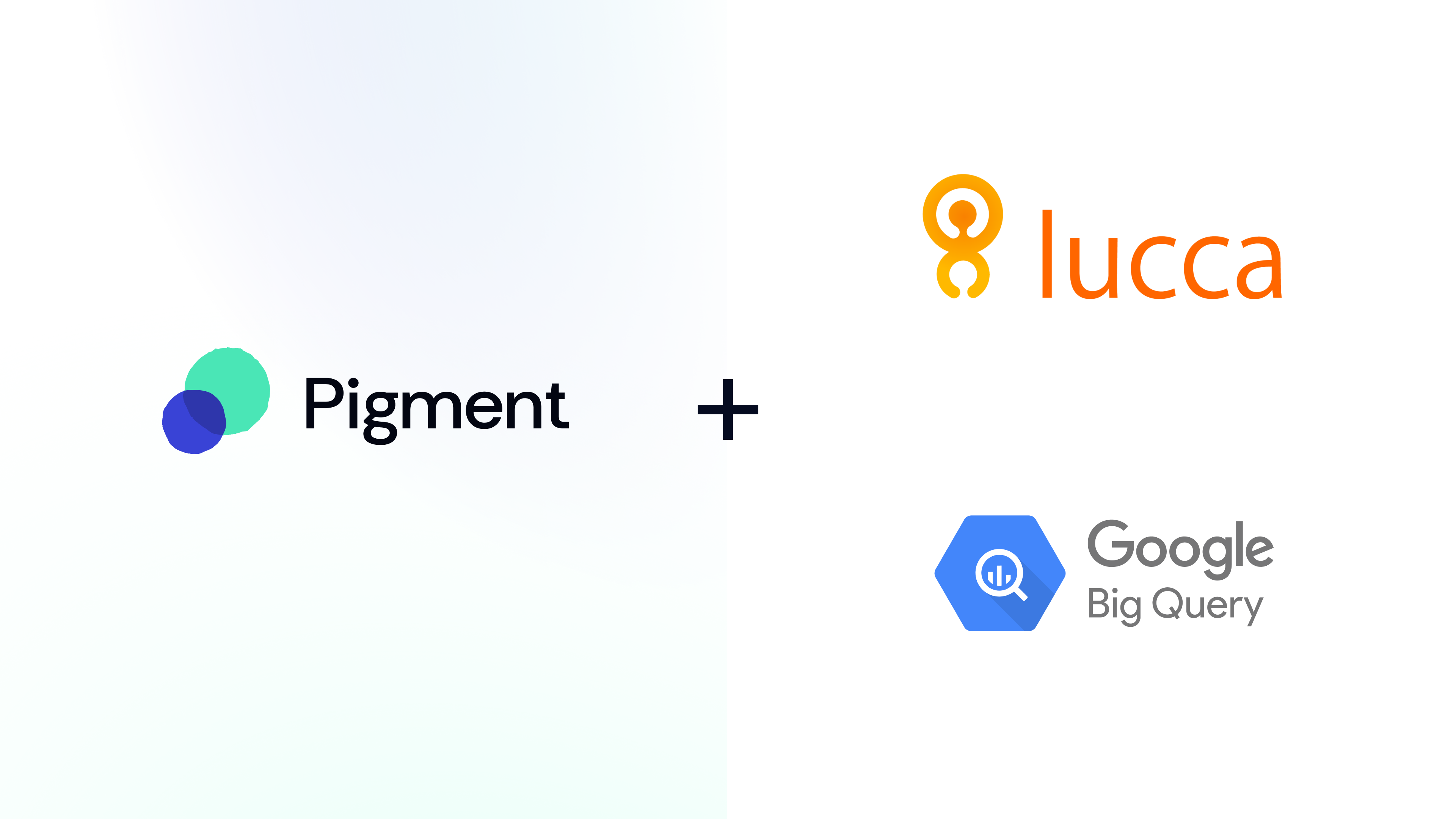
Data Storage
Pigment expanded its selection of connectors by adding in the ability to connect to these data storage services. You can choose from data a file by a particular name, or using a naming convention that includes dates, that will always update the most recent. Check out how to easily integrate with SFTPs, Amazon S3, or Google Cloud Storage!
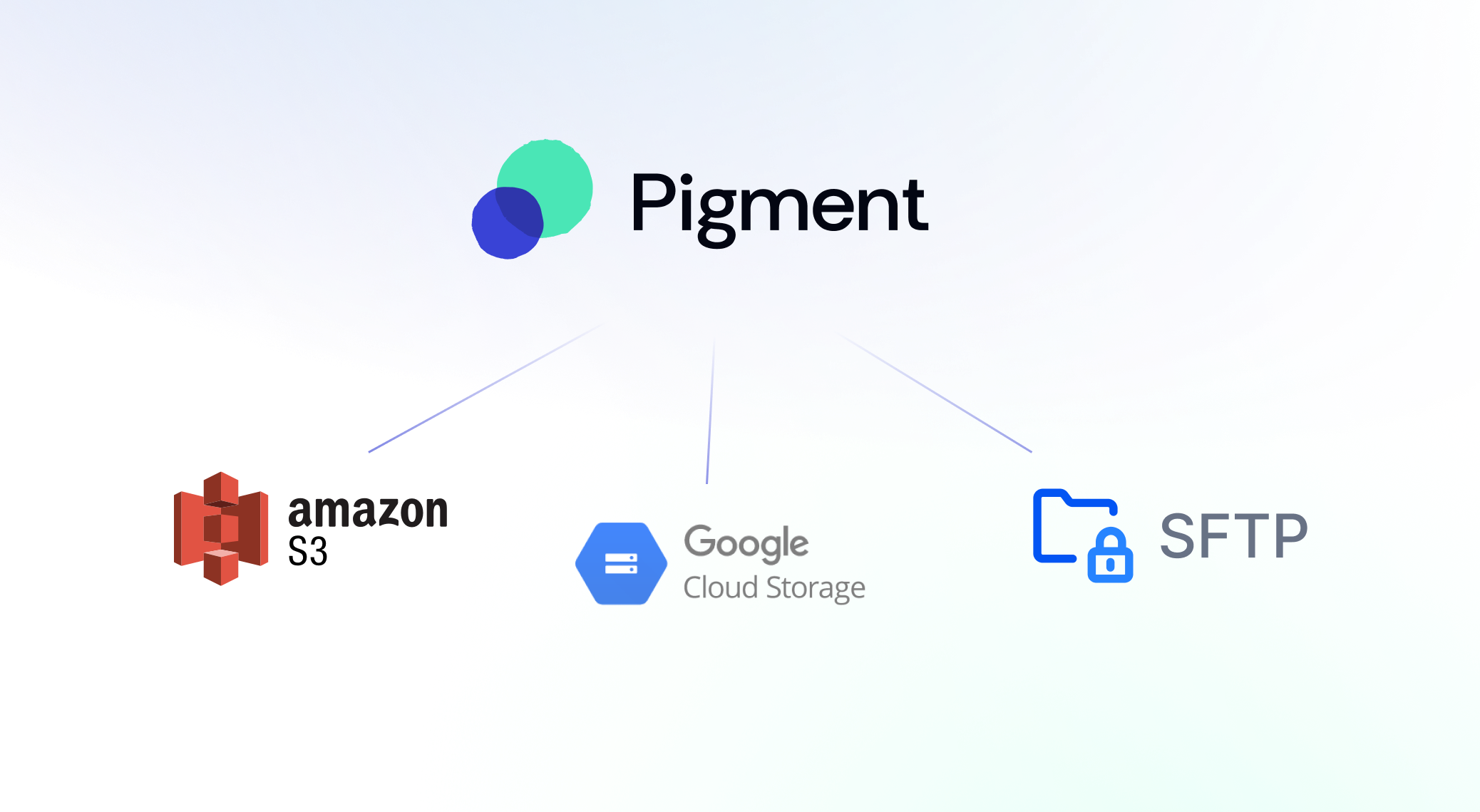
Connector Improvements
While adding new connectors, we also made updates to some of our existing ones. Bamboo HR connector now includes an employee filter. The Lever Connector can now use Opportunities' and we have added more detailed feedback. Our SalesForce connector expanded to include the Parent Property with and we reduced the steps to set it up and made it faster! Finally our Netsuite connector has been upgraded to include more detailed feedback!
Secure Data
Read only Scenarios
Now you can set a Scenario to read only, this will prevent users from manually inputting data or importing into that scenario.
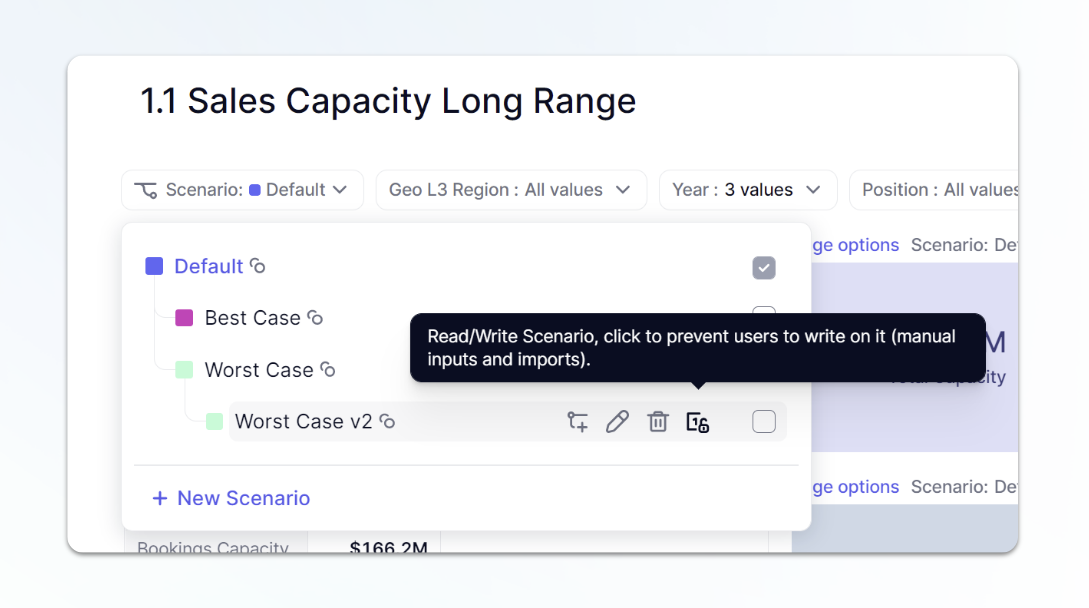
Member Page updates
We have made a lot of improvements to our Members page, starting with the ability to add users in bulk using a CSV file. We also added the ability to search for members by name or email. You can also filter by account type to easily see all your Admins or any other account type. Want to make sure no one uses personal emails? That is now possible by restricting users to certain email domains.
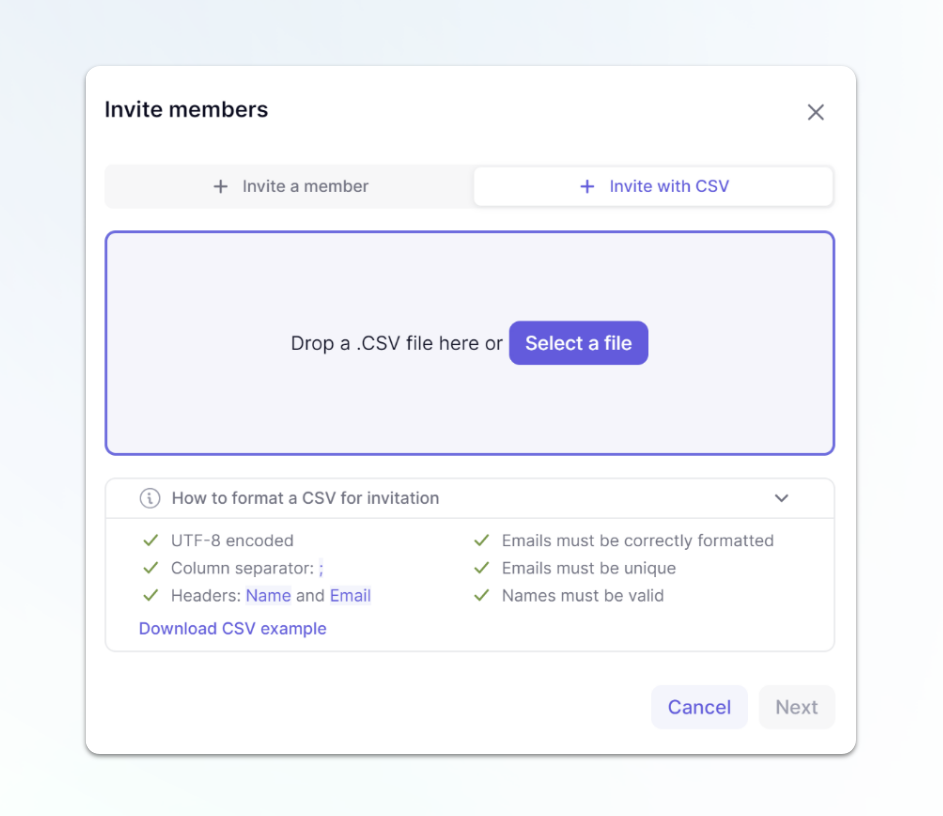
Access Rights upgrades
Our Access Right panel within blocks has been greatly improved. Along with adding more information on RESETACCESSRIGHTS and ACCESSRIGHTS, we improved the information within a block to better understand how access rights are being applied to a block. Now you can toggle back between Read and Write access to see how rules are applied to a block.
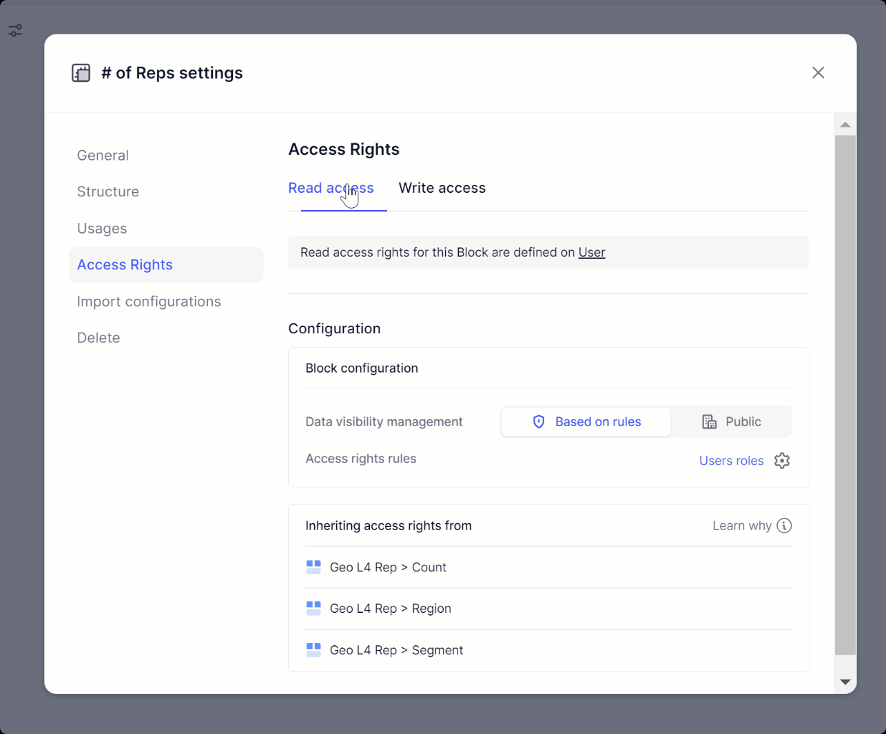
Access Rights rules
Now when you are applying a metric to configure Access Rights to your application, you can define what type of rule you want, should it define Read, Write, or Read and Write access.
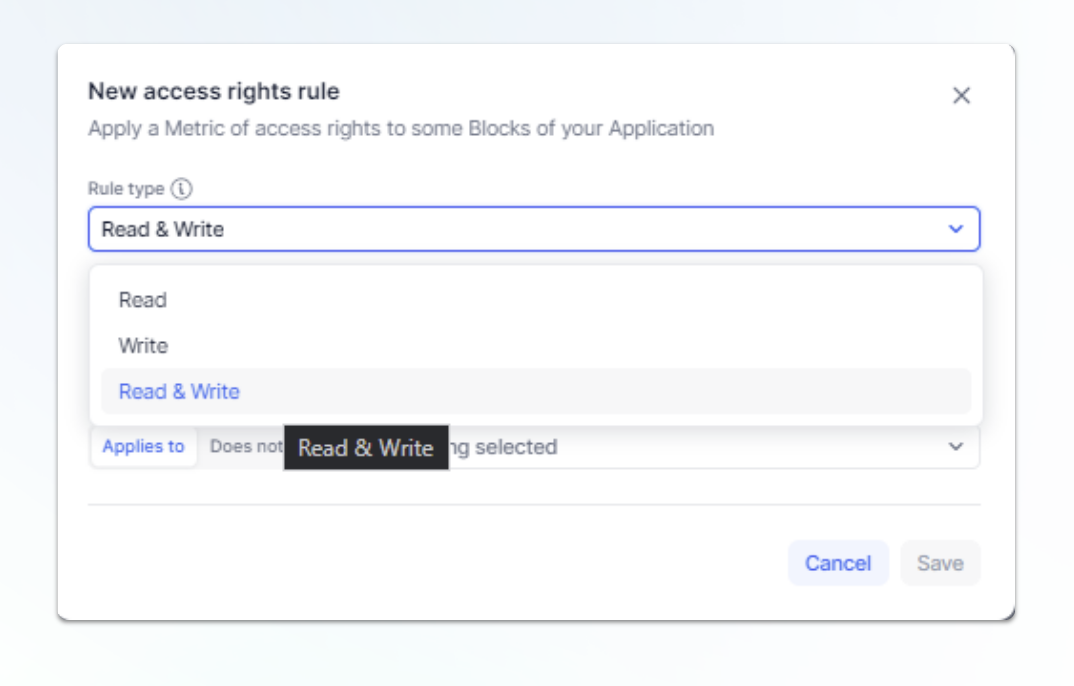
Delete Application disabled
To secure applications, we disabled the Delete Application button for anyone who is not the Owner of an Application.
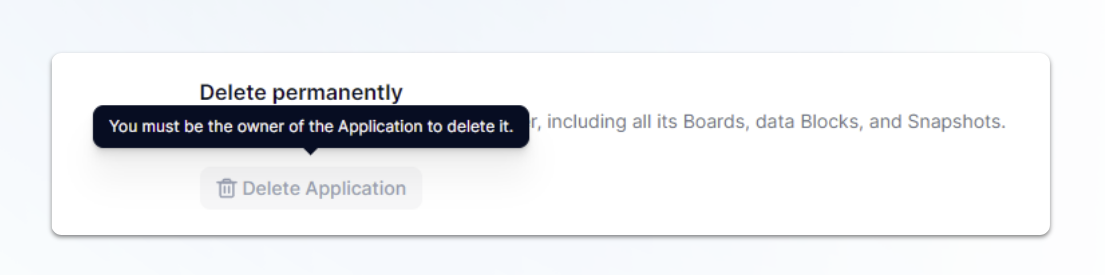
Access Rights in Dependency Diagram
This is my personal favorite upgrade. Users with the Define Application security permission will have the ability to turn on Show access rights within the Dependency diagram. This mode changes the colors of Metrics and Transaction lists to show a color based on a selected user's Access Rights settings.
- Green - Full Access - User can access all data within the Metric
- Yellow - Partial Access - User has access to some but not all data within the Metric
- Red - No Access - User has no access to data in this Metric.
After turning on Show Access Mode, you can toggle between users using the Members dropdown. You can also switch to other Scenarios to view the settings. Even though you can’t have different Access Rights per Scenario, your formulas can differ, creating different inherited access rights.
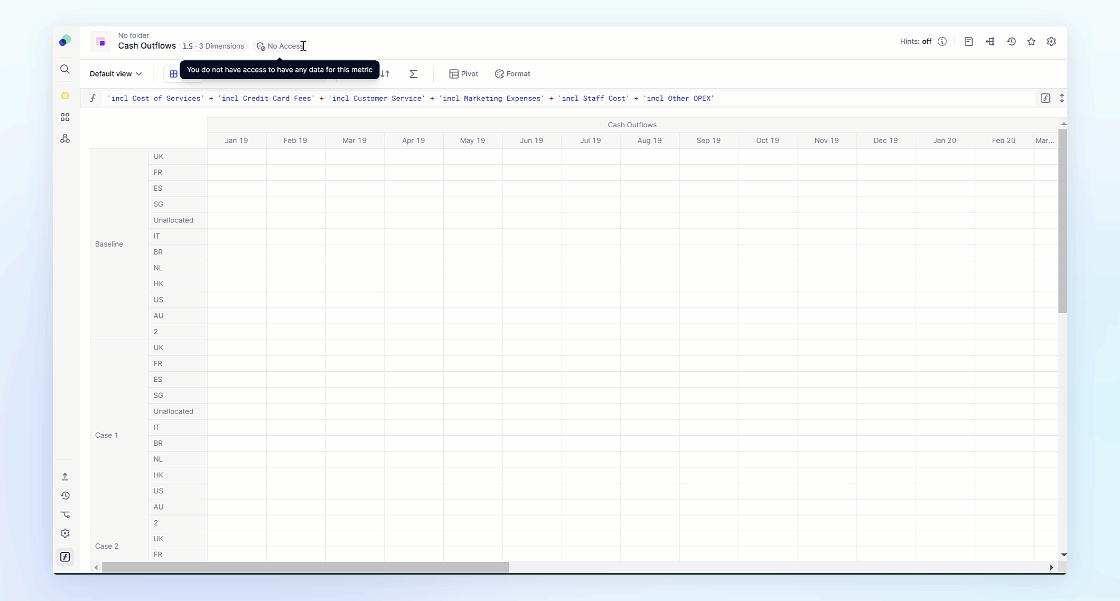
Thanks for taking the time to read this. Don’t forget you can always check out the latest updates within Pigment by visiting https://changelog.pigment.app/, subscribing to update, or clicking on the gift box at the top of the sidebar. We love to hear your comments when we launch new features!
-Chris from Pigment



