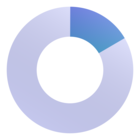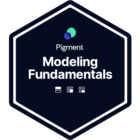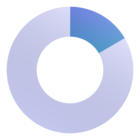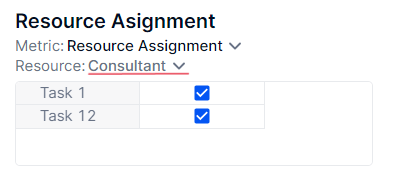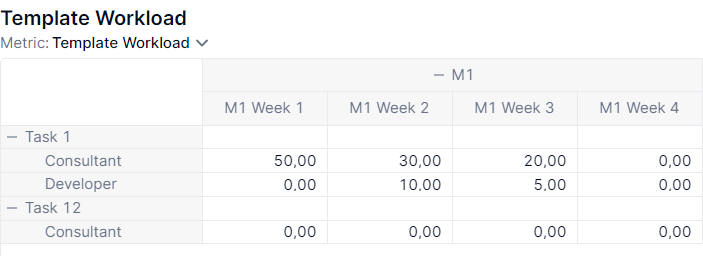Hi!
I’m working on a model for a company with project-oriented business.
I need to allow users to create planned projects from scratch. Every project is dimensioned with Project Task (child of Project dimension), Resource (independent dimension - all resources are available for all projects) and Date (month) and Metrics - workload (hours).
First, a user should create project structure by creating Project Tasks within the Project, then assign the Resources to every Project Task and then fill the workload metric.
I want user to work on a table like at the image.
My question is how to give the user an ability to assign Resources (one or more) to the given Project/Project Task.
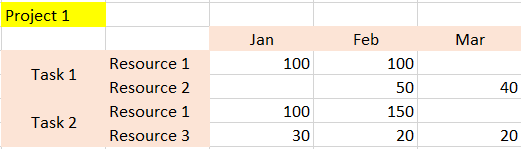
Thanks a lot!
Best answer by YuriPinchuk
View original