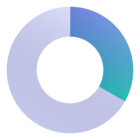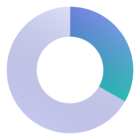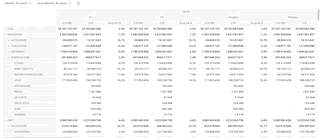In a table, the row headings (the pivoted fields that you can view either in Tabular or Tree layout) are by default formatted with dark grey font on a light grey background. But if I want it to make it *pop* I can’t think of other way than to go row-by-row and go through the menu:
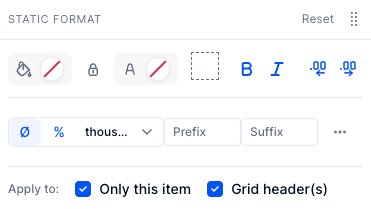
Is there a better way?
Best answer by Benoit
View original