The purpose of this article is to explain how you can export CSV data from Pigment and transform it into Excel so that the data is separated into columns.
When you export data from Pigment, data is separated by semicolon. If you are planning to use the data in Excel, this is not very useful as all of your data grouped in a small number of columns.
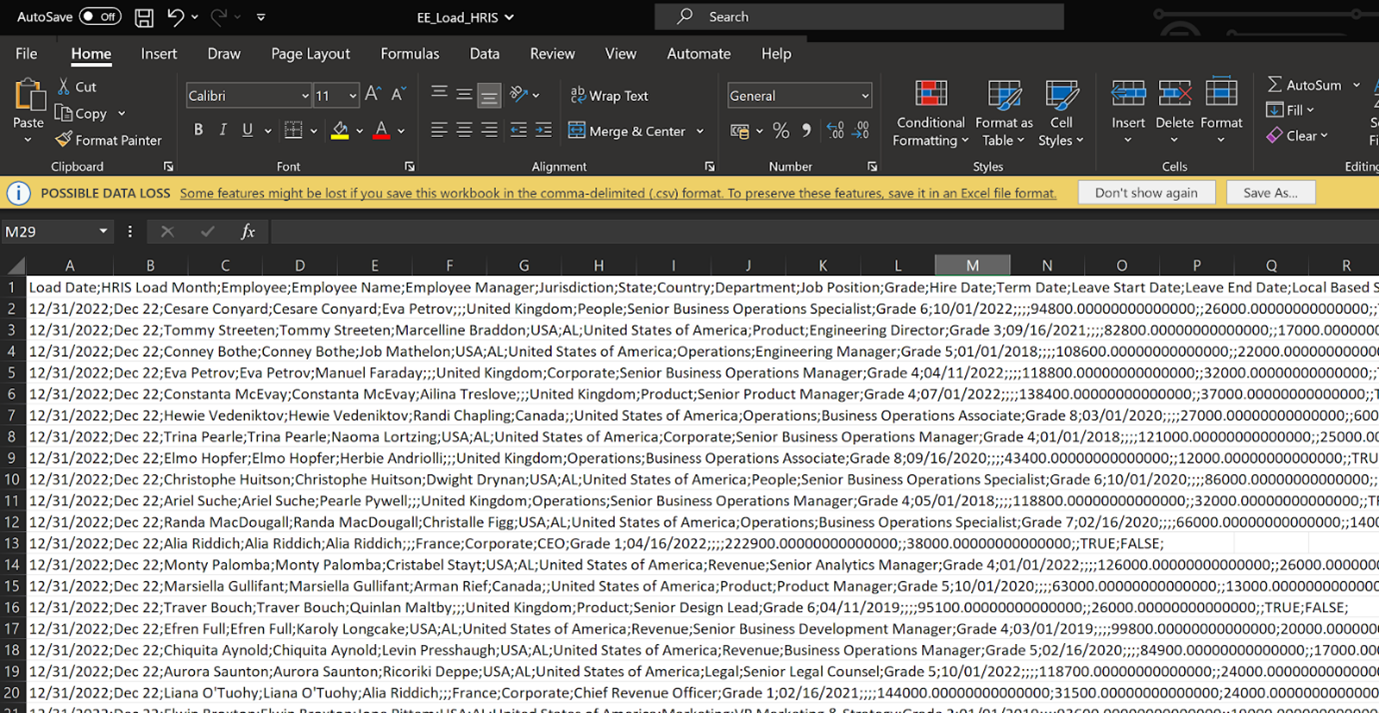
As a result we need to perform transformation on the extract before we can use the data.
Steps to transform the data in Excel
To transform the data in Excel, you should follow the steps below:
- Download CSV on Pigment
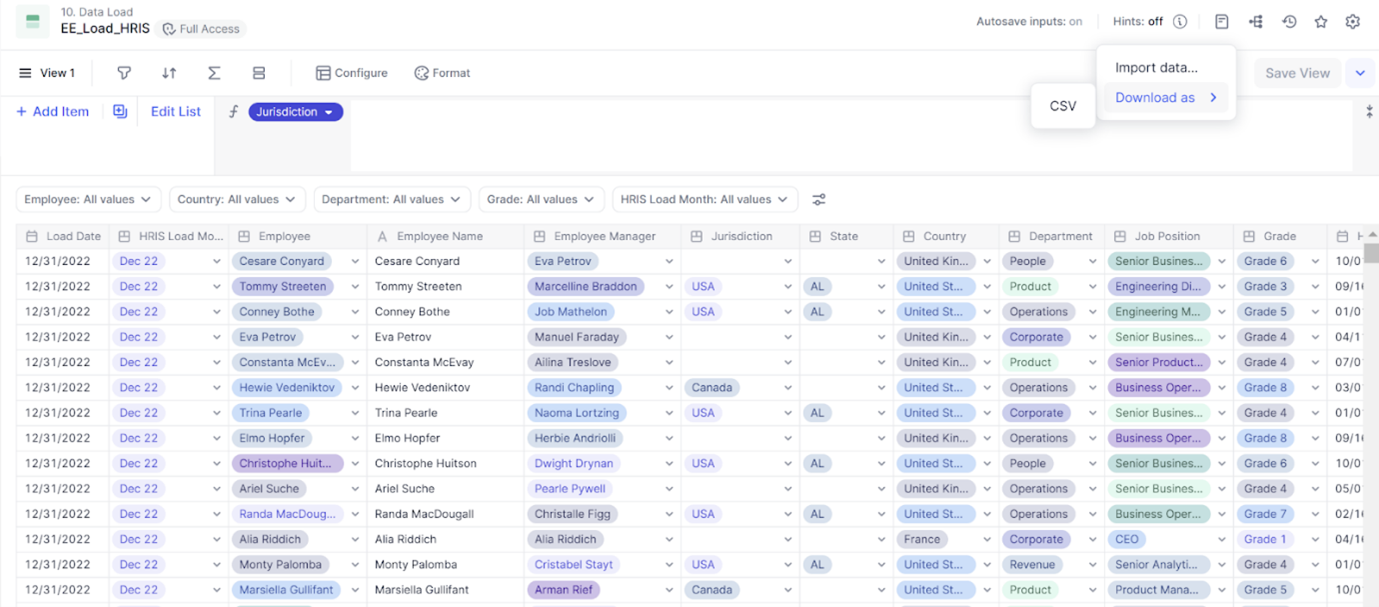
- Open a new Excel workbook
- Select “Get Data” -> “From File” -> “From Text/CSV”
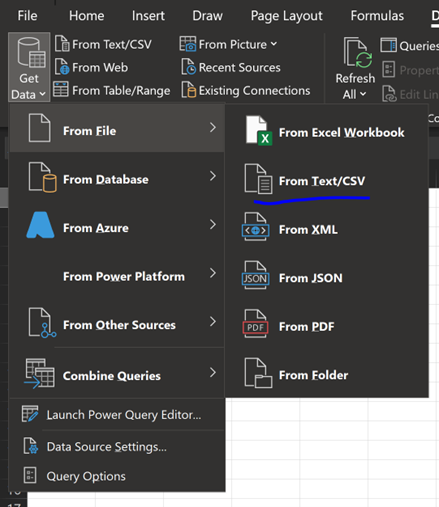
- Select the exported file (the one that was downloaded from Pigment)

- Change the delimiter to semicolon if not selected automatically.
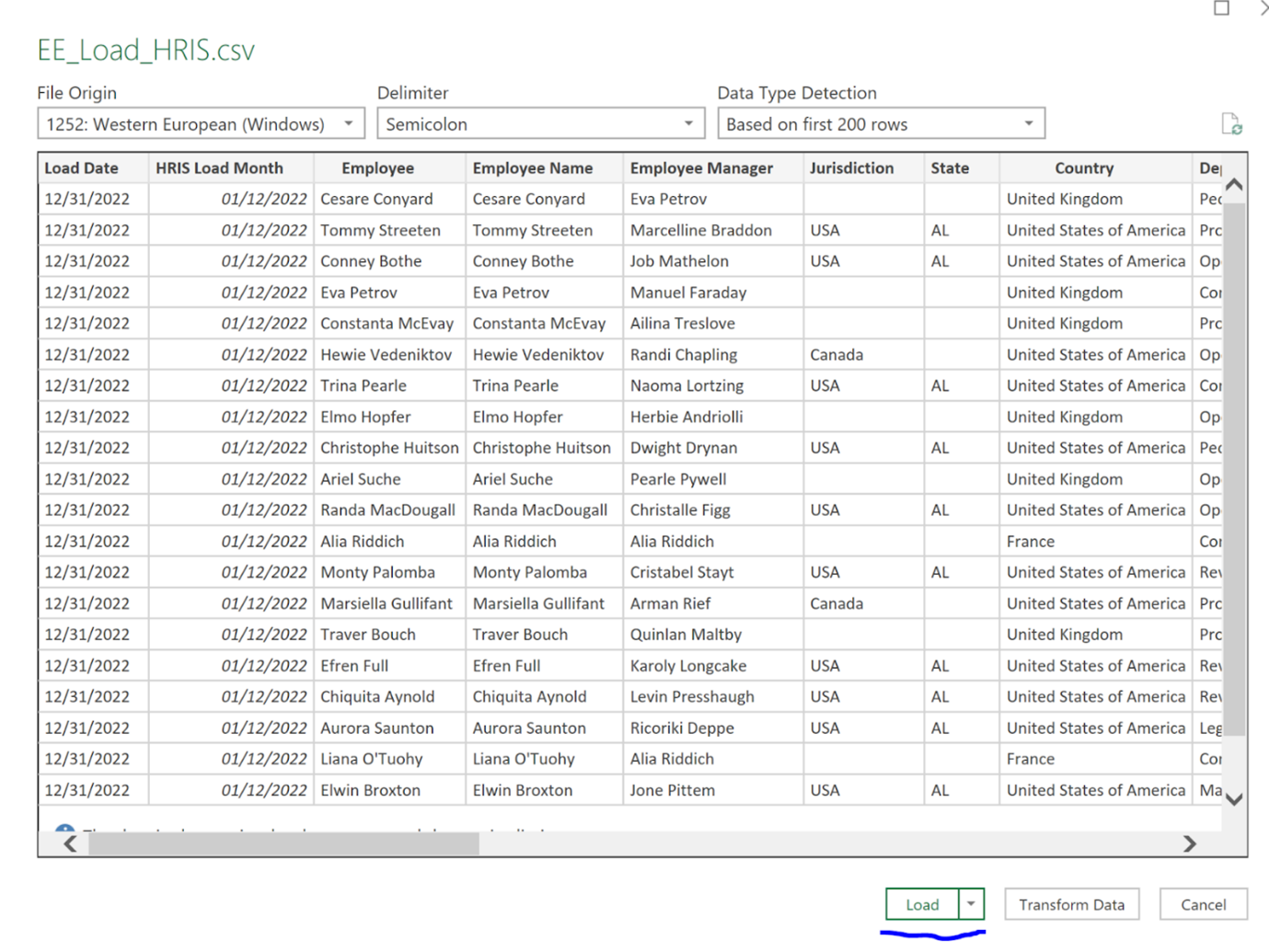
- Press Load
Your data should now be loaded in a format that can be used for Excel analysis



