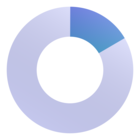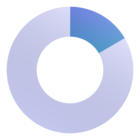Hi
I’ve seen the new images widget option you launched recently. That’s great, thank you! But: how can I add images from my desktop or from my Google Drive?
If I want to add e.g. our logo from our official source, I need to take the official one we have in Drive, but that URL or pasting it into my desktop, is not working. It just works with a web page in my browser (but I can’t use that one as is not with the quality I want or not coming from our official sources)
Thank you!!
Best answer by Chris
View original