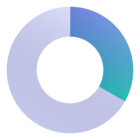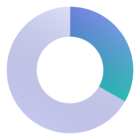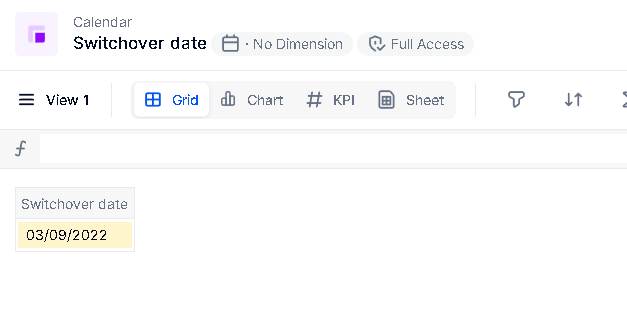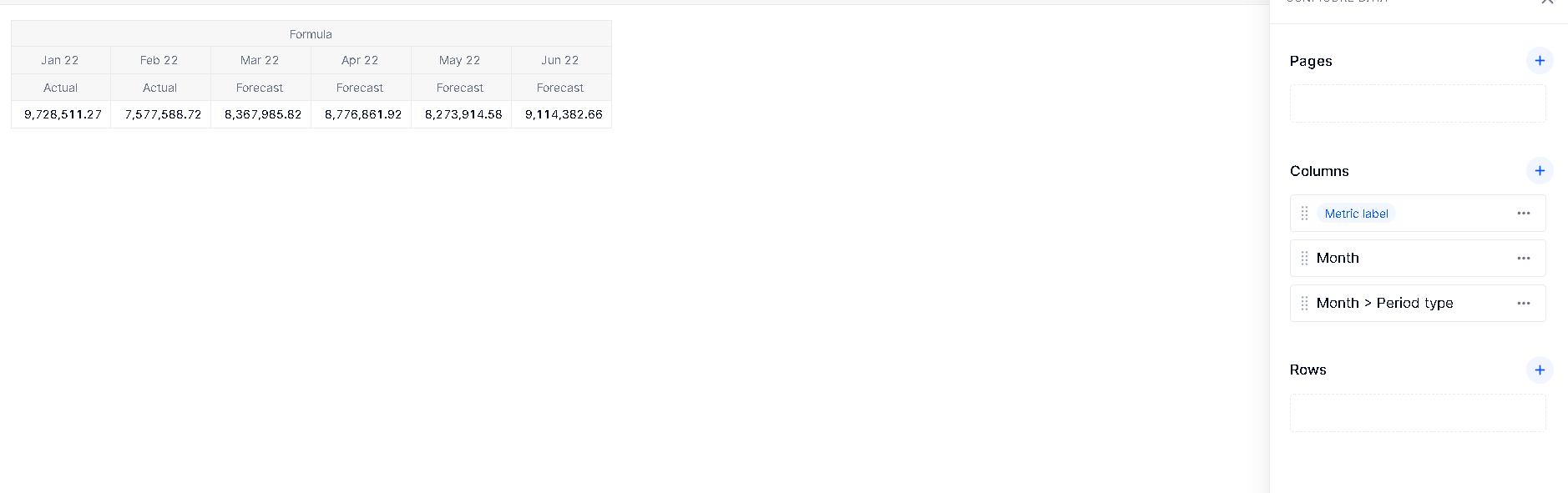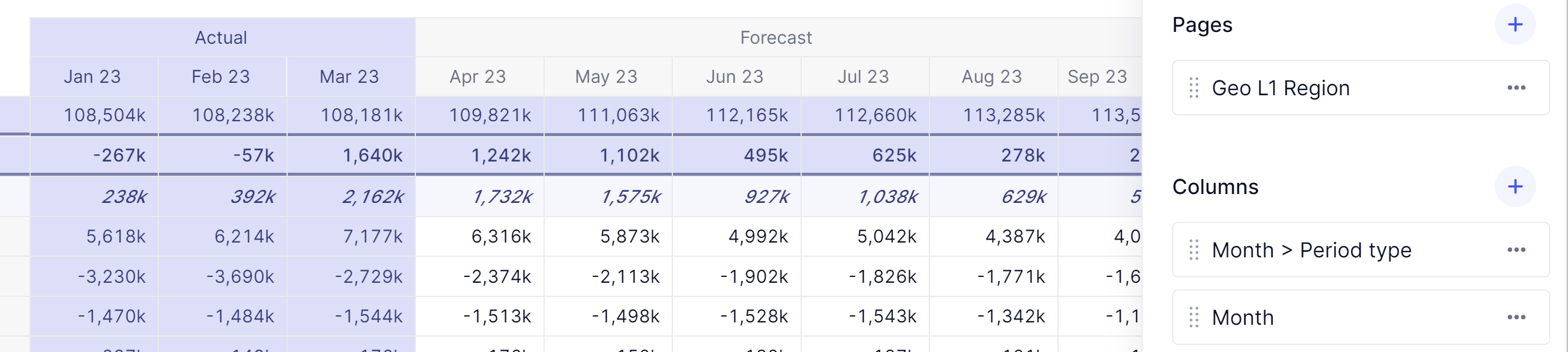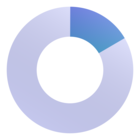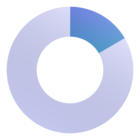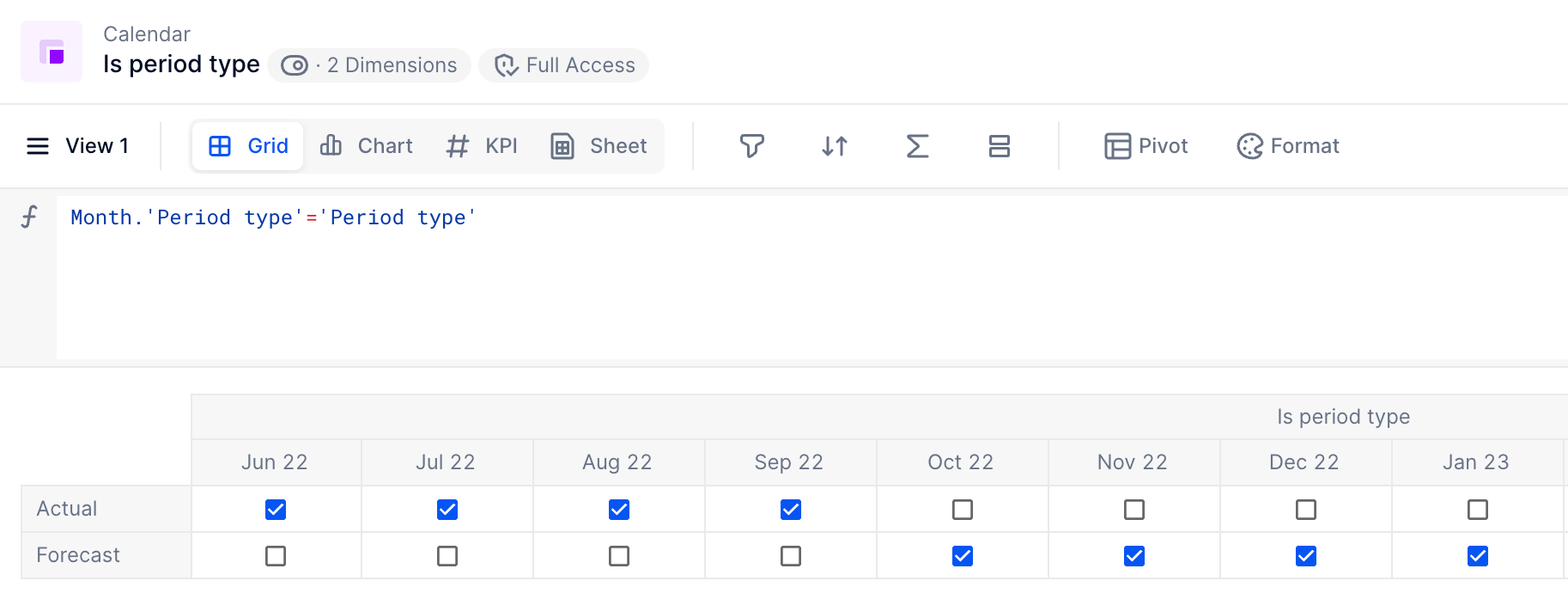Hi Pigment Community!
I wasn’t able to find a prior thread on this:
What’s the best practice to show Months of Actuals and Forecast together based on the Switchover Date?
e.g. I have 6 months, and 4 of them are actuals. I want to show the month and period type in the column titles, then my data:
Sep 23 Oct 23 Nov 23 Dec 23 Jan 23 Feb 23
Actual Actual Actual Actual Forecast Forecast
Row 1 ### ### ### ### ### ###
Row 2
Row 3
etc.
Best answer by Oliver
View original