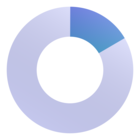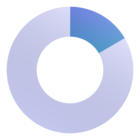Hi!
If I have this info in several rows, as a list of transactions:
- One column with the amount in a local currency
- One column with the amount in EUR
- One column which tells me the month of the transaction
How can I calculate the FX rates per month, as a weighted average (not the simple average, but the average taking into account the weight of each transaction in the total amount of that month)?
Sorry maybe is so obvious how to do it, but I don’t know, I know how to do it exporting the transaction list and calculating it in the file but...not sure how to calculate it directly in Pigment, which is what I would like to do better. Thank you!
Best answer by Elliot
View original