Use the Break down by feature to adjust the view of a Metric within a Table so that you can see more details on the lists or dimensions that make up that calculation.
Table of Contents
You need the configure views permission to save the Break down by functionality to a view.
April - Release update! Now you can break down by a list property with a data type of Dimension vs just the list items.
How Break down by works
When working within a Table, use the Break down by feature to expand the view of a particular Metric by the dimensions within that Metric so that you can see the values that make up the Metric’s total. Depending on how the dimensions in your Metric are set up, you can perform multiple Break downs to dive deep into your calculations.
You can access the Break down by feature in both Tabular and Tree layouts. Use the Tree layout when you want to easily identify the values adding up to the total
Let's look at an example with a table calculating FTE. In this example, Position is a dimension used in the Metric and Segments is a property of that list. It is also important to note that Segments is formatted as a data type of Dimensions. When you break down by that property you can see there are multiple segments that are assigned to each position.
In this example, you can use the Break down by to focus in the FTE allocated to each segment.
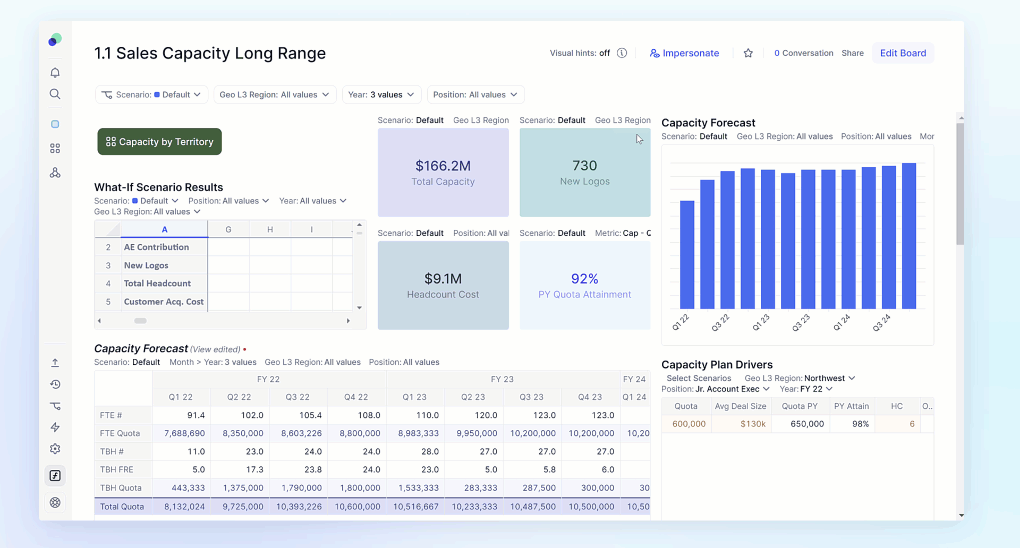
How to use Break down by
Break down by is available from within a Table block or in the expanded view of a Table from within a Board.
- Right-click on the Metric that you want to analyze or click the dropdown icon that appears when you hover over the metric.
- Select Break down by.
- Choose from the dimensions used in the structure of the Metric that are not already visible in rows. You can select the list used in that Metric or you can choose to breakdown by a property of that list.
You can repeat this for every dimension that makes up the Metric!
When using Break down by functionality, you will be unable to use any Drill Down functionality on those cells.
The results of the breakdown will always be shown in rows.






