When data is being processed for a block a loader icon will appear. In this article, we'll explore the different types of updates and how to identify them.
Table of Contents
What is the Loader?
The Loader is a little icon that will appear to let Members know that there are changes processing for a block. When a Member is on a Board, a loader icon will appear next to a widget that has ongoing changes that are being processed. When directly in a block, the icon will at the top left near the Access Rights status. Members can click on the loader to gather more detail as to number and type of changes that are ongoing.
Continuing to Edit
While data updates are being processed, you can still continue to edit your work. This means you don't have to wait for the updates to finish before making any changes.
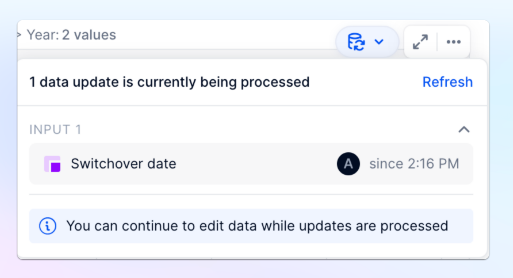
Types of Updates
There are currently three main categories that changes can be organized into within the Loader Details.
Imports
This refers to data being imported into the application from sources such as CSVs or any data connectors. Due to the potential size of an import, these changes might take longer to process.
Inputs
This means a manual input has been made by a user that will impact the data in that block. It could be within the actual block itself, or made in another block that is referenced or has an impact on the calculation. If an item is added or deleted from a list that is used or referenced within a block, this is also considered an input.
Formula updates
This occurs when a formula has been changed or updated, and the block in question is affected by the change. This also applies to formulas within list properties that impact the block.
Various updates
In addition to these three categories, there is also a "various updates" section. This includes admin updates such as adding dimensions to a Metric, changing the data type of a Metric, and other types of changes that impact the block.
Updates that could fall under Imports, Inputs, or Formula updates, may be shown under Various updates until they are categorized. They could finish processing before being categorized.
How to identify the changes?
When you see a change in the Loader Details, you'll notice a few things:
Type of block that is impacting the change: The icon next to the update helps you identify the type of block. Purple icons indicate a Metric, red icons represent a Table, blue icons signify a Dimension list, and green icons denote a Transaction list.
Names: The names next to the block are the ones provided by builders. Keep in mind that these names might not be the same as the ones seen on the Boards. This is why you might see names that you do not recognize.
Initials: You'll also see the initials of the individuals who made the change, along with the time the change was made.



