One of your colleagues is leaving your team? In this article, you will learn about how to remove their access to your Pigment Workspace.
Before you start
You must have the following prerequisites in order to change someone’s role:
- Be a Workspace Admin member or higher of your Pigment Workspace
Important note
This user owns applications?
No worries!
Before you deactivate it, Pigment will prompt you who to attribute their application(s) to.
1. Edit the members settings
Go on your workspace homepage where all your applications are listed.
In the sidebar, you can click on “Members” and see the full list of users. Find the user and deactivate it.

If the user has applications, you will have the following pop-up:
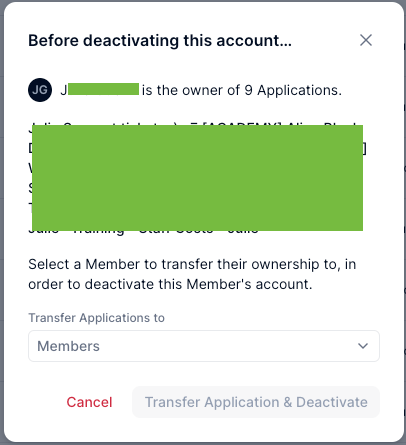
Choose the member that should own the application and validate by clicking on Transfer Application & Deactivate .
The deactivated user will remain in the members list but flagged as “Deactivated”, if needed you can also reactivate it.

Note
It is possible that a person can have multiple accounts based on different emails and aliases. We encourage to check if the user to be removed does not have spare accounts.
Now that you’ve read this article, it is maybe a good time to clean your members list? 😉



