To use Pigment's APIs, Pigment requires API keys in parameters. Let's see how we create, edit and delete them.
Only Pigment Workspace Admins can manage can access the API Keys screen in Workplace Settings, and manage API keys.
Access the API Keys page
Open your Workplace settings and click API Keys at the bottom of the Sidebar.
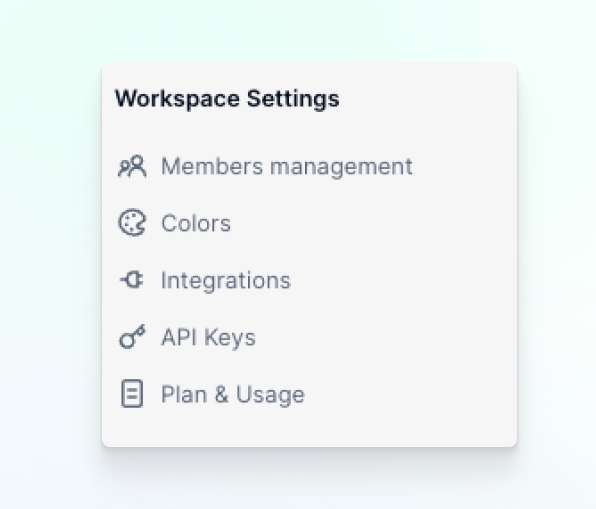
Create API key
To create a new API key, just click on + Create API key.
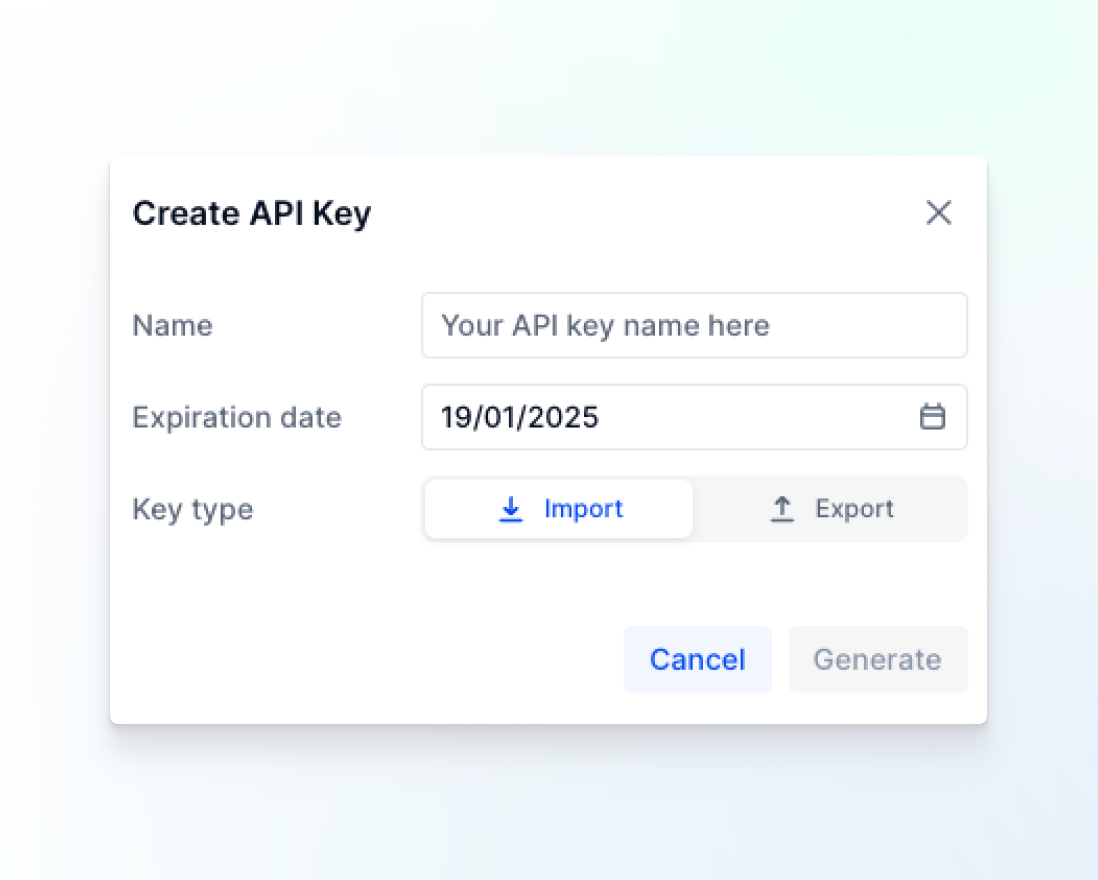
There are the 3 fields you will need to fill:
- API Key name. Name the API Key with something easily recognizable.
- Expiration date. Date when the API key will no longer be valid.
When you select the expiration date, the expiration day isn’t included. For example, if your expiration date is July 1st, your API key is only valid until June 30th.
- Key type. Select Audit logs.
Edit API key
To edit an API key, click the Edit icon located beside it
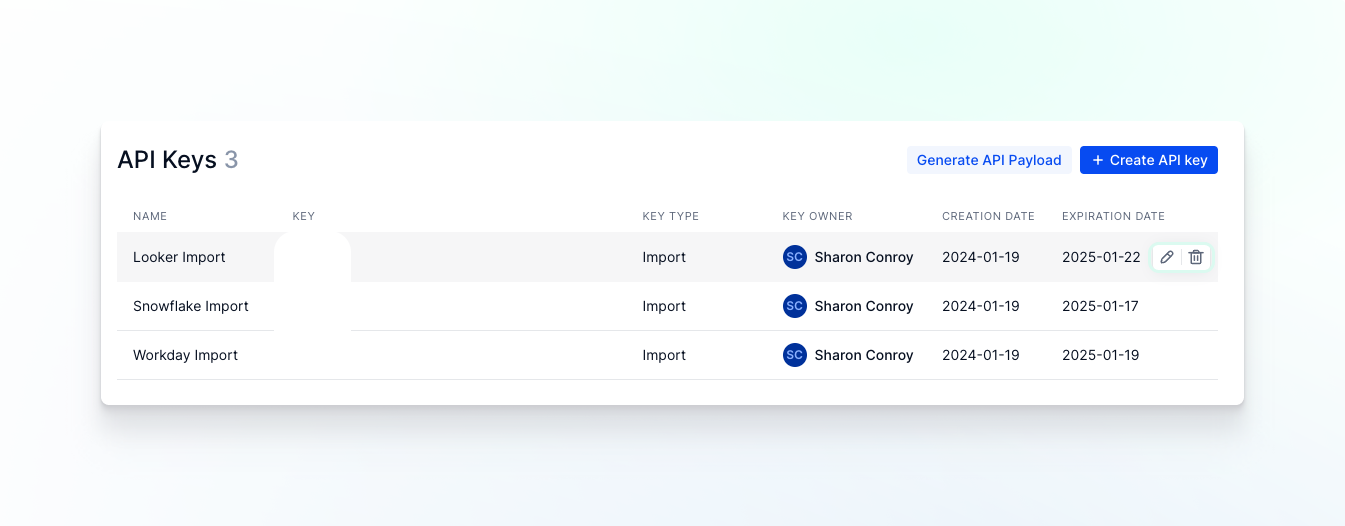
You can edit the API key name and the expiration date.
Delete API key
To delete an API key, click the Delete icon located beside it.



