Metrics are a critical Block used in Pigment for inputs, calculations, and outputs or reporting. Metrics are made of Dimension lists that define their structure and can be set to different data types to handle multiple different uses. This article will give an introduction to Metrics.
Table of Contents
What is a Metric?
Metrics are a type of Block created to perform three different tasks, they are created for inputting data, performing calculations, and reporting. Some examples of data inputs are growth percentages or other assumptions. Metrics will be used for Reporting outputs such as reporting in a P&L statement. You will have other Metrics that are used to perform calculations, such as seasonality, that will be referenced by other Metrics.
What are Metrics made of?
Metrics are defined by their Structure, Data type, Formulas, and a few other settings.
A Metric’s structure is made up of Dimension lists to create a grid. For example, if you wanted to see monthly revenue for each country and product in your company. You would create a Metric with your Country, Product, and Month dimension lists.
The Data type of a Metric controls what type of data can populate that Metric. For example, if you set the data type to Date, you will only be able to put dates into that Metric.
Formulas are another critical element in Metrics. Input Metric’s will not have a formula, where as calculation or reporting Metrics will have formulas to analyze data. There are different type of Functions and Modifiers that are used in Metrics.
The Configure Blocks permission is needed to be able to create Metrics and edit formulas.
Creating, editing and deleting a Metric
Create
To create a Metric:
- Go to the Block section in the sidebar.
- Hover over the Block section and click the plus sign (+).
- Select New Metric.
- Complete the required fields to name your new Metric, to choose a data type, and to decide which Dimensions this Metric will be based on.
For more information on data types for Metrics, see Data types in Pigment.
Below you can see an example of a Metric named Product Price with two Dimensions, Month and Product Type.
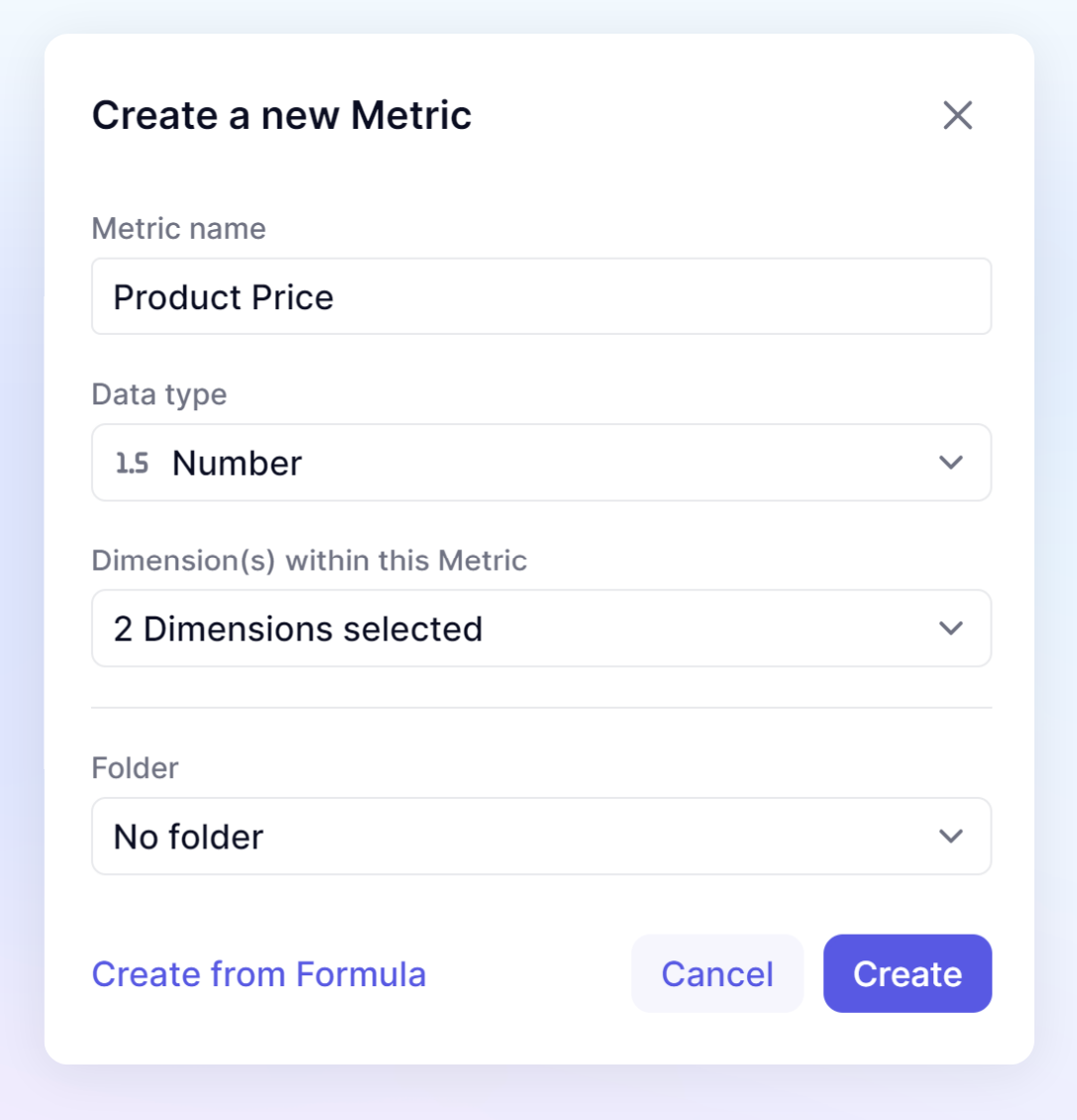
Edit or Delete
To edit your Metric:
- Go to the required Metric in the Block section in the sidebar.
- Hover over the Metric section and click the menu (...).
- Select Settings.
This opens the settings panel where you can view several categories of Metric information, including its name, folder location, and where it’s used. - (Optional) Click on any of the settings categories and update the required fields to edit your Metric.
If you change a Metric data type, all data in the Metric will be erased
-
(Optional) Click Delete to delete your Metric.
Duplicate
To duplicate a Metric:
- Go to the required Metric in the Block section in the sidebar.
- Hover over the Metric section and click the menu (...).
- Select Duplicate.
- Enter a new name for the duplicated Metric, and select which options you require.
- Click Duplicate.
Batch Duplicate
To duplicate several Metrics at once:
- Click All Blocks in the sidebar.
- Select the Metrics you want to duplicate and then click Duplicate Metrics.
You can duplicate a maximum of 20 Metrics at a time.
- Select which options you require for the batch of duplicated Metrics.
- (Optional) If you toggle on Formulas in the Duplicate options, you can update the Metric formulas to automatically reference the other duplicates within the same selection.
- Click Duplicate.
See also
Work with tables to summarize information



