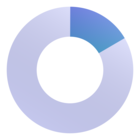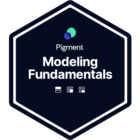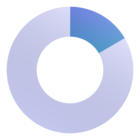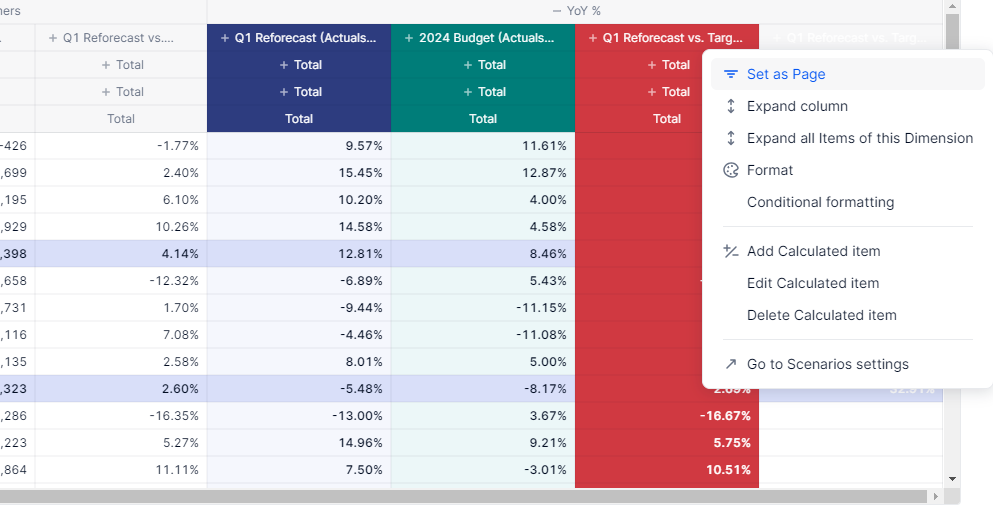How can I show the scenario variance and YoY variance in the same table? I’d also like to be able to collapse month » quarter » year as needed. Currently, it’s showing YoY columns for all scenarios.
Also, is there a way to restrict which metrics a calculated item pertains to?
Lastly, is there a way to hide columns in a table?
Thanks!