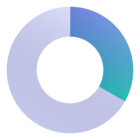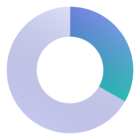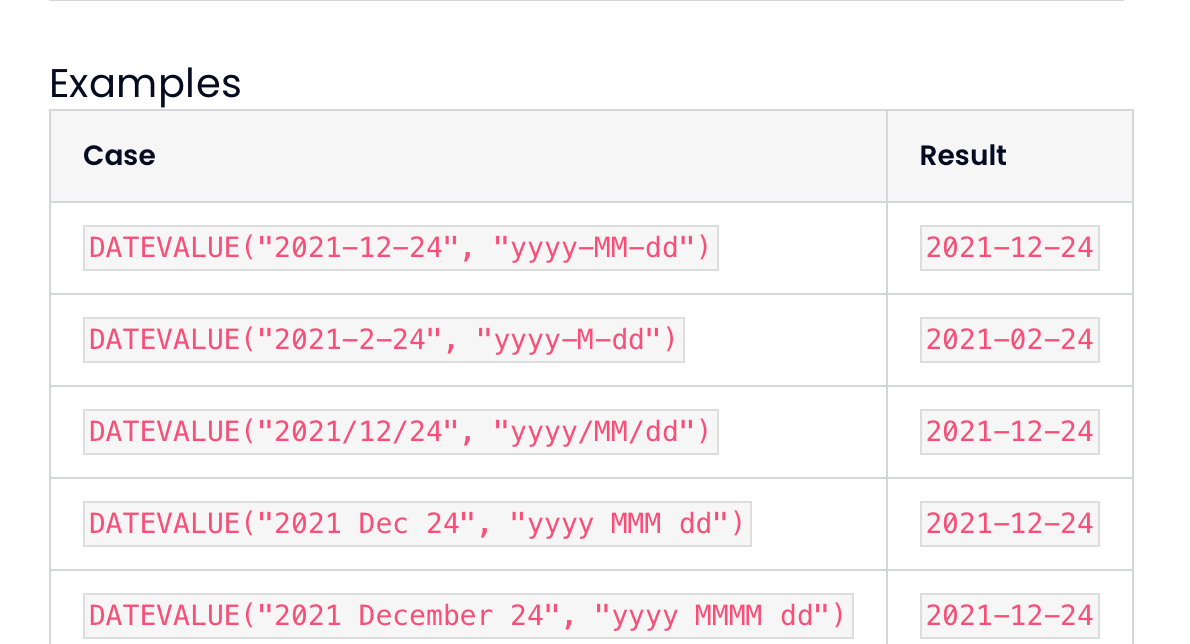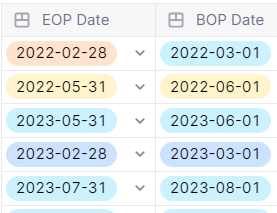I have a transaction list with a date as a dimension. This is done so that I can leverage the “delete existing items / limited scope” import functionality as the source data is purged after a 3 year rolling window. Because the date has to be a dimension to do this, I am having difficulty creating the most basic functions on handling the date in my import. It seems that every date function gives me an error that an argument must be of type date. Is there a function I can use to convert the dimension into a date type (i.e., a nested function) so I can use the date functions? I realize I could just change the field in the transaction list to date but I really want to leverage the limited scope functionality. Any insights would be much appreciated.
Kevin
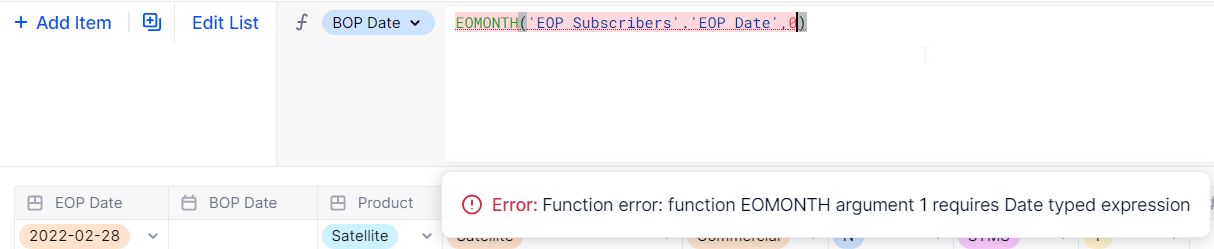
Best answer by francois
View original