There are two different ways to export information from your Board in either PDF or PNG depending on the level of granularity you wish to export. This article covers the Export to Board and Export as PNG functionalities.
Table of Contents
What is Export to PDF?
"Export to PDF" feature allows you to export the entire board, ensuring no valuable information is left behind. This feature captures the entire Board, giving you a comprehensive overview of your Board, not just what is shown onscreen.
Key Benefits:
- Complete board export: The "Export to PDF" feature includes all widgets, regardless of what is currently visible on the screen.
- Page selection inclusion: Pigment's export feature incorporates board page selectors and widget page selectors, providing a contextual representation of your Board.
- Export format: The exported data is conveniently formatted as a PDF, allowing for easy sharing and accessibility.
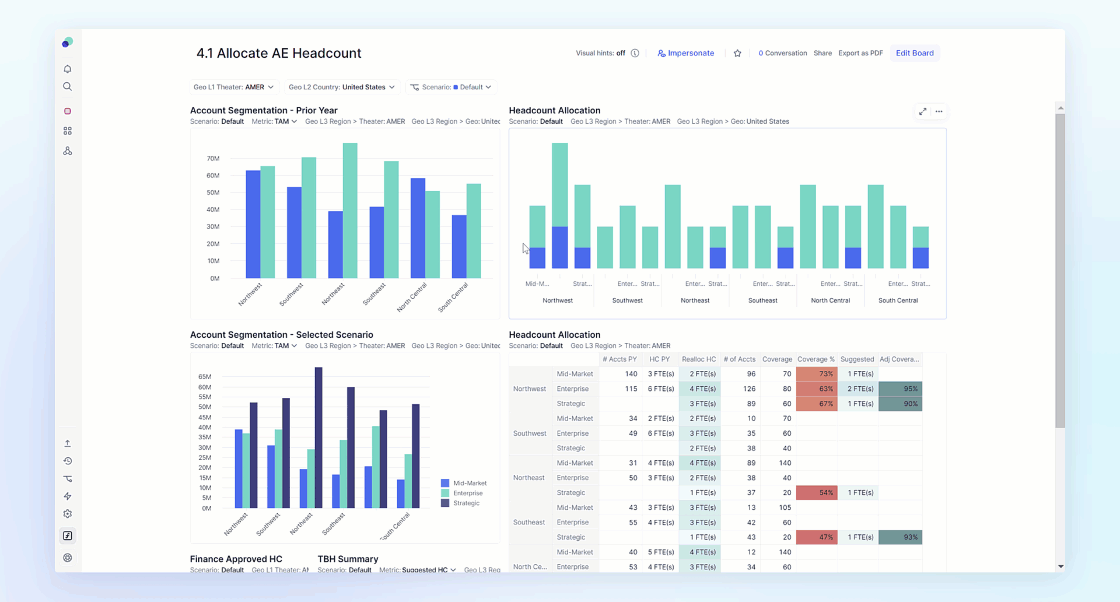
Steps to Export to PDF
-
Navigate to the specific Board you wish to export.
-
Locate and click on the "Export to PDF" button.
-
Pigment will generate a PDF file, encompassing the entire board, page selections, and will be titled with the Board’s name and date of export.
Make sure to close the Conversation and History panels before exporting a Board.
What is Export as PNG?
For Widget-level export, you can use "Export as PNG,". This feature allows you to export individual widgets and focus on specific data or insights you want to share.
- Clipboard integration: Pigment's feature allows you to copy widgets as PNG images directly to your clipboard, facilitating easy integration into other applications or documents.
Steps to Export as PNG:
- Hover over the desired widget.
- Click on the ellipsis (...) button to access additional options.
- From the options menu, choose "Copy to clipboard" or "Export as PNG" based on your preference.
When exporting a widget as a PNG, the PNG will show what is visible. We recommend closing conversations or the sidebar which might crop out areas of the widget.
Image Widgets are not supported for Exporting to PDF. The background color will be shown where the widget was located. If no background color is selected, it will be a white space.



